Esta página proporciona las tareas esenciales necesarias para implementar un bot![]() Una aplicación de software que maneja las interacciones del cliente en lugar de un agente humano en vivo. con Bot Builder. Este es el séptimo paso en el proceso de implementación del bot.
Una aplicación de software que maneja las interacciones del cliente en lugar de un agente humano en vivo. con Bot Builder. Este es el séptimo paso en el proceso de implementación del bot.
Bot Builder utiliza un proceso de implementación de dos etapas, por lo que puede implementar en cualquier escenario o producción. Los bots en fase de preparación todavía están en desarrollo. No pueden habilitarse como bots de cara al cliente. Los bots en producción pueden habilitarse para que estén disponibles para gestionar interacciones con contactos. Este proceso en dos fases le permite:
- Trabaje en capacitación y mejorar su Bot
 Una aplicación de software que maneja las interacciones del cliente en lugar de un agente humano en vivo. sin afectar a los clientes en los canales en vivo.
Una aplicación de software que maneja las interacciones del cliente en lugar de un agente humano en vivo. sin afectar a los clientes en los canales en vivo. - Depurar problemas rápidamente comparando diferentes modelos
 Versión de un bot que ha sido entrenado y preparado de bots.
Versión de un bot que ha sido entrenado y preparado de bots. - Regrese fácilmente a un modelo anterior en situaciones inesperadas.
Por lo general, un modelo se implementa en el escenario y un modelo se implementa en producción. A veces es el mismo modelo. En la mayoría de los casos, implementará el modelo que se encuentra actualmente en etapa de producción. Sin embargo, puede implementar cualquier modelo en producción, independientemente de si se encuentra actualmente en preparación. Puede ver fácilmente qué modelos se encuentran en qué entornos en la página Entrenamiento e implementación como se muestra en la siguiente imagen.
La página Capacitación e implementación muestra una lista de todos sus bots capacitados modelos![]() Versión de un bot que ha sido entrenado y preparado. Cada fila de la lista muestra la duración, las marcas de tiempo y el estado del entrenamiento y la implementación.
Versión de un bot que ha sido entrenado y preparado. Cada fila de la lista muestra la duración, las marcas de tiempo y el estado del entrenamiento y la implementación.
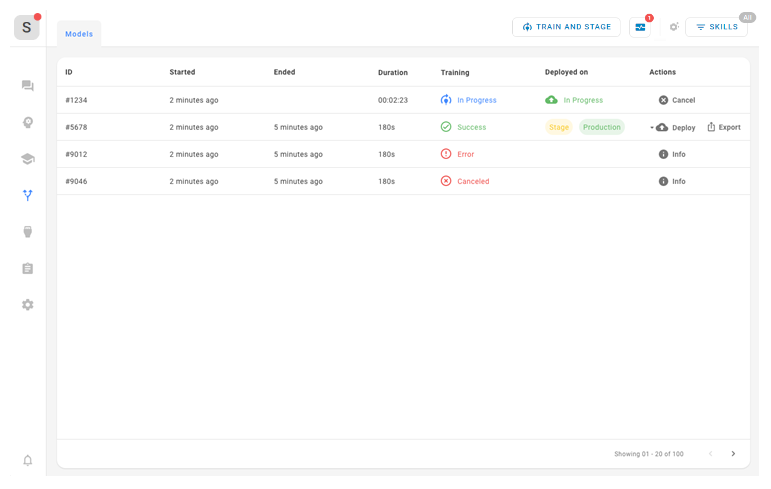
Cuando tenga un modelo de bot estable y esté listo para ponerlo en producción, siga estos pasos:
- Compruebe que su bot está configurado correctamente. En concreto, asegúrese de que:
- El perfil de empleado de CXone Mpower que creó para su bot está asignado a las habilidades ACD digitales que enrutarán los contactos a su bot. También debe estar asignado a su bot como el cuerpo del bot.
- Las habilidades ACD digitales que enrutarán los contactos a su bot se utilizan en el script de Studio que gestiona el enrutamiento entre el punto de contacto
 El punto de entrada que utiliza un contacto entrante para iniciar una interacción, como un número de teléfono o una dirección de correo electrónico. y el bot.
El punto de entrada que utiliza un contacto entrante para iniciar una interacción, como un número de teléfono o una dirección de correo electrónico. y el bot.
- Configure una red de seguridad, si todavía no lo ha hecho.
- Si habilita la voz en su bot Bot Builder, no complete el siguiente paso a menos que también lo esté usando como bot de chat. En su lugar, siga los pasos para configurar una conexión en Virtual Agent Hub.
- Implementar el modelo de bot en producción (solo para bots basados en chat).
Una vez implementado el bot en producción, el modelo![]() Versión de un bot que ha sido entrenado y preparado de bot implementado se comportará igual que los agentes en directo cuando están en línea. CXone Mpower asigna los nuevos contactos entrantes a la bandeja de entrada digital
Versión de un bot que ha sido entrenado y preparado de bot implementado se comportará igual que los agentes en directo cuando están en línea. CXone Mpower asigna los nuevos contactos entrantes a la bandeja de entrada digital![]() Área donde aparecen casos en el espacio de trabajo de interacción digital en una aplicación de agente.. La forma en que esto ocurre depende de la opción de enrutamiento que utilice
Área donde aparecen casos en el espacio de trabajo de interacción digital en una aplicación de agente.. La forma en que esto ocurre depende de la opción de enrutamiento que utilice
- Si utiliza colas de enrutamiento: Los contactos se enrutan desde las colas de enrutamiento
 Un equivalente Digital Experience de una habilidad; enruta cada contacto a un agente asignado para manejar ese tipo de contacto. a las que está asignado el bot.
Un equivalente Digital Experience de una habilidad; enruta cada contacto a un agente asignado para manejar ese tipo de contacto. a las que está asignado el bot. - Si utiliza un script de Studio: Los contactos se asignan a las habilidades ACD digital definidas en el script.
Si su bot está implementado en producción, pero aún no recibe casos, es posible que deba verificar la configuración de enrutamiento.

