This page provides the essential tasks required to deploy a bot![]() A software application that handles customer interactions in place of a live human agent. with Bot Builder. This is the seventh step in the bot implementation process.
A software application that handles customer interactions in place of a live human agent. with Bot Builder. This is the seventh step in the bot implementation process.
Bot Builder uses a two-stage deployment process, so you can deploy to either stage or production. Bots in stage are still in development. They cannot be enabled as customer-facing bots. Bots in production can be enabled to make them available to handle interactions with contacts. This two-stage process lets you:
- Work on training and improving your bot
 A software application that handles customer interactions in place of a live human agent. without affecting customers on live channels.
A software application that handles customer interactions in place of a live human agent. without affecting customers on live channels. - Quickly debug issues by comparing different bot models
 Version of a bot that has been trained and staged.
Version of a bot that has been trained and staged. - Easily roll back to a previous model in unexpected situations.
Typically, one model is deployed to stage and one model is deployed to production. Sometimes it is the same model. In most cases, you'll deploy the model that is currently in stage to production. However, you can deploy any model to production regardless of whether it is currently in stage. You can easily see which models are in which environments on the Training and Deployment page, as shown in the following image.
The Training and Deployment page displays a list of all your trained bot models![]() Version of a bot that has been trained and staged. Each row in the list shows the duration, timestamps, and status of the training and deployment.
Version of a bot that has been trained and staged. Each row in the list shows the duration, timestamps, and status of the training and deployment.
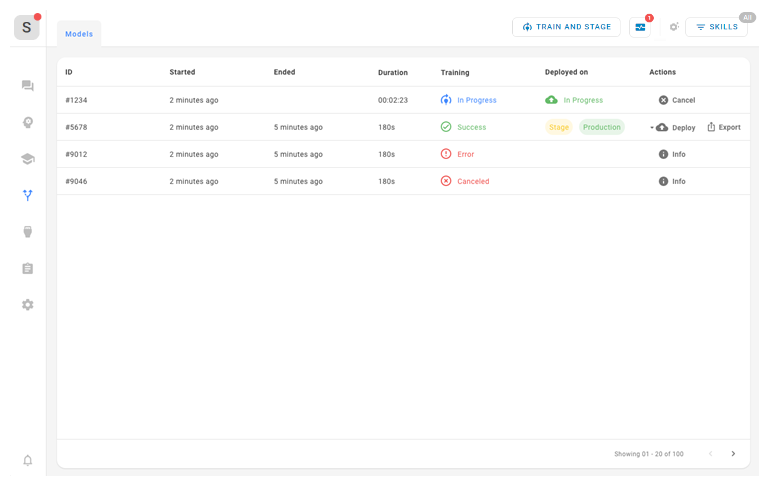
When you have a stable bot model and you're ready to put it into production, follow these steps:
- Verify that your bot is set up properly. In particular, be sure that:
- The CXone Mpower employee profile you created for your bot is assigned to the digital ACD skills that will route contacts to your bot. It should also be assigned to your bot as the bot body.
- The digital ACD skills that will route contacts to your bot are used in the Studio script that manages routing between the point of contact
 The entry point that an inbound contact uses to initiate an interaction, such as a phone number or email address. and the bot.
The entry point that an inbound contact uses to initiate an interaction, such as a phone number or email address. and the bot.
- Set up a safety net, if you haven't already done so.
- If you are voice-enabling your Bot Builder bot, do not complete the next step unless you're also using it as a chat bot. Instead, follow the steps to set up a connection in Virtual Agent Hub.
- Deploy the bot model to production (for chat-based bots only).
After your bot is deployed to production, the deployed bot model![]() Version of a bot that has been trained and staged will behave just as live agents do when they are online. CXone Mpower assigns new incoming contacts to the bot's digital inbox
Version of a bot that has been trained and staged will behave just as live agents do when they are online. CXone Mpower assigns new incoming contacts to the bot's digital inbox![]() Area where cases appear in the digital interaction workspace in an agent application.. How this happens depends on the routing option you use
Area where cases appear in the digital interaction workspace in an agent application.. How this happens depends on the routing option you use
- If you use routing queues: Contacts are routed from the routing queues
 Digital Experience equivalent of a skill; routes each contact to an agent assigned to handle that type of contact. the bot is assigned to.
Digital Experience equivalent of a skill; routes each contact to an agent assigned to handle that type of contact. the bot is assigned to. - If you use a Studio script: Contacts are assigned to digital ACD skills as defined in the script.
If your bot is deployed to production, but is still not receiving cases, you may need to check the routing configuration.

