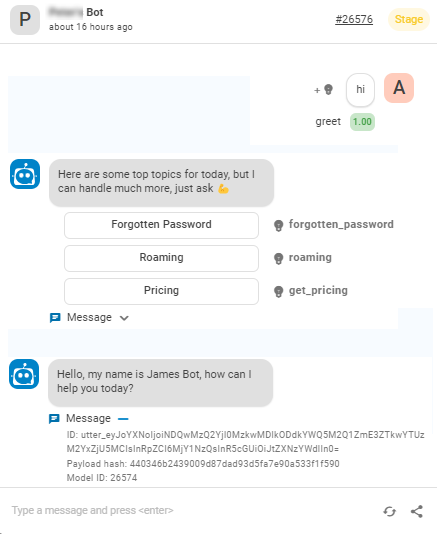This page provides information about testing a bot in Bot Builder. This is the fourth step in the bot implementation process.
| Concept | Definition | Example | What the Bot Does |
|---|---|---|---|
|
Utterance |
Anything a contact |
"I lost my password." "What is my balance?" "Are you a bot?" |
The bot uses Natural Language Understanding (NLU) to analyze each contact utterance to determine its meaning, or intent. |
|
Intent |
What the contact wants to communicate or accomplish. Every message the contact sends has an intent. |
"I lost my password" has the intent of "reset password". "Hello" has the intent of "greeting". |
The bot analyzes a contact's message using NLU |
|
Entity |
A defined piece of information in a contact's message. | Person or product name, phone number, account number, location, and so on. | The bot uses NLU to identify entities in a contact's message. Entities help the bot understand what the contact's message means. |
|
Slot |
An entity extracted from a contact's message and saved for use in bot responses. Similar to a variable. | Creating a slot for contact name lets the bot use that name in responses during an interaction, making it more personal. | When configured to do so, the bot extracts an entity from a contact message and saves it in a slot. You can have your bot use this information later in the conversation. |
|
Rule |
Defines bot responses to messages that don't change meaning with context. |
|
Rules are one of two ways you can configure how your bot responds to an intent. Rules are useful for certain kinds of intents, but not all intents. |
|
Story |
Trains a bot to handle an interaction based on message intent and conversational context. | In an interaction about a forgotten password, the bot would respond to "How do I do that?" in one way. If the interaction were about creating a new account, the response would be quite different even though in both cases the contact is using the same words with the same intent—to get more information. | Stories are the second of two ways you can configure how your bot responds to an intent. Stories teach the bot how to use the context of the conversation to respond appropriately. |
|
Bot Action |
Anything a bot says or does while handling an interaction. |
In an interaction about a forgotten password, the bot responds by sending the link to the password reset FAQ on the website. When a contact expresses frustration, such as "I don't understand! It's not working!!!" the bot responds with "I'm sorry. Would you like me to transfer you to a human agent?" When the contact says yes, the bot initiates the transfer. |
Bot actions are the options you have when defining how you want your bot to respond to each intent. They give you the flexibility to configure each response to achieve the outcome that meets the contact's needs. |
Test Your Bot with Conversations
Having conversations with your bot is the best way to test it. This allows you to observe first-hand how well the bot predicts intentions. When the bot predicts incorrectly or with low confidence, you can make adjustments and immediately see the results.
You can chat with your bot using a built-in chat window in Bot Builder. This chat window provides extra information that won't be available in production chats. You can use the information as you run through test conversations to help determine when changes are needed in the bot's response configurations.
For example, in the following image you can see that it shows the intent prediction of the user message and the intentions assigned to each of the quick reply options in the bot response. Under each message the bot sends is a drop-down that contains information about the message, including the bot model being tested and the message ID. You can see the same information when viewing the conversation on the Conversations tab in Insights.
The conversations you use in testing should come from real-world interactions. By replicating those conversations with the bot, you can test how the bot handles them. You can start out by using the examples you collected earlier in the implementation process. You can collect new training examples and use those, too.