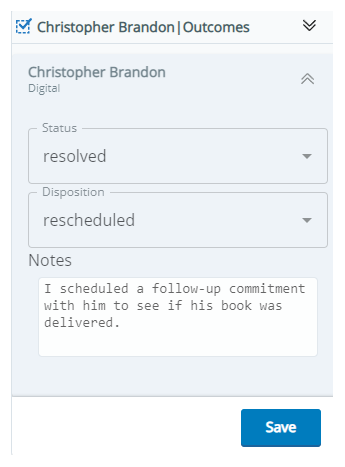In the Outcomes window in CXone Mpower Agent, you can indicate the result of interactions. How you do this depends on the interaction type, such as call, chat, social message, voicemail, and so on. It also depends on the settings configured by your administrator. Indicating the result of an interaction may be required or optional. There are two ways to indicate the result of an interaction: statuses and dispositions.
Statuses
Statuses indicate the result of these kinds of interactions:
You cannot assign statuses to calls or voicemails.
There are six possible statuses: New, Open, Pending, Escalated, Resolved, and Closed. You cannot change an interaction's status after it's set to Closed. In order to edit the Status of an interaction, it must be assigned to you. If you are previewing an interaction, you cannot edit its Status.
Dispositions
Dispositions indicate the result of calls and voicemails. Your administrator can also set up dispositions for any interaction type. For example, if dispositions are set up for your chat skill![]() Used to automate delivery of interactions based on agent skills, abilities, and knowledge, you can assign it a status and a disposition.
Used to automate delivery of interactions based on agent skills, abilities, and knowledge, you can assign it a status and a disposition.
Elinor Dashwood is an agent at Classics, Inc. She receives a call, an email, and a Facebook message. After the call, she assigns it a Disposition. She then opens the email and resolves the contact's issue. She assigns it a Status of Resolved. For the Facebook message, both the Status and Disposition fields appear. She resolved the contact's issue, but wants to call him later to make sure his order was delivered. She assigns the Facebook message a Status of Resolved and a Disposition of Rescheduled.
Tags and Notes
You may also see these fields in the Outcomes window:
-
Tags: Enter tags to help you find the interaction later.
-
Notes: Enter notes about the interaction.
In order to edit the Tags and Notes of an interaction, it must be assigned to you. If you are previewing an interaction, you cannot edit those fields.
Assign Statuses and Dispositions
-
Open an interaction that is assigned to you. Click Outcome
 in the Interactions Menu.
in the Interactions Menu. -
Assign a Status, a Disposition, or both to the interaction.
- You can enter Notes about the interaction. You can also add Tags to help you find the interaction later.
- Click Save.