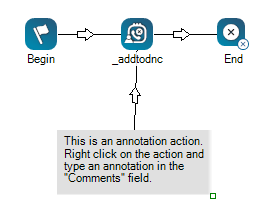This help page is for Desktop Studio. This information is also available for Studio.
|
|
Mit Ermöglicht es Ihnen, Kommentare oder anderen Text hinzuzufügen, der im Skript-Arbeitsbereich sichtbar ist. Annotation und der When you click and drag Annotation onto your canvas, you will notice that, unlike other actions, the icon turns into a gray space. You can resize the annotation area by clicking the bottom-right corner of the action and dragging it in or out to your desired size. You can enter your annotation in the action's Properties, either directly into the property field or clicking the ellipsis to open the string editor. |
Unterstützte Skripttypen
|
|
|
|
|
|
|
|
|
|
Allgemein |
Chat | Telefon | Voicemail | Arbeitselement | SMS | Digital |
Skriptbeispiel
Das folgende Bild zeigt einen erweiterten Anmerkungsbereich, benutzerdefinierten Text innerhalb des Bereichs und den Konnektor, der mit einer Aktion verbunden ist. In der Regel wird ein Konnektor verwendet, um eine Beziehung zwischen dem Kommentar und der verbundenen Aktion anzuzeigen.