This help page is for Studio. This information is also available for Desktop Studio.
|
|
Adds a menu of choices from which the user can select while also playing a message. This action is typically used to allow the contact to provide information that directs the way in which the interaction is handled. For example, your Asrmenu action might say: To speak to an account manager, say "Sales". For technical assistance, say "Support". In this case, the Asrmenu action would lead to different branches depending on the information provided by the contact. Asrmenu and Menu are very similar in their purpose and use. Asrmenu allows the caller to verbally respond to menu options in order to direct the call. It also stores the utterance in a script variable which can be used for other purposes. The Asr action can alternatively be used to create a custom, ASR Messages used in an Asrmenu action can be pre-recorded audio files, text-to-speech (TTS) renditions of values provided in the script, or a combination of these. ASR actions appear only if ASR is enabled for your organization. ASR is an optional feature. Ask your Account Representative for more information. |
Supported Script Types
|
|
| Phone |
Input Properties
These properties define data that the action uses when executing.
|
Property |
Description |
|---|---|
|
Add Caption |
Enter a short phrase that uniquely identifies this action in the script. The caption appears on the script canvas under the action icon. |
| Sequence |
Define the prompt that the action plays. A prompt can be a prerecorded WAV audio file or text-to-speech If the prompt is an audio file, enter the file name enclosed in double quotes. For example, "greeting.wav". If the audio file is located in a different folder, include the path to the file. For example, if the script is in the root folder and the audio file is in a subfolder two levels down, enter "Subfolder\Subfolder2\Audio-file.wav". If the script is in a subfolder one level down from the root and the audio file is in a different subfolder on the same level, enter "\..\Subfolder\Audio-file.wav". If the prompt is text-to-speech, enter the text you want the TTS "%Your account balance is" "silence.wav" "${accountBalance}"
|
| Phrase |
Use this property to document the text the prompt contains. This property is not used by the script. Because some prompts can be complex and contain multiple segments, it can be helpful to include the text written without the formatting required by the Sequence field. |
| Min Confidence |
Defines the minimum acceptable confidence percentage for a recognition match. If the recognition percentage is less than this value, the OnNoConfidence branch is taken. To change it, enter a whole number between 1 and 100. The default value is 40 for a small menu and 50 for a large menu. |
| Timeout Seconds |
Determines how long the IVR Important The timer starts only when the prompt is completely finished. However, the system has a built-in limit of two minutes (120 seconds) that includes the duration of the prompt. If this limit is reached during an action, any active prompts are aborted and the script takes the OnError branch. For this reason, you should know the duration of your prompts and set a value for this field that ensures the action is active for less than two minutes. |
| Result Var Name | Determines the name of the variable that holds the recognized result of the contact's spoken or manually entered input. For example, if the prompt asked the contact to say or enter their date of birth, the result would be stored in the variable defined by this property. The default value is the name of the action + "Result" (for example, ASRDIGITSResult). If the contact provides spoken input and the ASR engine fails to find a match, this variable is not populated. Note that if the action has an OnDTMF branch, you must use a Capture action to pull a variable value out of the buffer (DTMF values are automatically stored in a buffer). |
| Confidence Var Name | Determines the name of the variable that holds the confidence percentage returned by the ASR engine. The default value is ASRConf. |
| Detect DTMF |
Allows you to configure an IVR script to handle both spoken and manually-entered DTMF If the value is True If the value is False In Value Mode: Click to Yes to enable DTMF detection. In Expression Mode: Enter True to enable DTMF detection. Because this action does not have an OnDTMF branch, the DTMF value will be stored in the result variable specified in ResultVarName. |
| Clear Digits |
When a contact presses a key on their telephone keypad, the generated DTMF tone is stored in a buffer. When Clear Digits is set to Yes/True is the default value. In Value Mode:Click to No to enable. In Expression Mode:Enter False to enable. |
| Inter Digit Timeout | The amount of time after the contact enters a digit that the system waits to see if the contact enters another digit. You must create scripting logic to handle a timeout. |
| Content Type |
Specifies how the ASR engine should identify utterances provided by callers during this action. The ASR engine compares the caller's utterance to the values in the specified content type. If a match is detected, the engine returns the match and a percentage value indicating its confidence in the accuracy of the match. Choose one of the following from the drop-down: |
| Grammar File |
Allows you to provide the path to the grammar file |
| Term Digit | Allows you to specify a way for the contact to indicate they are done providing information by entering a terminator digit. The most common value is # (that is, the caller presses the pound key on their phone). The default TermDigits value is an at symbol ( @ ). |
| Max Digits |
The maximum number of digits that a user can provide for the action; for example, if the prompt requests the last four digits of a person's social security number, set this value to 4.
The default value is 1 When the MaxDigits value is reached, the script continues to execute following the MaxDigits branch, if it's connected. |
Result Branch Conditions
Result branch conditions allow you to create branches in your script to handle different outcomes when an action executes.
|
Condition |
Description |
|---|---|
| Default | Path taken unless the script meets a condition that requires it to take one of the other branches. It is also taken if the action's other branches are not defined. |
| Terminator | Path taken when the caller provides the value specified in the property. |
| MaxDigits | Path taken when the caller's input reaches the MaxDigits value. |
| NoConfidence | Path taken if the recognition percentage returned by the ASR engine is less than the MinConfidence value. |
| Timeout | Path taken if there is no response for the number of seconds specified. |
| Error | Path taken when there is an unexpected problem (for example, poor connectivity, syntax errors, and so forth). The _ERR variable should be populated with a condensed explanation of the problem. |
| OnInterDigitTimeout | Path taken when the time specified in the InterDigitTimeout property is exceeded during the caller's DTMF response to a prompt. |
| Add Custom Condition |
Paths created and taken when connecting to secondary actions using Variable Branch Conditions. Click the ellipsis to open the |
Configure Custom Cases
Allows you to set up custom branches for the choices in your action, and optionally establish branch variables for speech recognition, by using the collection editor window.
This option is currently not available in Studio. To configure custom cases, you must use Desktop Studio.
Script Examples
This is an example to show how this action can be used in scripts. It is not intended to be a complete script. Additional scripting may be required.
Asrmenu provides an easy way to create an ASR-driven menu system. It uses common branches such as OnNoConfidence and OnTimeout, but allows you to specify your own branches for specific phrases.
In this script, the Asrmenu action uses custom connectors to route calls based on three different possible utterances![]() What a contact says or types. by the contact: Sales, Service, or Repeat. These values are defined as custom connector conditions and used to recognize the contact's response.
What a contact says or types. by the contact: Sales, Service, or Repeat. These values are defined as custom connector conditions and used to recognize the contact's response.
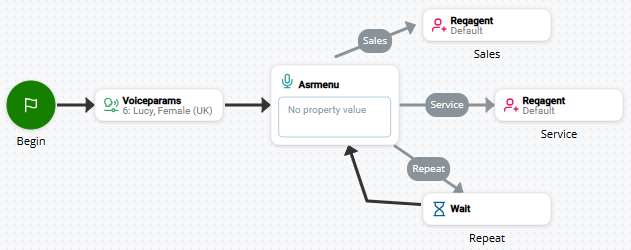
A second example script uses numbers to capture contact's responses. The contact is prompted to say the number corresponding to the option they want, such as saying 1 to reach sales.
If Detect DTMF is set to enabled, you don't have to spell out the variable paths on the menu as "one" and "1". The speech engine recognizes the word "one" as the branch condition value 1. The script would look like this:
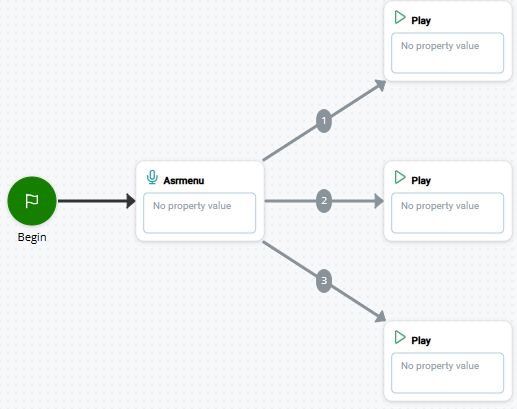
Tips & Tricks
- You can pass the languageLocale variable from the Voiceparams action, which sets the language that the action will detect.
- DTMF tones are stored in a buffer. If the action contains an OnDTMF or OnDigits branch, the DTMF value must be pulled out of the buffer with a Capture action.
- If you want to capture multiple DTMF presses, the action immediately takes the OnDTMF branch when the first DTMF is pressed (including * and #). In this instance, you must capture multiple presses with a Capture action.
- If there are any DMTF present in the buffer and ClearDigits is not set to True, the OnDTMF branch would immediately be taken and require a Capture action.

