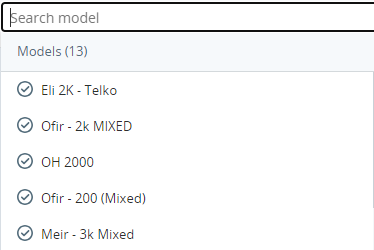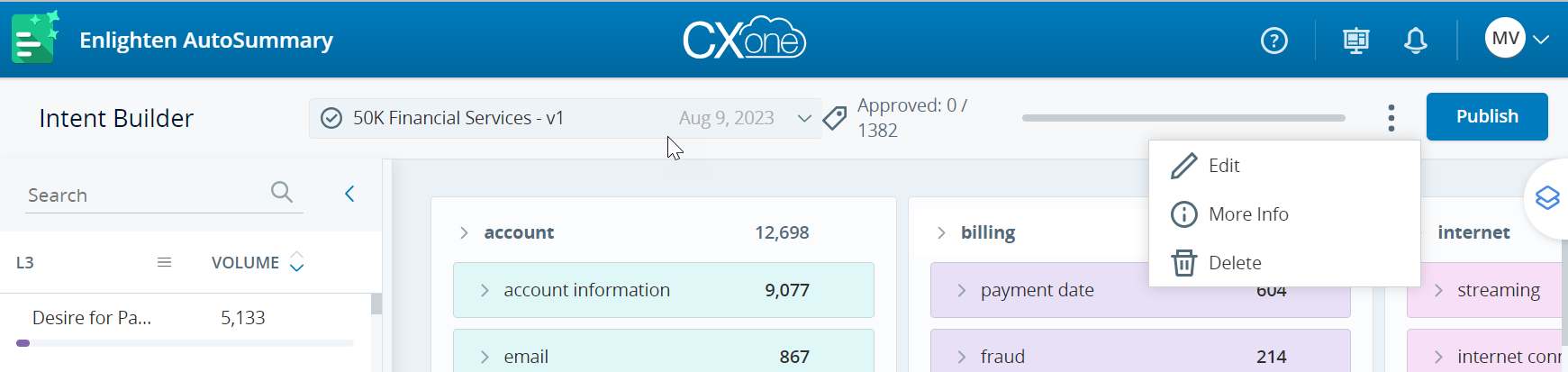Content on this page is for a product or feature in controlled release (CR). If you are not part of the CR group and would like more information, contact your CXone Account Representative.
You can create, edit, and manage intent models based on your business requirements.
Create Intent Model
-
On the landing page, choose an intent model template that fits your business needs.
-
Hover over the chosen template and click
 . You can create multiple intent models per line of business.
. You can create multiple intent models per line of business. -
Enter a model name and description, then click Create. The model will be generated after analyzing 50,000 interactions.
-
The
 icon next to the model shows the model creation is in progress. The icon changes to
icon next to the model shows the model creation is in progress. The icon changes to  when the model is ready for tuning or publishing.
when the model is ready for tuning or publishing. -
Once complete, you can see customer intents on the Intent Builder page.
-
To view intent model details, click Options
 and then click More info.
and then click More info.
-
Edit Intent Model
-
Select the intent model name and version from the drop-down list or use the search option. To select other model, click Home
 .
. -
Click Options
 in the top right corner of the page, then click Edit. The icon changes to
in the top right corner of the page, then click Edit. The icon changes to  to indicate that it is ready for editing.
to indicate that it is ready for editing. -
The intent model will be cloned, creating an editable version. Make changes to the model as needed.
Refer to the Intent Builder and Intent Tuning pages on how to tune the model.
-
Click Update and then publish the edited model.
-
Delete Intent Model
-
Select the intent model name and version from the drop-down list or use the search option.
-
Click Options
 in the top right corner of the page, then click Delete.
in the top right corner of the page, then click Delete. -
On the Delete Intent Model window, click Delete.
Publish/Unpublish Intent Model
-
Publish: When ready, click Publish in the top right corner of the page to use the model in the AutoSummary application.
-
Unpublish: Click Options
 in the top-right corner of the page, then click Unpublish to edit and republish the model.
in the top-right corner of the page, then click Unpublish to edit and republish the model.