The Dashboard application provides an overview of data from different applications in CXone Mpower through widgets. Dashboard displays a range of metrics and KPIs![]() An established metric used to measure agent performance. that help identify areas where you can refine your processes and improve services.
An established metric used to measure agent performance. that help identify areas where you can refine your processes and improve services.
The functionality of the application is divided into two, Dashboards and Reports.
Access up to 10,000 records. To access additional data, refine your filters or adjust the date range in the report or dashboard.
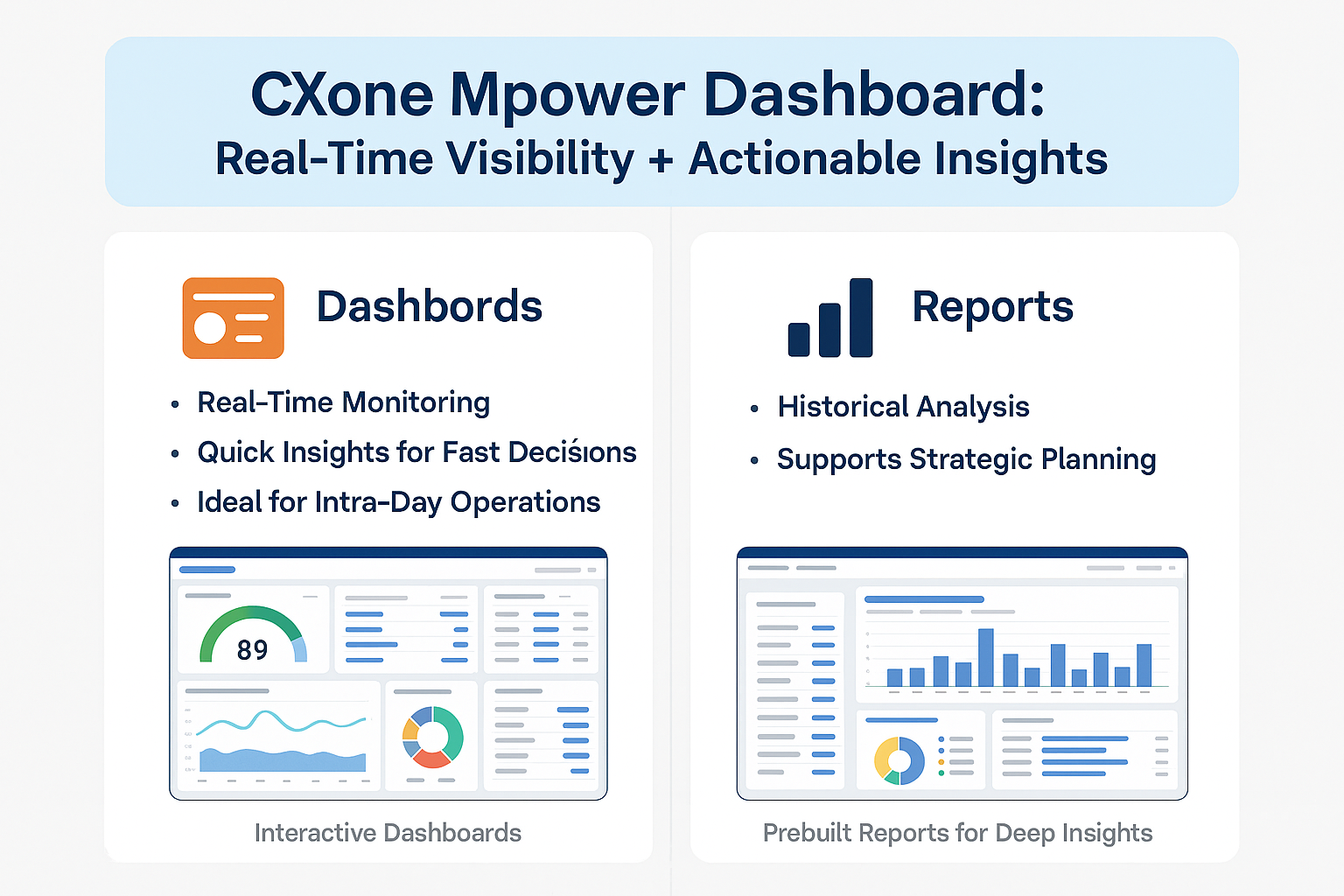
The Dashboards
Dashboards are optimized for immediate visibility and action, supporting operational awareness and responsiveness.
-
Overview
- Near Real-Time (NRT) monitoring provides operational visibility throughout the day. Dashboards also include historical widgets limited to intra-day (today). Access to extended historical data beyond today requires a Performance Management (PM) license.
-
If you already have dashboards with historical widgets and do not have a PM license, you can keep those dashboards as they are. They will continue to show today’s data. However, if you want to view historical data, you can copy the dashboard using the following process:
From the Options menu
 , select Duplicate to My Reports.
, select Duplicate to My Reports.This creates a report with historical widgets. NRT widgets will not be copied over to the newly created report on the My Reports tab. For more details, see Managing Dashboards.
-
Near Real-Time widgets refresh as quickly as every 7 seconds. Historical widgets refresh between every 15-30 minutes.
-
Dashboards enter sleep mode after 20 minutes of inactivity (not applicable to wall board projections).
-
User Actions and Features
On the Dashboard page:
-
Create, duplicate, and configure dashboards.
-
Add, resize, and arrange widgets to suit monitoring needs.
-
Set dashboard-specific time zones.
-
Share dashboards and mark favorites.
-
Manage ownership and permissions.
On the Manage Dashboard page:
-
View all dashboards accessible in the system.
-
Mark favorites
 dashboards to quickly access these dashboards through Favorites.
dashboards to quickly access these dashboards through Favorites. -
Use the Options menu
 next to the dashboard name to duplicate, edit dashboard details, share or delete dashboards you own.
next to the dashboard name to duplicate, edit dashboard details, share or delete dashboards you own. -
Take ownership of abandoned dashboards, if you have the required permissions.
-
The Reports
The Reports page provides a dynamic, user-controlled experience for data analysis. Use the prebuilt reports or adapt an existing prebuilt report to fit your needs and save it to the My Reports tab for easy access and reuse.
-
Overview
-
Reports support analytical workflows and historical data review.
-
Run reports for a sliding window of up to 95 days, with access to data up to 25 months.
-
Export up to 10,000 records per report.
-
Controlled Data Update: Reports do not auto-refresh on opening—you control when data loads.
-
-
User Actions and Features
-
Version Control for Prebuilt Reports: Get notified when updates are ready and decide if you want them in your saved reports.
-
Flexible Exploration: Apply filters, date ranges, sorting, and views without needing to save.
-
Smart Auto-Save: Your session state is preserved until you choose to reset.
-
Save When Needed: If you make structural changes to a prebuilt report—like changing widgets—you’ll be prompted to save it to My Reports.This keeps your version ready when you need it.
-
Reset and Rerun controls available: Reset restores the original setup and Rerun refreshes the report. It also shows the last run time in a tooltip when you hover over the control.
Each report can be refreshed only once per hour per user.
 Example
Example
If you load a report at 10:05, any subsequent requests within the next hour (until 11:05) will show the most recently saved version of the report.
If you manually rerun the report after 11:05 (for example, at 11:10), the report will update with the latest data and that version will stay in place for the next hour.
-
Role Based Access Control (RBAC) through Global View
You can manage data access in CXone Mpower through different views like Evaluation view, Interaction segment view among others. Currently, only Global Views are supported for Dashboard data restrictions. All Dashboard widgets respect RBAC restrictions, regardless of the originating application, like QM, ACD, or Guide.
Global-View and Data Access
When assigned Global Views, your data access is limited to the Teams or Skills specified in the associated filters. This means that for all widgets with Skills or Teams filters, you will only be able to view and interact with data from the skills or teams included in your assigned Global Views, and you won't have access to or be able to include data from other skills or teams not covered by your assigned views.
Shared Dashboards and Permissions
-
In a shared dashboard, the layout is the same for all, but the data you see depends on your individual permissions.
-
You can access dashboards you own or that have been shared with you using ownership-sharing permissions. When sharing a dashboard with multiple owners, keep in mind that each person may have different data access. Changes made by one owner could affect what data is displayed for others.
 Use case
Use case
There are four teams: Alpha, Bravo, Charlie, and Delta.
The Admin shared the dashboard with Alice and Bob, granting them both owner permissions.
Alice and Bob have access to the same dashboards as owners.
Alice has access to Team Alpha and Team Bravo.
Bob has access to Team Charlie and Team Delta.
If Alice filters the dashboard to display only Team Alpha, the following will occur:
-
The dashboard will be configured to show data exclusively for Team Alpha.
For the admin and Bob, the dashboard will appear differently:
-
When Bob tries to access the dashboard, the widgets will not display any data because Bob does not have access to Team Alpha.
-
The dropdown menu for team selection will not have any teams selected for Bob.
-
This situation will effectively reset the dashboard for Bob. Since no teams are selected for Bob, the dashboard or widgets will reset their selection, and all teams will be selected by default.
-
This reset will override any previous configurations made by Alice.
-
-
The global view also affects dashboard sharing, as you cannot share a dashboard outside your team’s scope.
Views and Data Visibility
-
You can view data based on your assigned Views, which may include teams, skills, or a combination of both. If you have multiple views, your data visibility will be determined by the specific combination of teams and/or skills assigned to you.
-
Having multiple teams or skills within your Views may increase your data visibility, while a combination of both teams and skills may result in more restricted data access due to the intersection of these attributes.
-
Widgets will not display any data if you do not have access to the configured teams or skills.
-
If you have Skills restrictions, the Campaign dropdown will not be available in widgets that support it.
If you do not have Global Views assigned, you will have access to all Dashboard data. To learn more about the different views supported in CXone Mpower, click here.
DashboardAdmin User and Access Key
The CXone Mpower Dashboard application creates a system user called DashboardAdmin, and a system role called Dashboard Administration for each tenant. The DashboardAdmin user automatically receives this role along with an access key and secret. This system user and role are used to enable the logged-in user to use the dashboard and display ACD data in the dashboards' widgets. The role is given only with the minimum set of required permissions.
The automatic process that created this role assigned it two permissions that are no longer needed, the Access Key and My Access Key. If the role created in your tenant has these permissions, you can safely remove them manually.
It is important to note that no changes should be made to this ACD API user and role. Any changes could disrupt the functioning of the Dashboard.

