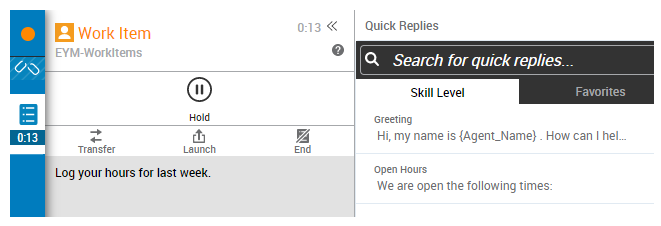Use the work item channel![]() A way for contacts to interact with agents or bots. A channel can be voice, email, chat, social media, and so on. in MAX to receive inbound work items. The work item workspace lets you perform different actions on an active work item.
A way for contacts to interact with agents or bots. A channel can be voice, email, chat, social media, and so on. in MAX to receive inbound work items. The work item workspace lets you perform different actions on an active work item.
Work Item Workspace
Transfer Work Items
- In the work item
 Customizable method of delivering contacts to an agent via Studio scripts. workspace click Transfer.
Customizable method of delivering contacts to an agent via Studio scripts. workspace click Transfer. - Type the name of the agent, team, or skill you want to transfer the chat to, or use the address book to drill down to a specific entry.
- Hover over the address book entry and click Transfer. The work item is immediately transferred to that location and is removed from your interface.
You cannot transfer a work item that is on hold.
Use Quick Replies
- In the work item workspace, click Quick Replies (indicated by a chevron icon).
- Select a quick reply from the list and fill in any variables. Click Copy.
The quick reply is copied your clipboard with the variables you entered, if any.