This page is for agents. For administrator information about ConnectLingua, see ConnectLingua.
ConnectLingua is a live translation service. If you speak a different language from the contact you're handling, it translates the conversation in real time. This lets you help contacts![]() The person interacting with an agent, IVR, or bot in your contact center. from around the world, no matter the language they speak. It works for both phone calls and chats.
The person interacting with an agent, IVR, or bot in your contact center. from around the world, no matter the language they speak. It works for both phone calls and chats.
How It Works
Chat or Text Interactions:
When you send a message, ConnectLingua instantly translates it. When the contact responds, their message instantly translates too. In your messenger, all messages are shown in your language, even if they use a different language. This helps you follow the conversation as if you were both speaking the same language.
Voice Calls:
Each time you speak into the microphone, ConnectLingua translates what you say and an AI voice speaks it to the contact. Then, when the contact speaks, ConnectLingua instantly translates what they say and displays the message as a chat message. This helps you follow the conversation as it's happening and quickly respond.
ConnectLingua Icons
The ConnectLingua window uses the following icons to let you know the status of messages being sent:
-

The black dots at the end of a message indicate that the system is understanding and typing the sentence you've spoken. -
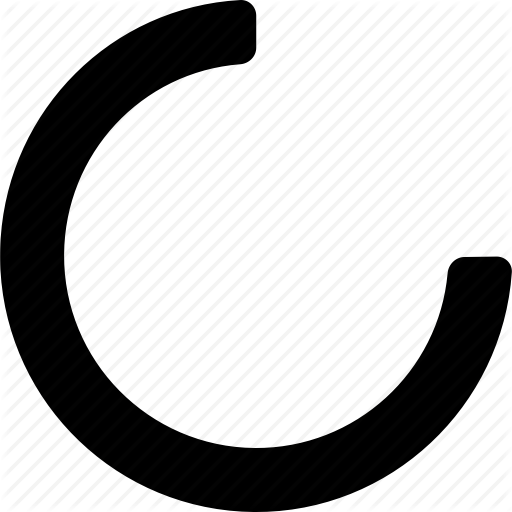
This loader spins underneath a message when the system is generating the translated audio message. The system has translated what you spoke into text and is generating it into audio to play to the contact. -

A single check under your message displays when the AI voice is speaking the message to the contact. -

The blue double-check under your message displays when the AI voice is finished speaking. -

The warning sign displays when there is a problem with the system. It could mean the message failed to translate, or perhaps it failed to send. You can retry sending the message by clicking the icon and selecting Resend.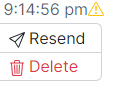
Handle Voice Contacts with ConnectLingua
The following instructions are for when you accept contacts![]() The person interacting with an agent, IVR, or bot in your contact center. who speak a different language.
The person interacting with an agent, IVR, or bot in your contact center. who speak a different language.
-
Accept the contact in your agent application. ConnectLingua opens in a new browser tab.
-
Click the mute icon to mute your microphone in your agent application. The ConnectLingua microphone is already muted by default.
-
Click the quick reply on the right side of the window that explains you're using an AI translation service.
-
When you want to speak, unmute yourself in the ConnectLingua window and speak. If the browser asks permission to use your microphone, allow it. ConnectLingua detects pauses when you speak. When you pause, it translates what you said and the AI voice speaks it to the contact.
-
When you finish helping the contact, you can return to your agent application to complete the interaction
 The full conversation with an agent through a channel. For example, an interaction can be a voice call, email, chat, or social media conversation..
The full conversation with an agent through a channel. For example, an interaction can be a voice call, email, chat, or social media conversation..

