This help page is for Desktop Studio. This information is also available for Studio.
|
|
Retrieves information about any or all Personal Connection skills |
Dependencies
GetSkillInfo is for use with Proactive XS only.
Supported Script Types
|
|
|
|
|
|
|
|
|
|
Generic |
Chat | Phone | Voicemail | Work Item | SMS | Digital |
Input Properties
These properties define data that the action uses when executing.
|
Property |
Description |
|---|---|
| Caption |
Enter a short phrase that uniquely identifies this action in the script. The caption appears on the script canvas under the action icon. |
| SkillList | This field accepts a list of specific ACD skills |
| IsInContactSkillList | This determines whether the supplied list of skill Identifiers are CXone Mpower Skill numbers or external (third-party) skill identifiers. If True is selected and a non-CXone Mpower skill is supplied, the action will treat the supplied skill as invalid. CXone Mpower skills are integers only, where 3rd-party identifiers are treated as strings. |
| SkillListDelimiter | The delimiter to use when separating the list of skills; default is a | (pipe). |
Output Properties
These properties contain variables that hold data returned from executing the action. They're available for reference and use when the action completes.
|
Property |
Description |
|---|---|
| Result (out) | A dynamic data object containing the results of the action executing. |
Result Branch Conditions
Result branch conditions allow you to create branches in your script to handle different outcomes when an action executes.
|
Condition |
Description |
|---|---|
|
Default |
Path taken unless the script meets a condition that requires it to take one of the other branches. It is also taken if the action's other branches are not defined. |
|
OnError |
Path taken when the action fails to execute properly. For example, when there is an unexpected problem such as poor connectivity, syntax errors, and so on. The _ERR variable, with a single underscore character, should be populated with a condensed explanation of the problem. |
|
InvalidSkills |
Path taken if one or more Skills |
Script Example
This is an example to show how this action can be used in scripts. It is not intended to be a complete script. Additional scripting may be required.
The script below is in sync with all contacts that are being checked in.
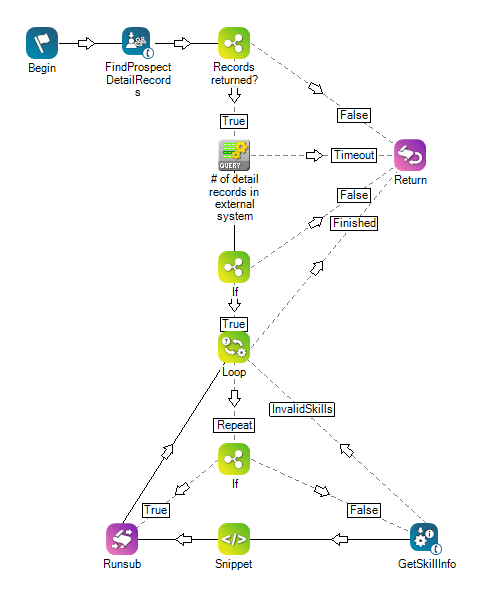
Click here to view the full expression value of IF (at the bottom of the script above).
Click here to view the Snippet Properties of the script above.
Would you like to download this script?

