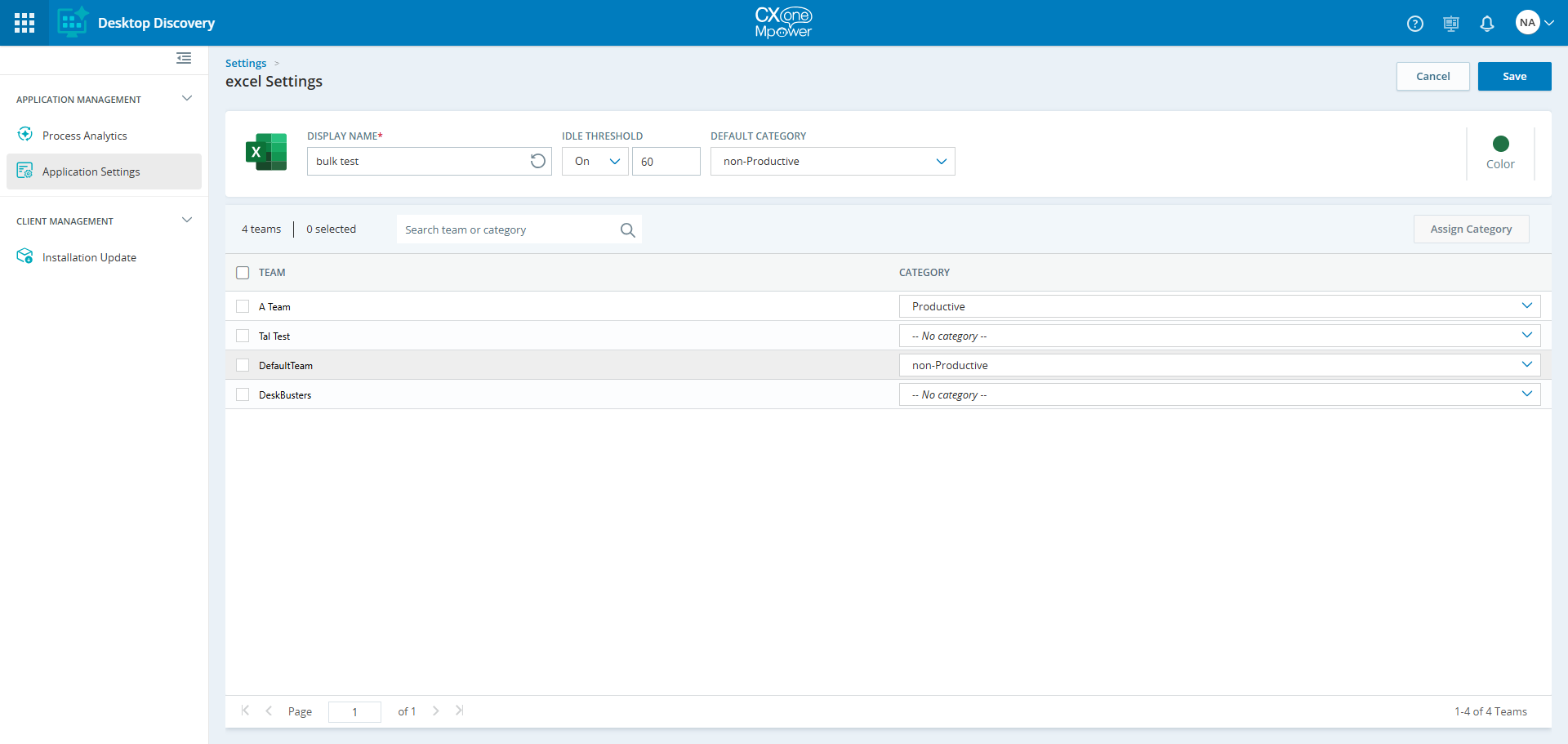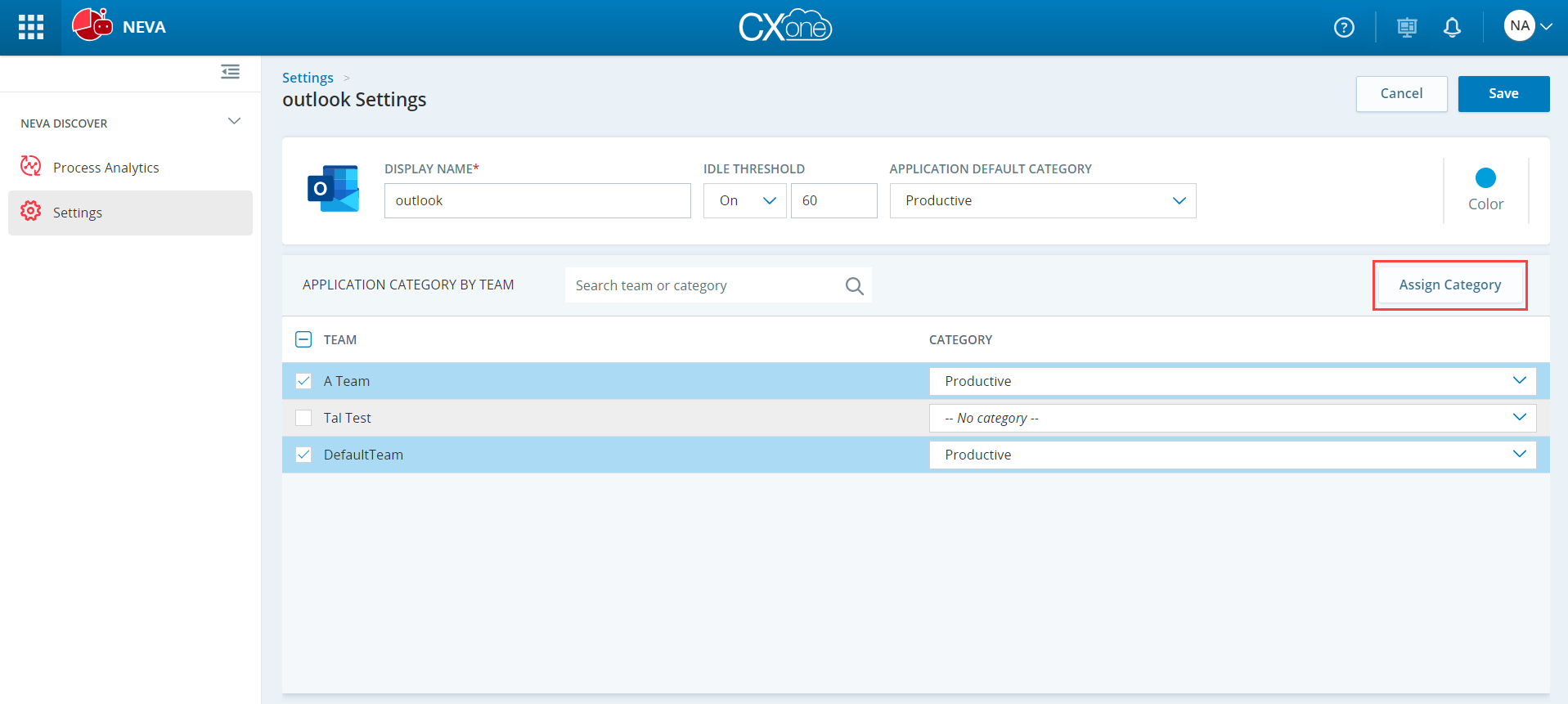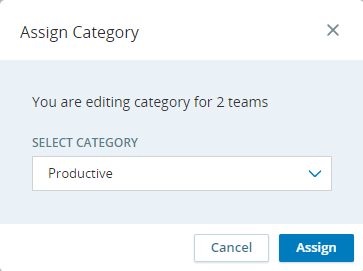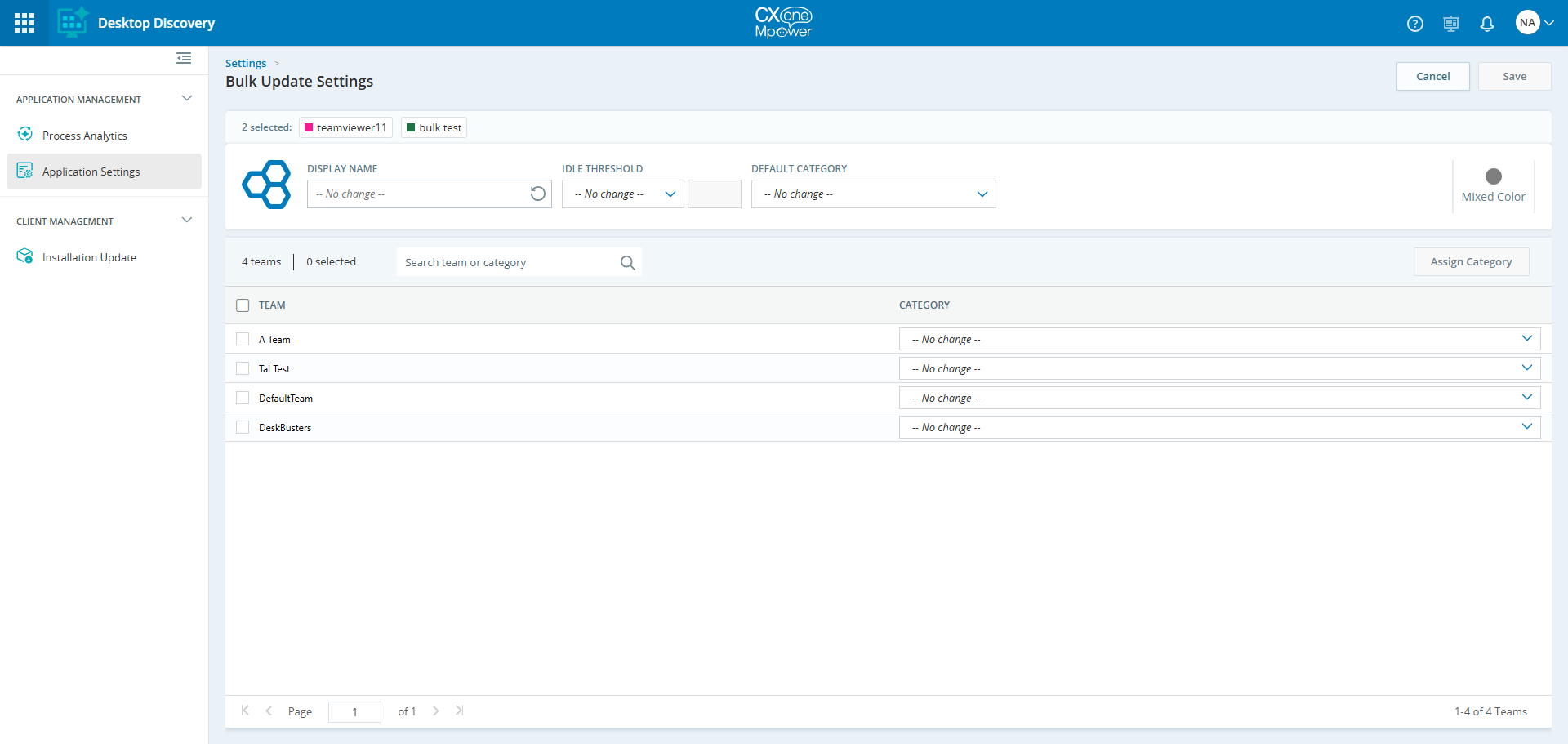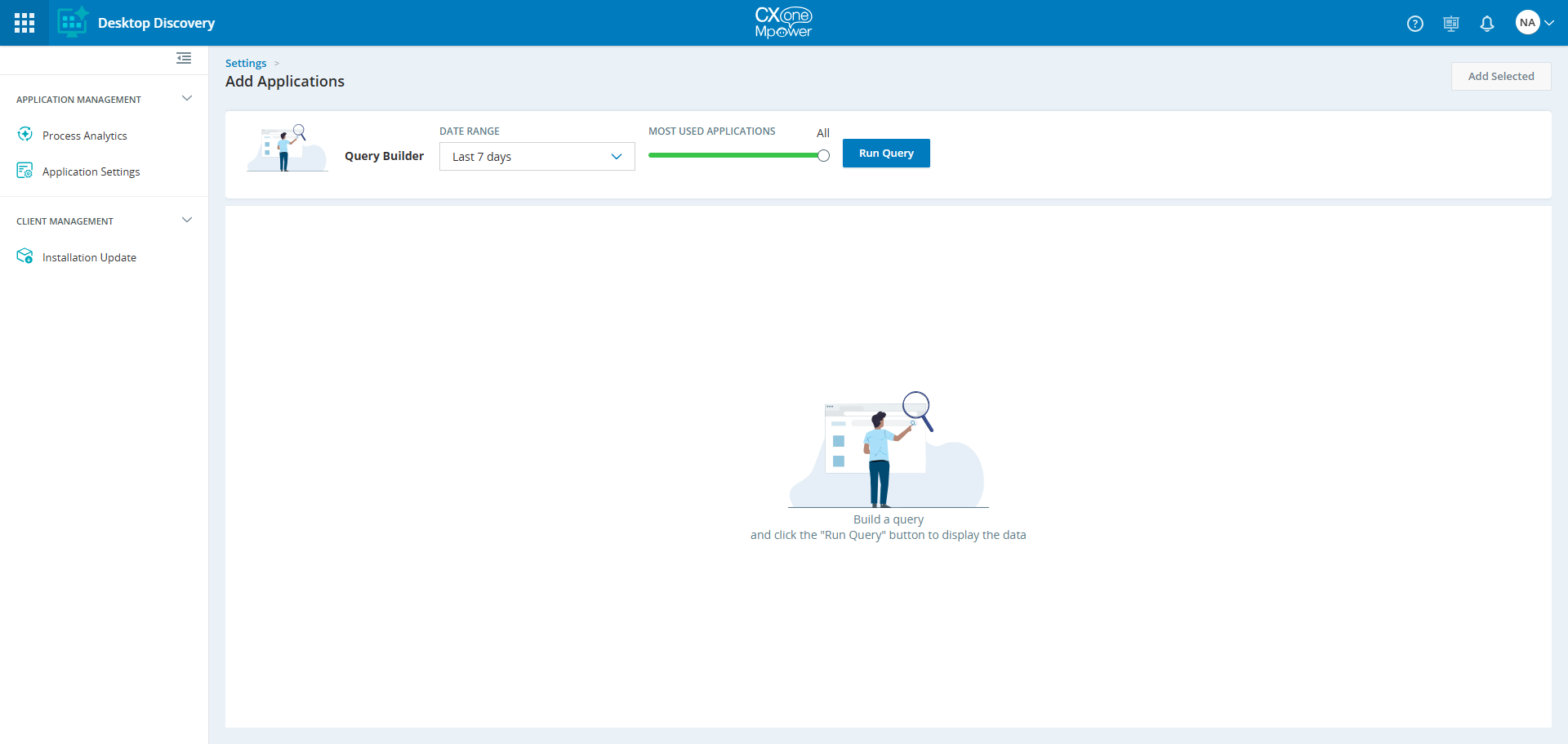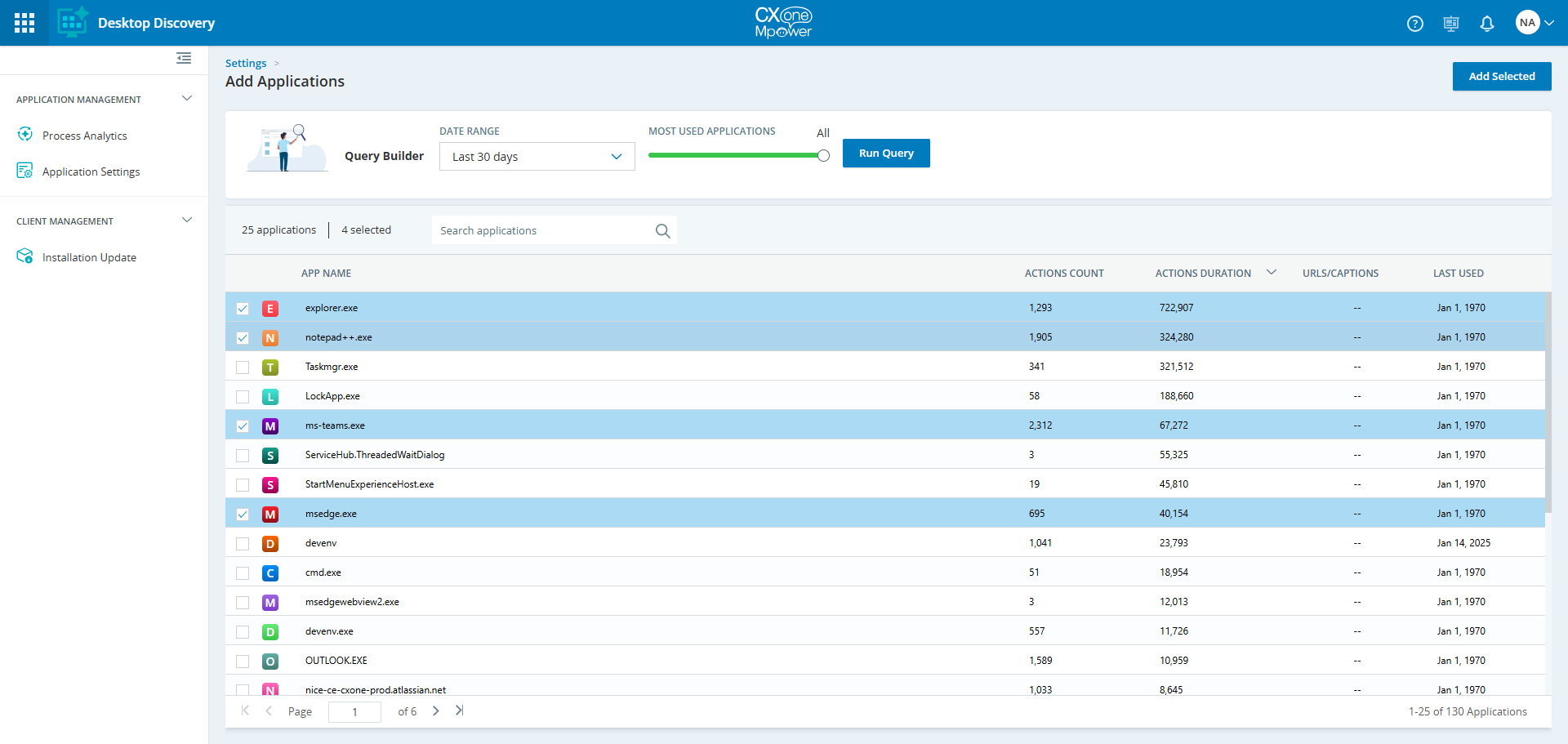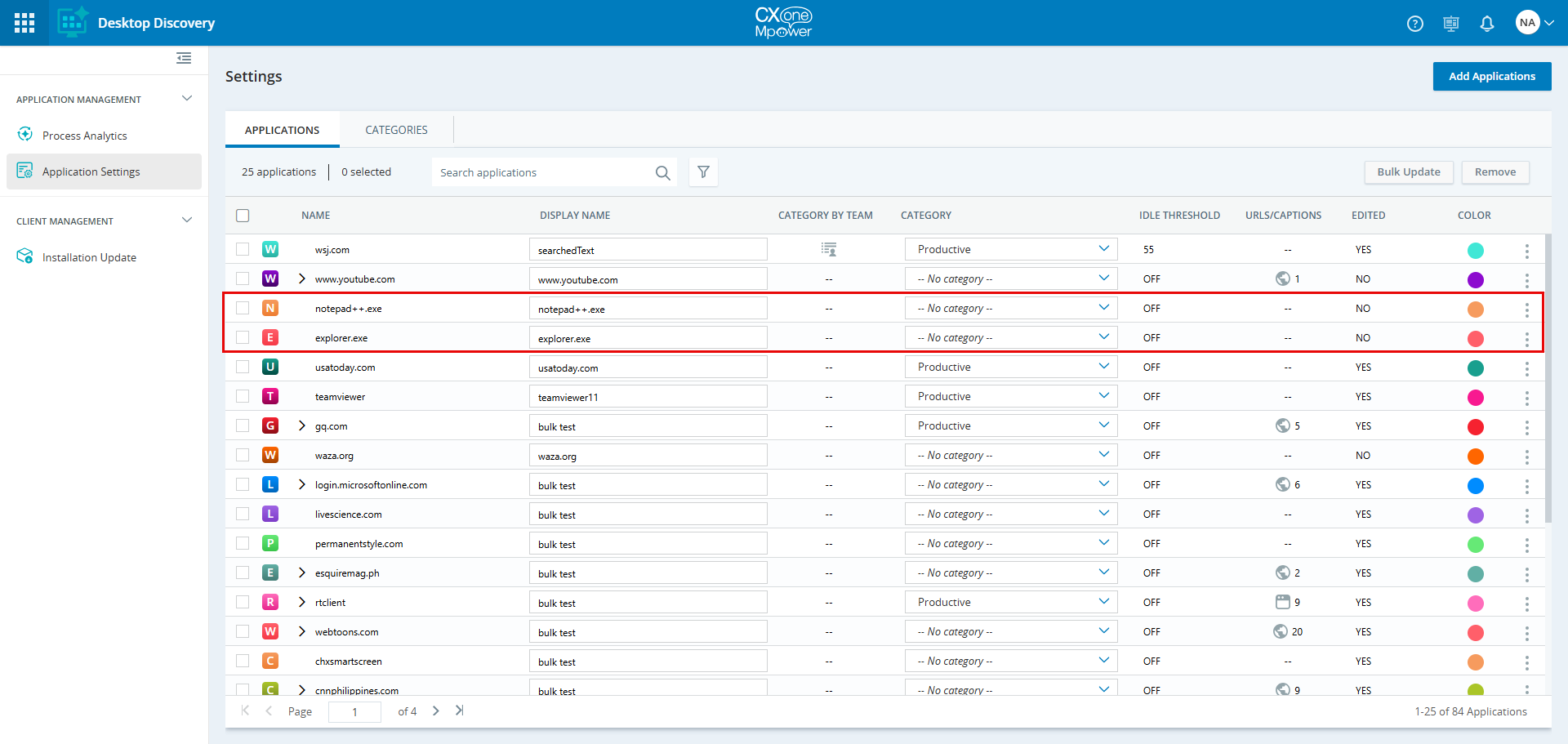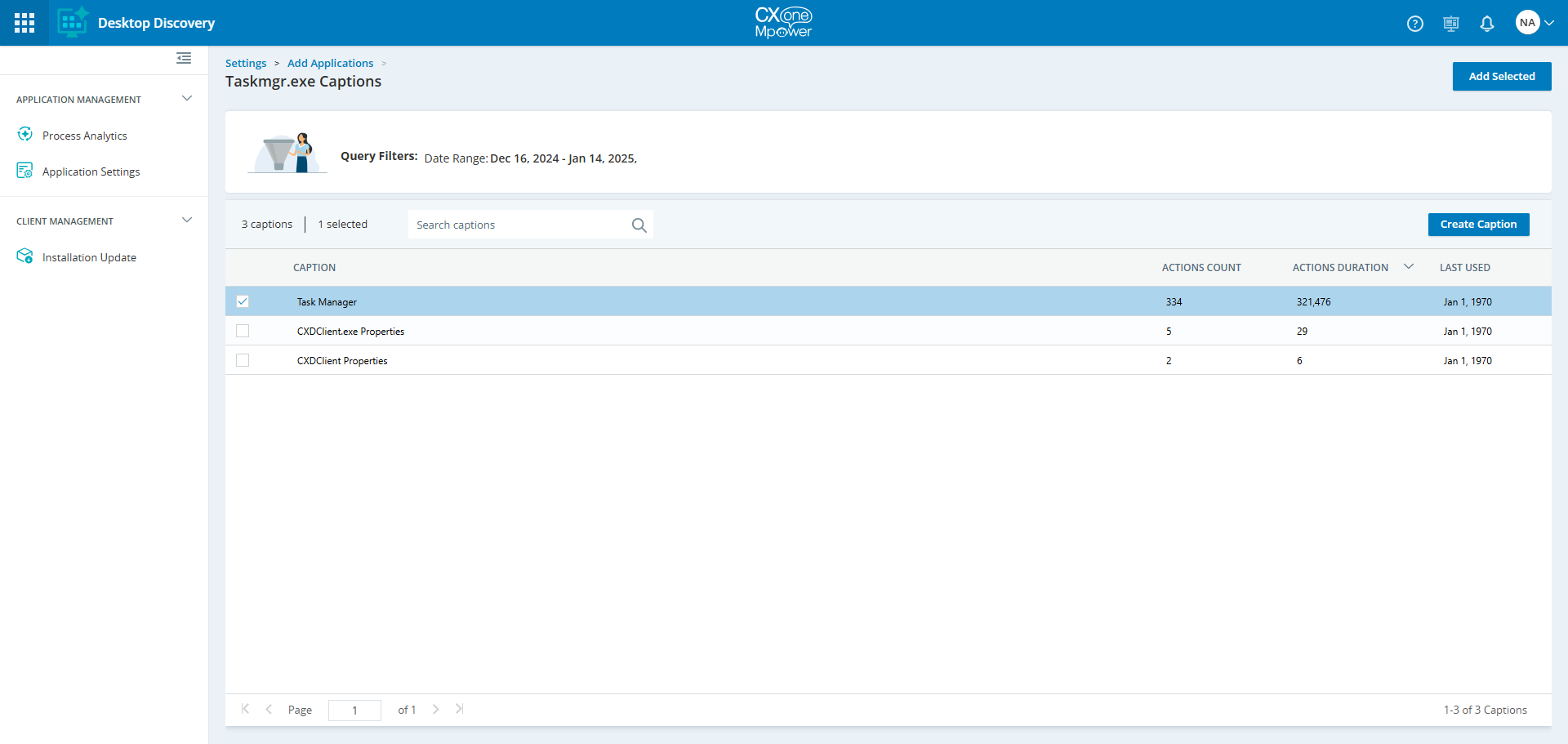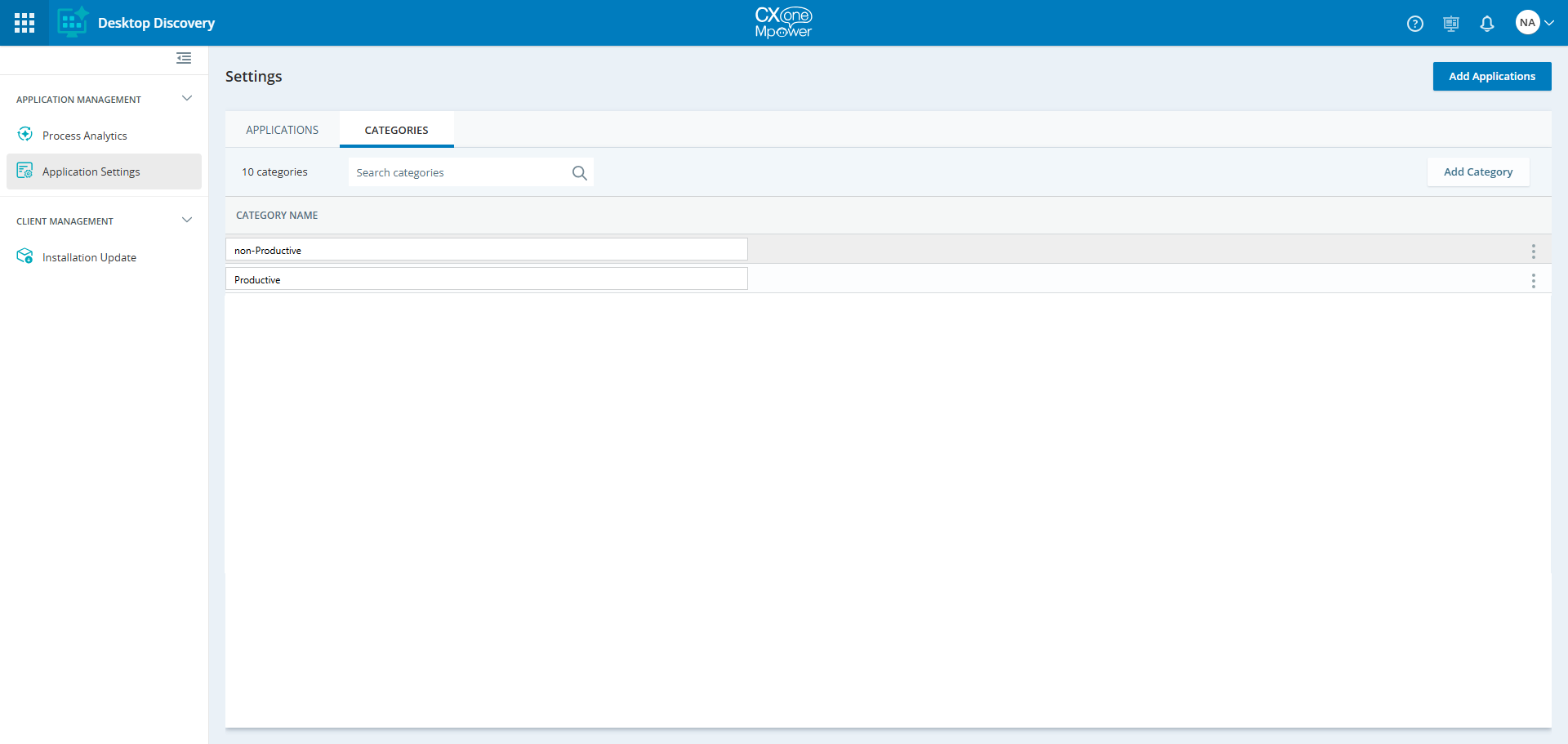The Settings page allows you to configure the settings for the captured applications used by agents. There are two tabs available under the Settings page:
-
Applications
-
Categories
Applications
The Applications tab contains a list of all the applications that agents used. A user with the right Desktop Discovery Permissions (for example, a business analyst) can perform functions like; setting the display names for applications, assigning a defined category at the application or team level, and setting the idle threshold time. You can further drill down to the Application Settings page by clicking the respective application and edit these settings. Search for an application in the Search applications field.
The Applications tab displays the following information:
|
Column |
Details |
|---|---|
| Name | The actual name of the application. You can expand the application to view the URLs or captions within the application. |
|
Display Name |
The alias/display name for an application (for example, Calculator > Calc). You can edit the display name of the application in this column. The default display name is the application name. The display name cannot be empty. Each application is assigned a logo. If a logo is unavailable, an icon with the first letter of the application name is displayed. |
| Category By Team | The View team assignments |
| Category | The name of the defined category at the application level (for example, Productive/Non-Productive). |
| Idle Threshold | The time without key/mouse activity before counting idle time. When turned on, the default value is 60 seconds. The supported value is 1-86,400 seconds. |
| URLs/Captions | Number of URLs or captions within the application. |
| Edited | Whether the app setting was edited or not. |
| Color | The color assigned to the particular application. |
Apply Filters
You can apply filters to display the most used applications.
-
Go to Workforce Engagement > Desktop Discovery> Application Management > Application Settings.
-
On the Applications tab, click filter
 icon.
icon. -
Apply the following filters to display results:
-
Edited: Select an option, Yes or No.
-
Edit Application Settings
You can edit the settings for each application listed on the Applications tab.
-
On the Applications tab, click an application to drill down and edit the settings for the respective application.
-
On the Application Settings page, you can do the following:
-
Edit the display name by typing the appropriate name in the Display Name field.
-
Enable the Idle Threshold and enter the idle threshold value in the field. The supported value is 1-86,400 seconds.
-
Select the application category from the Application Default Category drop-down. This is the default category for all the teams working on this application.
-
Search for a team or category.
-
Select a category for a single team from the Category drop-down.
-
To assign a category to multiple teams. See Assign Category.
-
-
Click Save after the modifications.
Assign Category
At the application level, the category selected in the Applications tab is the default category for all the teams. This feature allows you to assign different categories to single or multiple teams.
-
On the Application Settings page, select the check-box next to the team name.
The Assign Category button gets enabled when you select a team or multiple teams.
-
Click Assign Category.
-
On the Assign Category dialog, select a category from the Select Category drop-down.
-
Click Assign.
-
Click Save.
Bulk Update Settings
You can edit the settings of multiple applications by selecting the checkboxes next to the application's name listed on the Applications tab.
-
On the Applications tab, select multiple applications by selecting the checkboxes next to the application's name.
-
Click Bulk Update at the top-right of the tab.
The Bulk Update Settings page displays the setting options for the selected applications.
-
On the Bulk Update Settings page, you can do the following for the selected applications. If the option No Change is selected, the last selected values will not be changed for all the selected applications.
-
Enable the Idle Threshold and enter the idle threshold value in the field. The supported value is 1-86,400 seconds.
-
Select the application category from the Application Default Category drop-down. This is the default category for all the teams working on these applications.
-
Search for a team or category.
-
Select a category for a single team from the Category drop-down.
-
Assign a category to multiple teams.
-
-
Click Save after the modifications.
Add Applications
This feature allows you to add a new application or URLs/captions to the Applications tab, which ensures that the relevant applications, URLs, and captions are included in reports. To add a new application to the Applications page, navigate to the Settings page and click the Add Applications button in the top-right corner. You can search for applications with multiple URLs or captions and then add specific URLs and captions to the Applications page under the main application.
-
Go to Application Settings > Applications tab, then click the Add Applications button in the top-right corner.
-
On the Add Applications page, build a query to display the list of applications.
-
Select a date range.
-
Move the Most Used Applications slider to display the top applications percentage-wise. For example, sliding to the Top 60% displays the top 60% of the total applications.
-
Click Run Query.
Based on the query built, the list of applications is displayed.
-
-
Select the checkbox next to the application you want to add and click the Add Selected button in the top-right corner.
The selected applications are added to the Applications tab.
-
To add specific URLs/Captions to the Applications tab:
-
On the Add Applications page, click an application to drill down and then select the checkbox next to the URL/Caption.
-
Click Add Selected.
-
Create URL/Caption
This feature allows you to create URLs/Captions on the Applications tab.
-
To create specific URLs/Captions:
-
On the Add Applications page, click the Create URL/Caption button.
-
In the Create URL/Caption dialog, type the URL or caption name in the URL/Caption field.
A wildcard can be added at the URL's beginning, end, or both. This allows you to group the URLs/captions in a generic, efficient way, where part of the URL/caption has a common pattern.
For example, you can use an asterisk (*) to define a URL as "https://www.nice.com/Products/*"
This means the system will aggregate the time spent by users on all URLs that begin with "https://www.nice.com/Products/"
For example, "https://www.nice.com/Products/RPA", https://www.nice.com/Products/NPM, etc.) under the defined "https://www.nice.com/Products/*" URL.
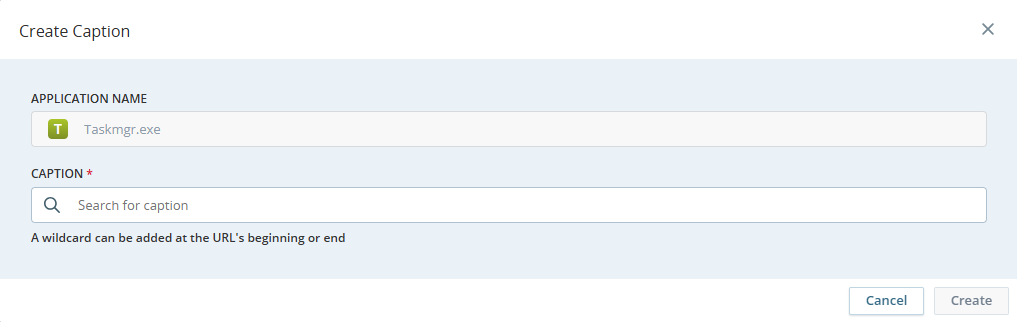
The new URL/caption is created
-
Remove Applications
This feature allows you to remove a single or multiple applications or URLs/captions from the Applications tab.
-
Go to Application Settings > Applications tab and select the checkboxes next to the application' name you want to remove.
-
Click the Remove button in the top-right corner.
-
In the Remove Items confirmation box, click Remove.
Removing an application that contains the URLs/captions will also remove all the associated URLs/captions.
Categories
The Categories tab allows you to define categories for classifying applications according to business means. For example, Productive/Non-Productive. The Category Name column displays the name of the category you define. You can search for a category in the Search categories field.
Manage Categories
You can perform the following actions in the Categories tab:
To Add a Category
-
In the Categories tab, click Add Category.
A new field appears under Category Name column.
-
Type the name for the category.
-
Move the cursor out of the Category Name field.
A new category is created.
To Remove a Category
-
In the Categories tab, click
 icon next to the category name.
icon next to the category name. -
Click Remove.
The category is deleted. Deletion of a category removes all the assignments of the category to applications.
To Edit a Category
-
In the Categories tab, edit the category by typing the name in the Category Name field.
-
Move the cursor out of the Category Name field.
Editing a category impacts all the applications already assigned to this category. All the associated applications will get the new category name.