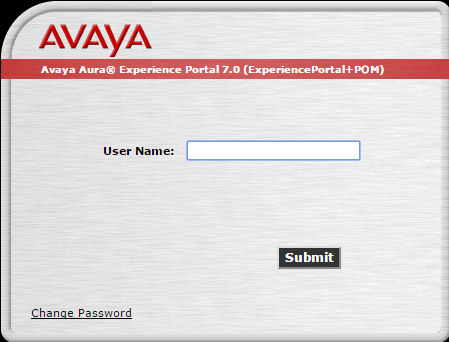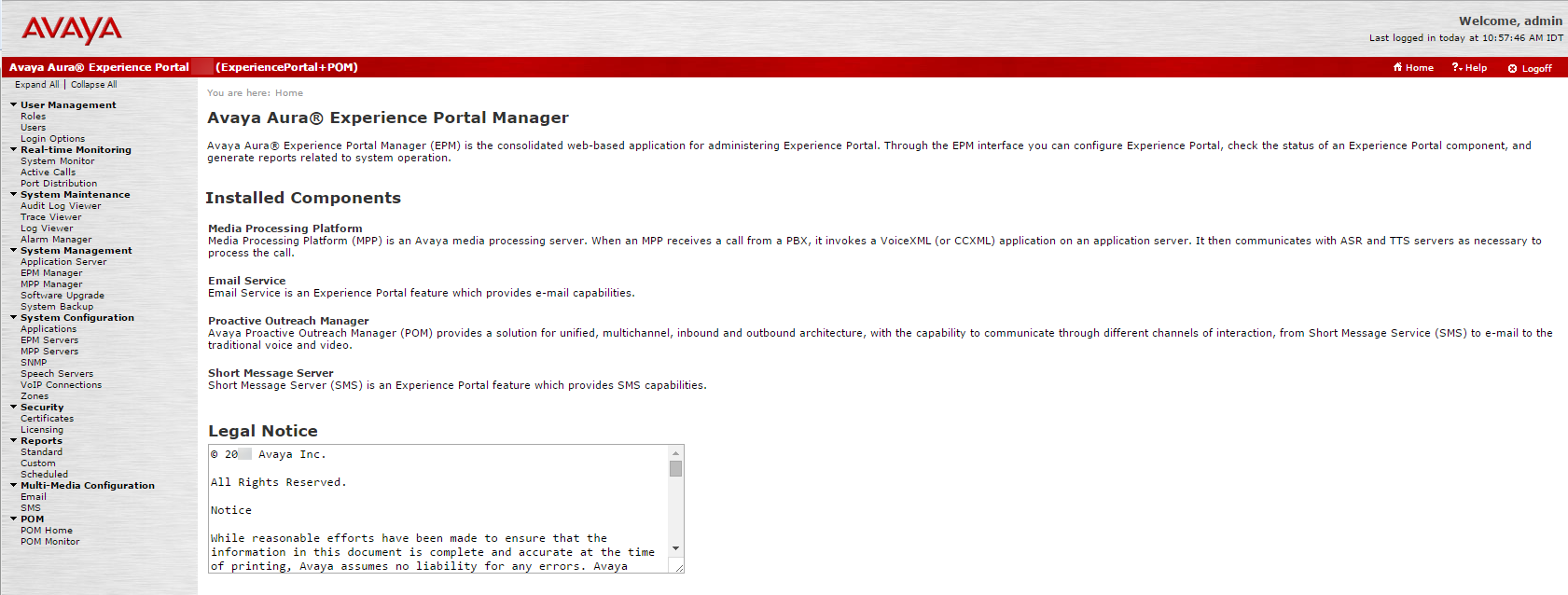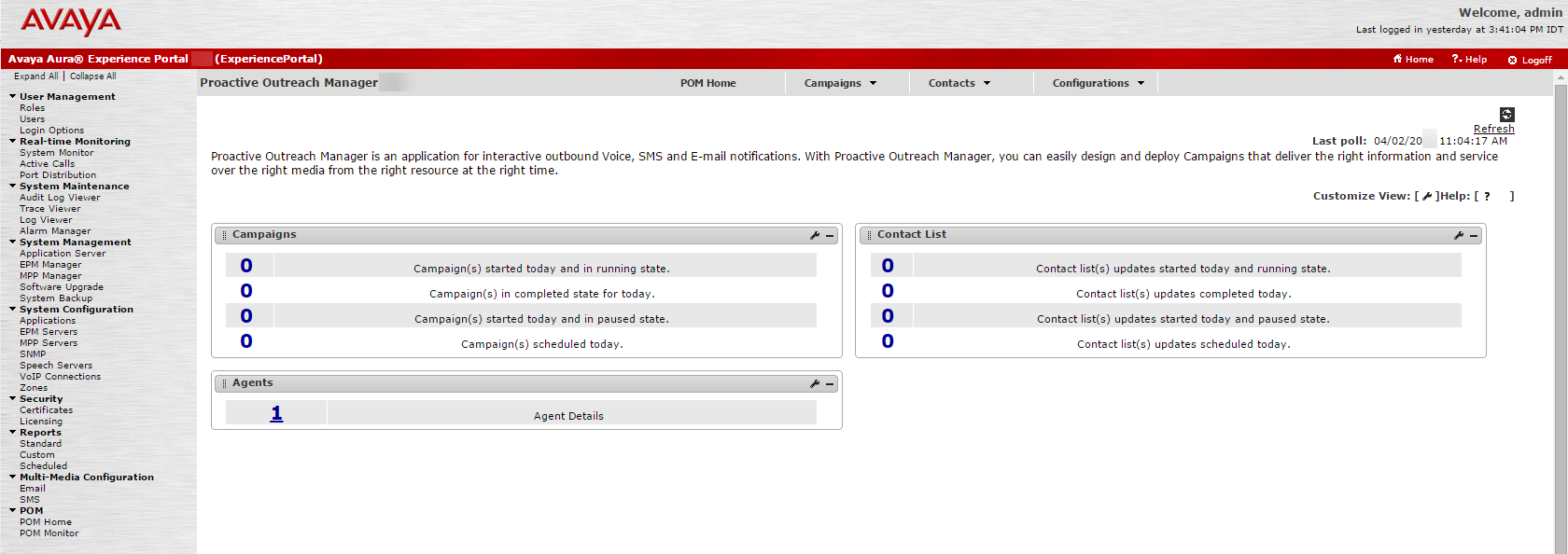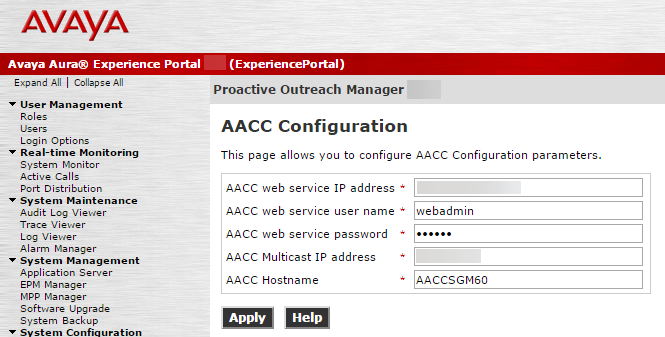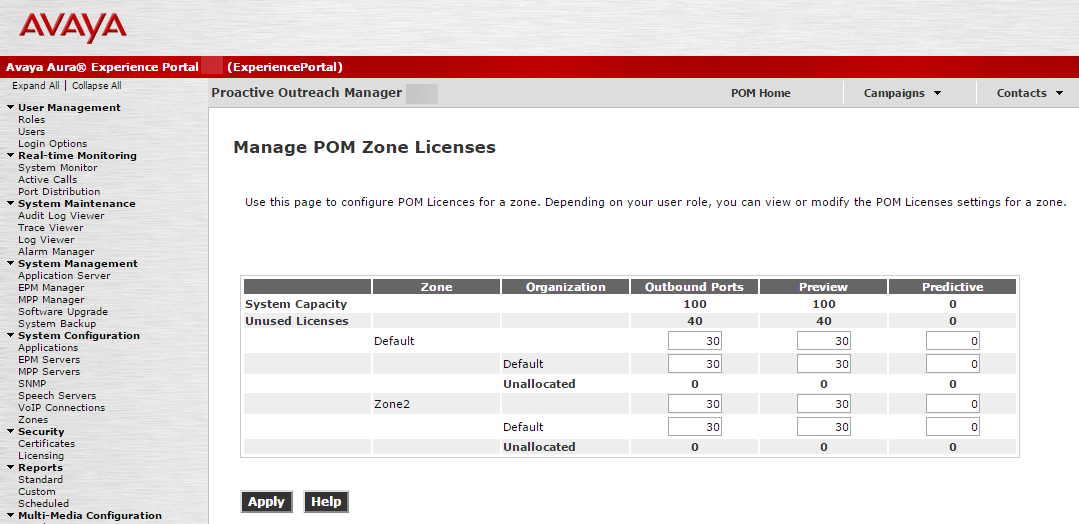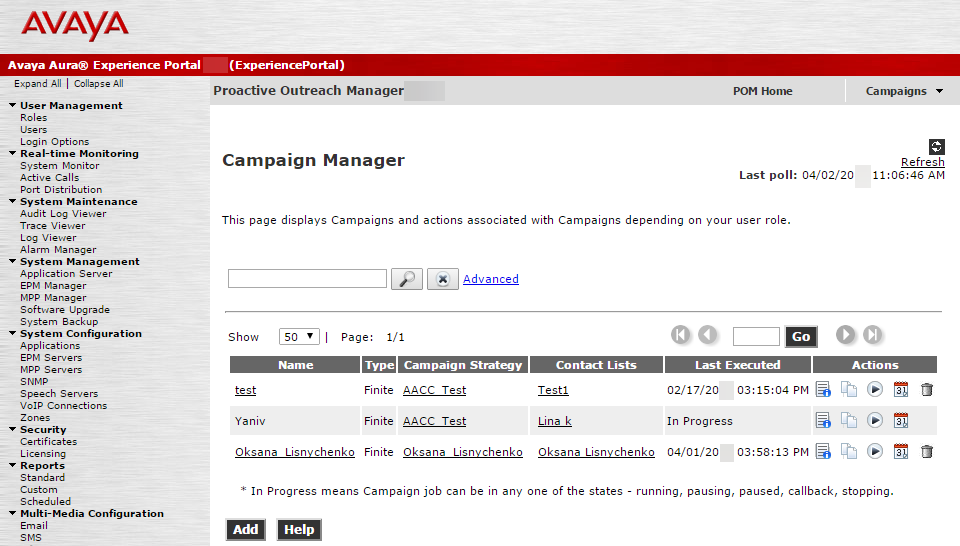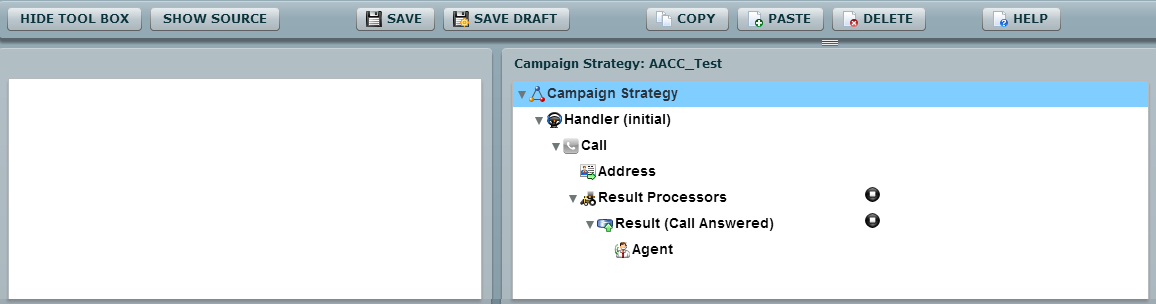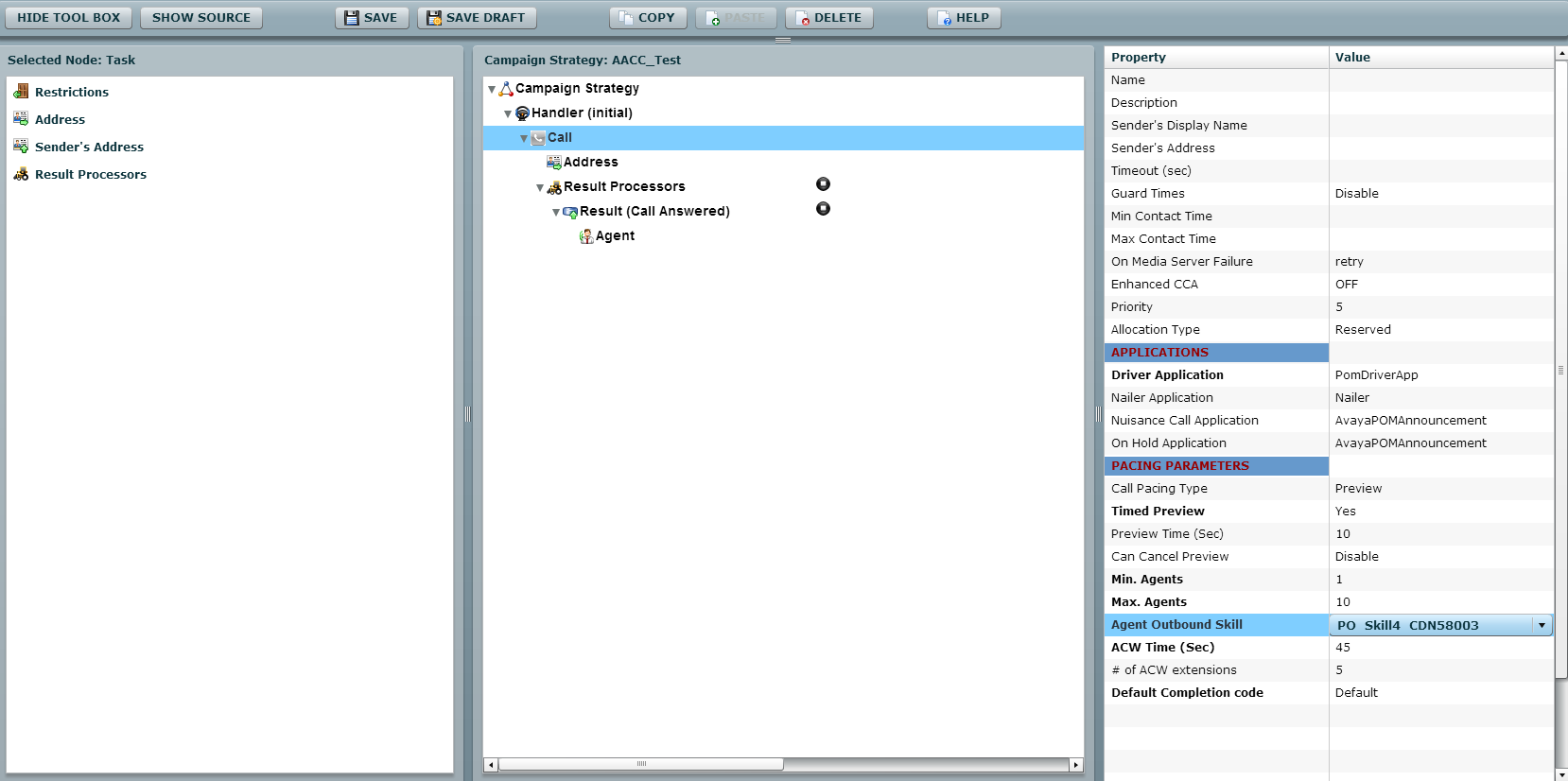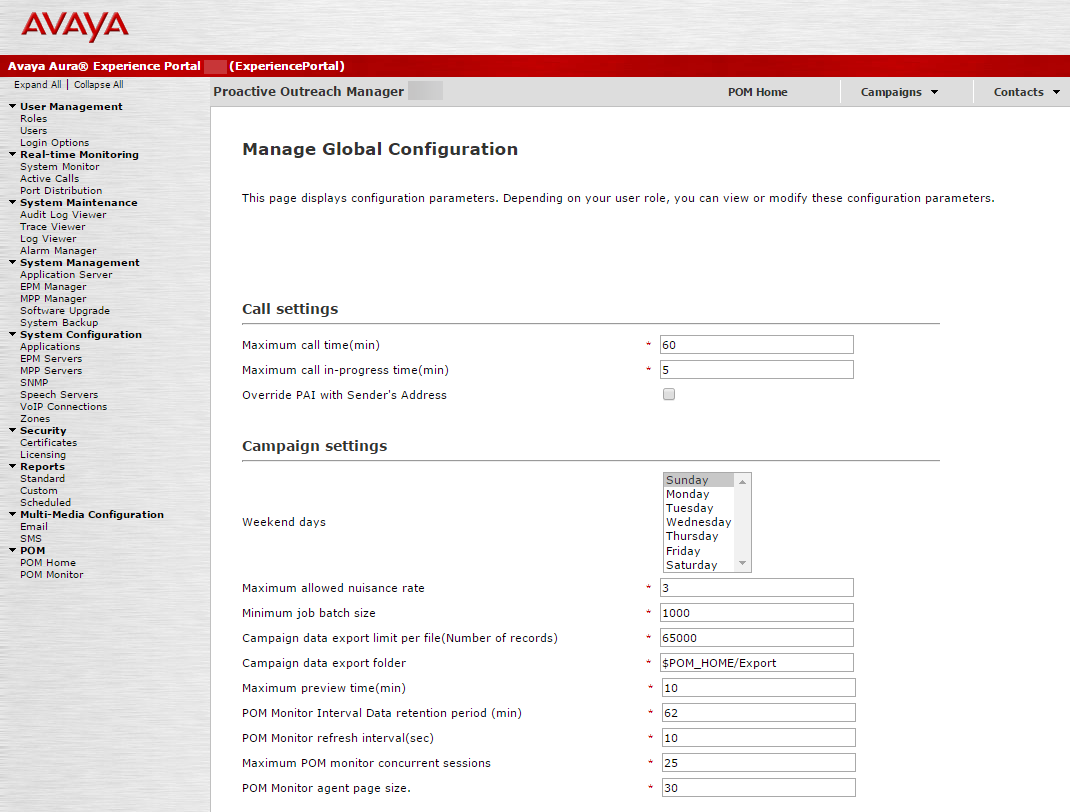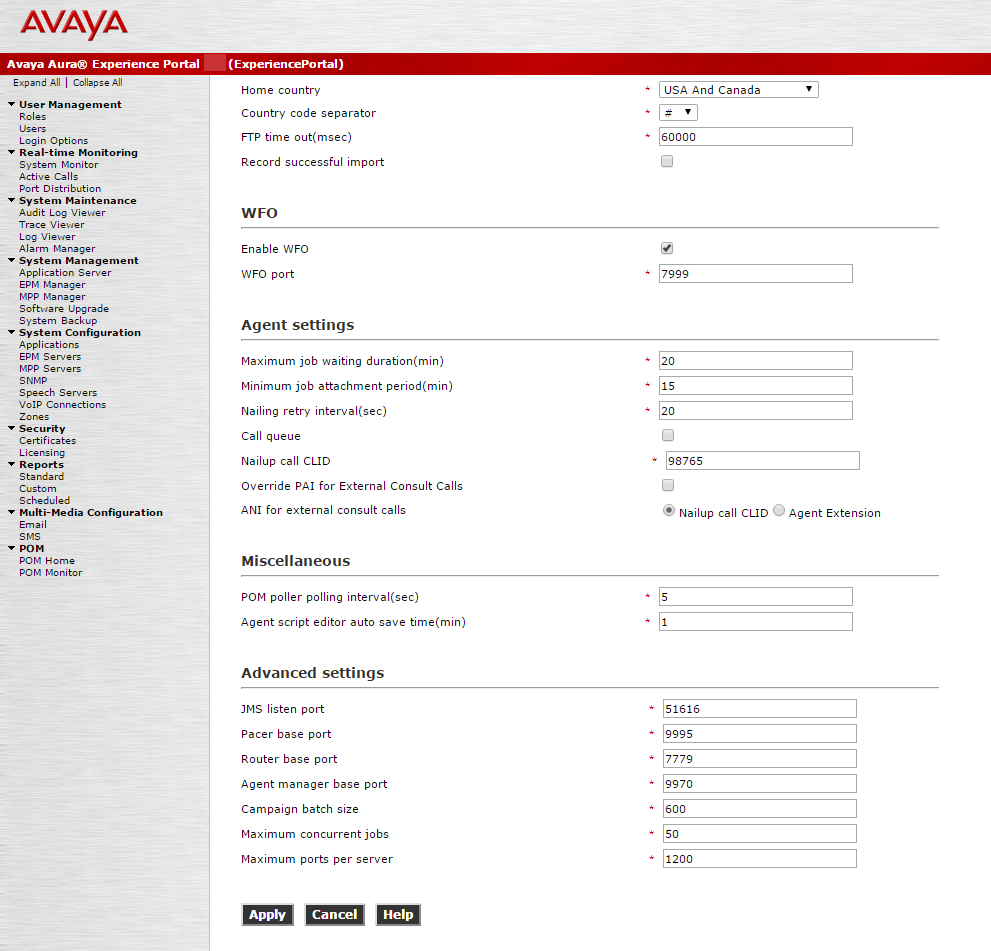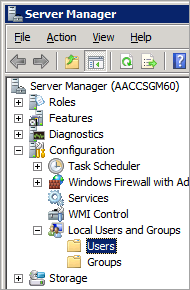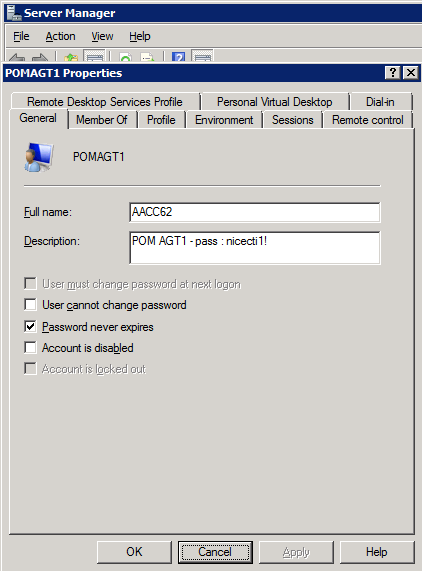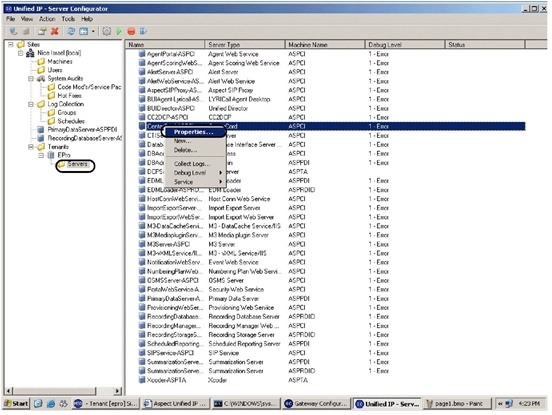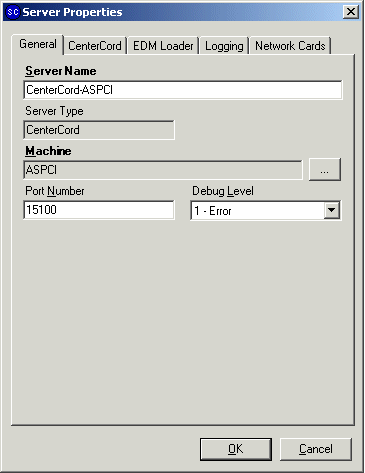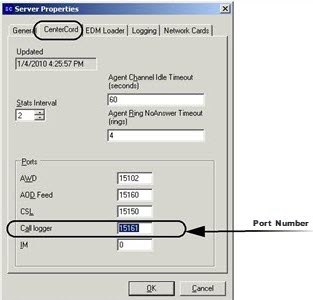This topic provides guidelines for configuring Avaya POM and Alvaria Aspect Unified dialers for CXone Mpower Real-Time Third Party Telephony Recording (Multi-ACD).
Avaya site engineer is responsible for all procedures in the Avaya environment. The procedures described in this section are by recommendation only!
Step 1: Configure one of the following optional integrations:
Step 2: Download and save the Essential Data for 3rd Party Connectivity Config in CXone Mpower Excel file. You will be required to fill in essential information as you proceed. Once you have finished entering all the necessary details and prepared your environment for Real-Time Third Party Telephony Recording (Multi-ACD), you must submit the Excel file to your NiCE Professional Services representative.
Prepare the Avaya POM Dialer Environment
Integrate Avaya POM dialer only after configuring Avaya TSAPI and Avaya DMCC Recording.
This section describes how to configure the Avaya POM server to integrate with Real-Time Third Party Telephony Recording (Multi-ACD).
Avaya site engineer is responsible for all procedures in the Avaya environment. The procedures described in this section are by recommendation only!
Before starting the integration of Avaya POM with Real-Time Third Party Telephony Recording (Multi-ACD), you need to configure the POM Server.
To configure POM in Avaya Aura Experience Portal:
-
Log in to Avaya Aura Experience Portal.
-
Select the POM page.
-
Select the AACC Configurations page.
-
Check the Avaya AACC login details. Use these details in the CTI configuration.
-
Select the Manage POM Zone Licenses page.
-
Verify that there are sufficient POM Server zone licenses.
-
Select the Campaign Manager page.
-
Select a campaign.
-
Select Call.
-
Verify that the agent outbound skill configured in the POM Server matches that configured in AACC.
-
Close the campaign.
-
Select the Manage Global Configuration page.
-
Scroll down to the WFO section.
-
Check the Avaya POM Server WFO port and the Nail-up call CLID. These will be used in the configuration of the CTI connection.
You need to configure the password for the AACC Agent for POM to never expire.
-
Open the Server Manager on the AACC Agent for POM.
-
In Server Manager, ensure that the user account's password is set to never expire.
The following procedure describes how to configure Avaya POM in Avaya Contact Center.
-
Select the Configuration - Server Properties page.
-
Ensure that the server Type is set to CCPO.
-
Select the Configuration - CDNs page.
-
Check the configuration of the CDNs (the number that customers call to get a skill).
-
Select the Configuration - Skillsets page.
-
Verify that the skillsets are configured.
-
Select Launchpad > Contact Center Management.
-
Select the Agent Details page.
-
In the Agent Details verify that the Voice URI is configured, and that the Create CCT Agent is selected and associated with a local or DNS user.
-
Ensure that the Contact Types are configured:
-
POM_Outbound and Voice - mandatory
-
Email - optional
-
-
Select the Multimedia page.
-
In Multimedia Configuration, launch the multimedia client.
-
In Server Settings, select the POM Server and click Edit.
-
In the POM Settings, verify the POM voice path CLID.
-
In the Agent Settings, verify that the Set Password option is selected and add a password.
-
In CCT Administration, click Launch CCT Console.
-
In the CCT Users page, select the required user.
-
Verify that the Login User Name is configured as the domain\user.
Prepare the Alvaria Aspect Unified IP Dialer Environment
Integrate Alvaria Aspect Unified IP dialer only after configuring Avaya TSAPI with SIPREC and Avaya DMCC Recording.
This document details the preparation of the Aspect Unified IP Dialer environment.
To receive CTI Events, you must verify the port number.
To verify the port number:
-
Verify the IP address of the Aspect Unified IP portal.
-
Connect to the Server Configurator.
-
Navigate to Sites > Tenants > EPro > Servers.
-
Right-click CenterCord and select Properties. The Server Properties window appears.
-
In the Server Properties Window, select the CenterCord tab.
-
The Call Logger lists the port, for example 15161. This is the port used to receive CTI events.