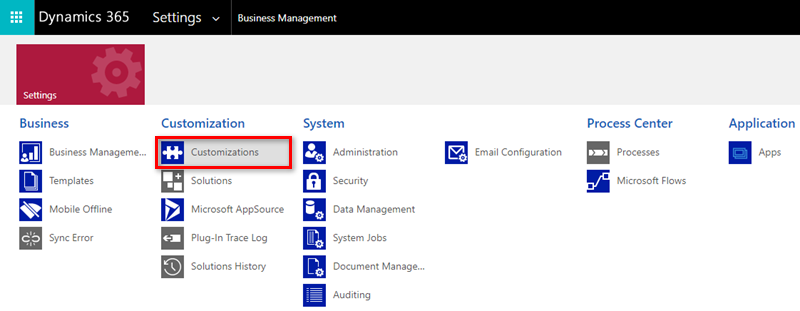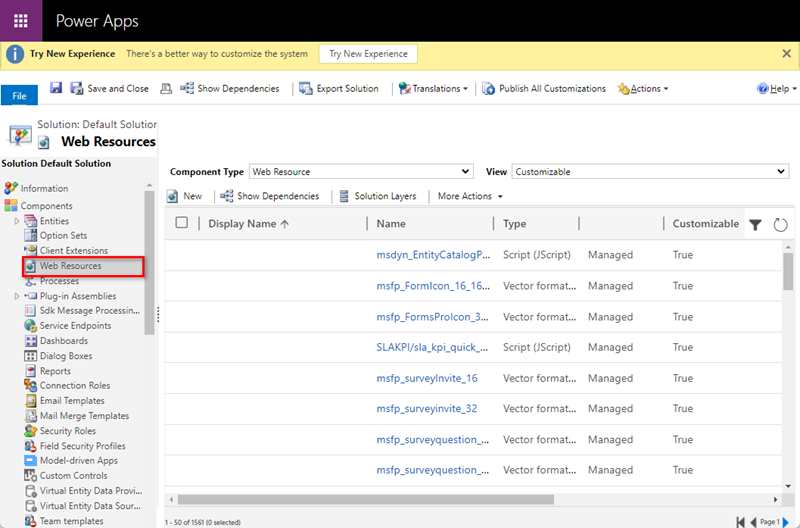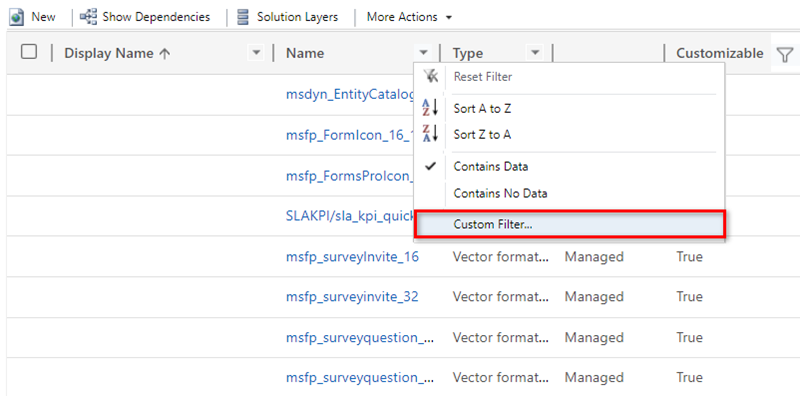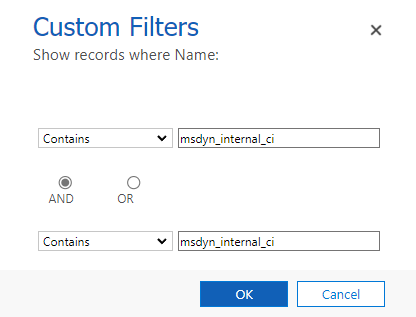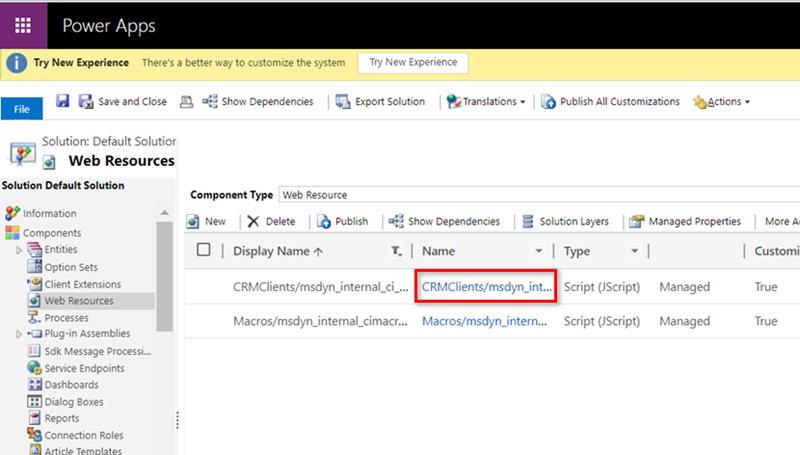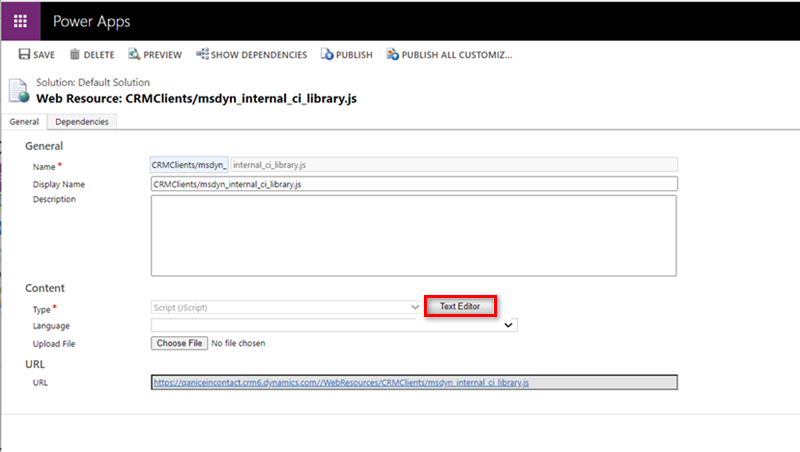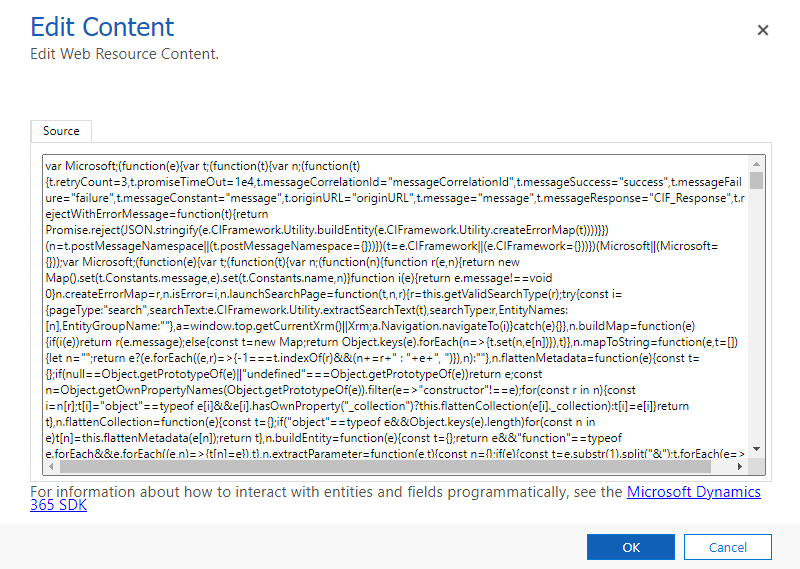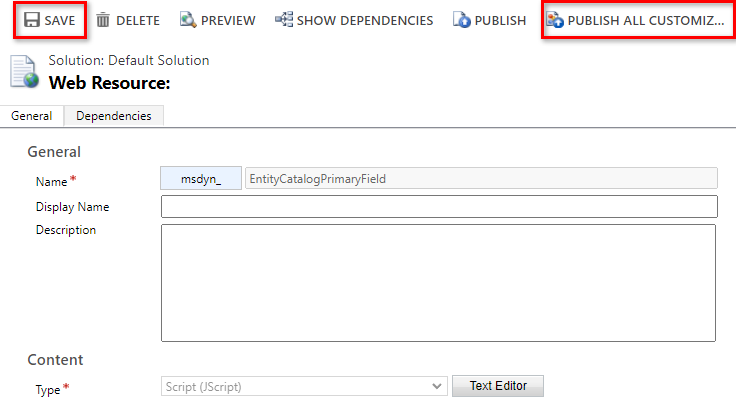If you are using CXone Mpower Agent Embedded in Microsoft Dynamics, you may experience an issue with downloading attachments from chats, emails, and so on. Follow these steps to fix this issue. These steps must be completed for each individual user account.
This issue and the steps to resolve it only apply to version 1 of the Microsoft Dynamics Channel Integration Framework (CIF v1.0). If you don't know which version you have, contact your Agent Embedded administrator.
-
Open Microsoft Dynamics and log in. In the top right, click Settings
 > Advanced Settings.
> Advanced Settings. -
Click the drop-down arrow next to Settings and select Customizations.
-
Click Customize the System.
-
In the pop-up window that appears, click Web Resources in the left menu.
-
Click Filter
 . Drop-down arrows appear next to the column headers.
. Drop-down arrows appear next to the column headers. -
Click the drop-down arrow next to Name and select Custom Filter....
-
In the Custom Filters pop-up, select Contains from the -- Select Operator -- drop-down, and enter msdyn_internal_ci in the box next to it. Make sure the button for AND is selected. Set the second -- Select Operator -- field to Contains and enter the same text: msdyn_internal_ci.
-
Click OK.
-
The values in the table are filtered. In the Name column, click CRMClients/msdyn_internal_ci.
-
In the Web Resource pop-up that appears, click Text Editor.
-
In the Edit Content pop-up, press CTRL + A on your keyboard to select all of the text, then press Delete to remove it.
-
Copy the text from the msdyn_internal_ci_library.txt file and paste it in the box in the Edit Content pop-up. Click OK.
-
Click Save at the top, then click Publish All Customizations.
-
Clear your cache by pressing CTRL+ Shift + Delete on your keyboard and choosing the clear cache option.
-
Relaunch Agent Embedded.