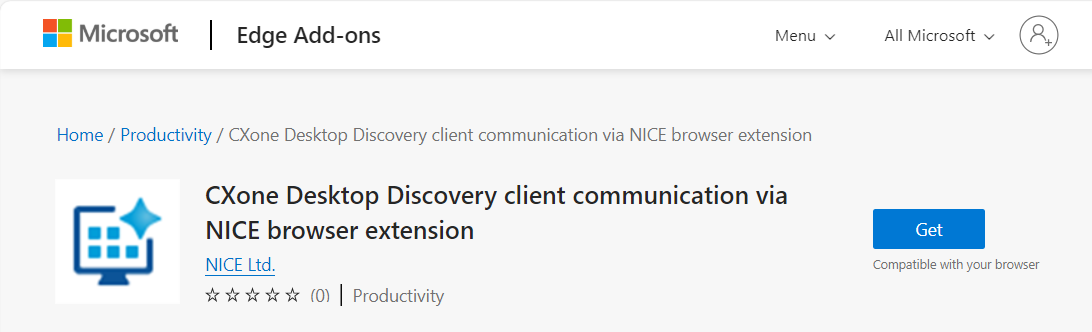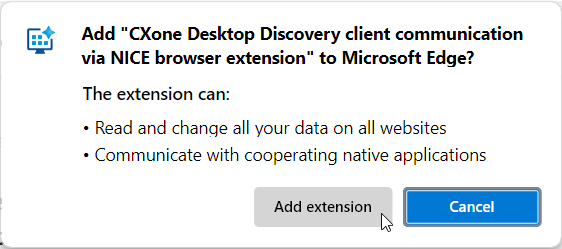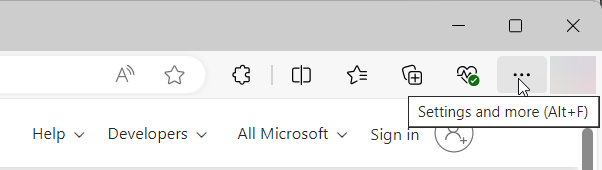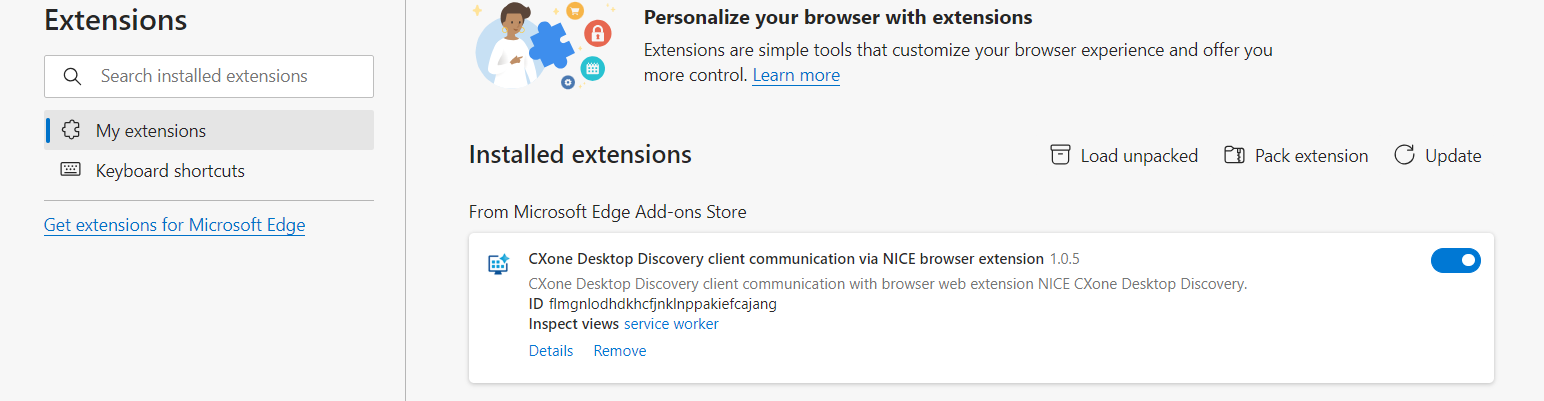The CXone Mpower Desktop Discovery Client Communication extension must be enabled in your Edge browser to collect data from WEB from the Edge browser.
Instructions are provided below on how to:
-
Get the CXone Mpower Desktop Discovery Client Communication extension for Edge
-
Enable the CXone Mpower Desktop Discovery Client Communication extension
Get the CXone Mpower Desktop Discovery Client Communication extension for Edge
The CXone Mpower Desktop Discovery Client Communication Extension for Edge is added to your Edge browser when you install the CXone Desktop Discovery Client. However, if the extension was removed from your Edge browser, you may need to add it again manually.
To add the CXone Mpower Desktop Discovery Client Communication Extension for Edge to your browser:
-
Open the Edge browser.
-
Navigate to the following address in the Edge browser.
https://microsoftedge.microsoft.com/addons/detail/flmgnlodhdkhcfjnklnppakiefcajang
-
Click Get.
-
If prompted, click Add extension.
-
Make sure that the extension is enabled.
Enable the CXone Mpower Desktop Discovery Client Communication extension
-
Open your Edge browser.
-
If the CXone Mpower Desktop Discovery Client Communication extension added confirmation message appears, click it to open the Extensions page.
If it does not, to open the Extensions page:
-
Open the menu.
-
Click Extensions.
-
-
In the Extensions page, under Installed Extensions, browse to the CXone Desktop Discovery client communication extension and verify that it is enabled. If it is not enabled, click the toggle switch to enable it.
The CXone Desktop Discovery client communication extension is enabled and ready to use.
If the extension is not found, you will need to get the extension for your Edge browser first.