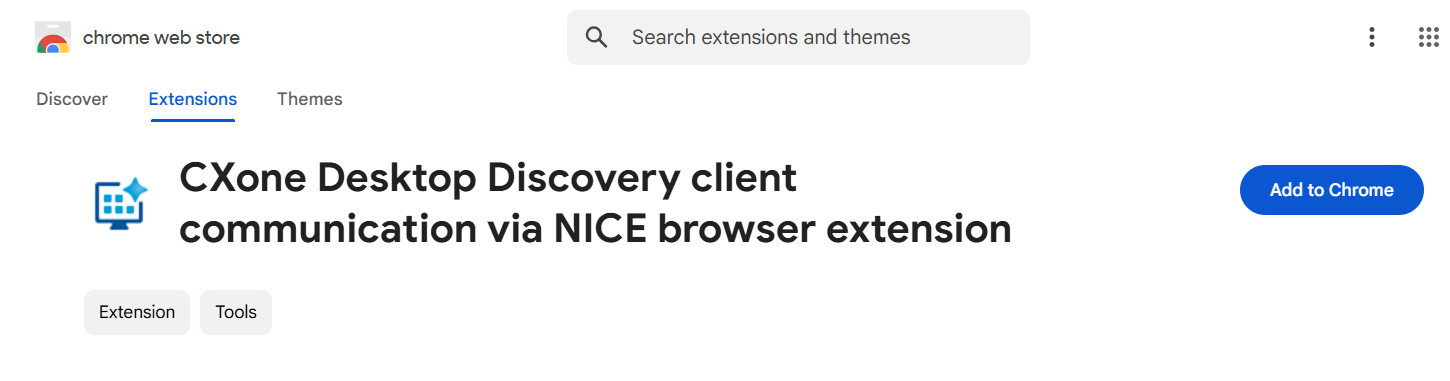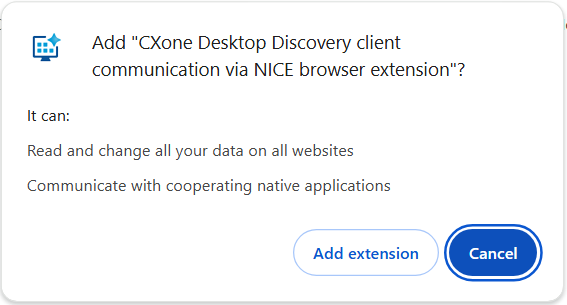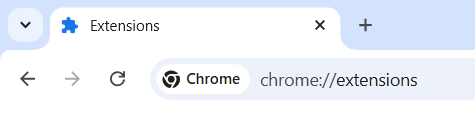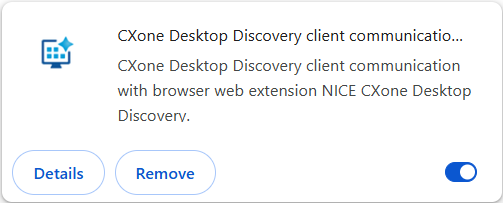The CXone Mpower Desktop Discovery Client Communication extension must be enabled in your Chrome browser before you can collect data from WEB from the Chrome browser.
After installing a new version of the CXone Mpower Desktop Discovery Client, you may need to re-enable the CXone Mpower Desktop Discovery Client Communication extension. If the extension is not listed, close and then reopen Chrome.
Instructions are provided below on how to:
-
Get the CXone Mpower Desktop Discovery Client Communication Extension for Chrome
-
Enable the CXone Mpower Desktop Discovery Client Communication Extension for Chrome
-
Disable the CXone Mpower Desktop Discovery Client Communication Extension for Chrome
Get the CXone Mpower Desktop Discovery Client Communication Extension for Chrome
The CXone Mpower Desktop Discovery Client Communication Extension for Chrome is added to your Chrome browser when installing the CXone Mpower Desktop Discovery Client. However, you may need to add it again manually, for example, if the extension was removed from your Chrome browser.
To add the CXone Mpower Desktop Discovery Client Communication Extension for Chrome to your browser:
-
Open the Chrome browser.
-
Navigate to the following address in the Chrome browser.
https://chromewebstore.google.com/detail/cxone-desktop-discovery-c/gmeoncgcmbahcpjaibhdgbllopbjkhjl
-
Click Add to Chrome.
-
If prompted, click Add extension.
-
Make sure that the extension is enabled.
Enable the CXone Mpower Desktop Discovery Client Communication Extension for Chrome
-
In the Search/Navigation field, type chrome://extensions, and press Enter.
-
Find the CXone Mpower Desktop Discovery Client Communication extension.
If the extension is not found, you will need to get the extension for your Chrome browser first.
-
Enable the extension if not already enabled.
-
Restart the browser before starting the CXone Mpower Desktop Discovery Client to allow web data collection.