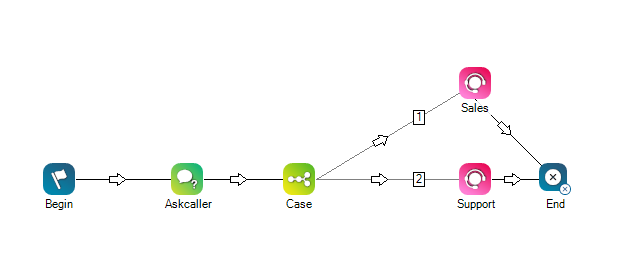This help page is for Desktop Studio. This information is also available for Studio.
|
|
Requests an agent that has a specific digital skill
|
Dependencies
- Before working with digital scripts, learn more about the differences in how CXone Mpower handles digital and traditional ACD interactions.
- You must assign the script to the digital
 Any channel, contact, or skill associated with Digital Experience. point of contact.
Any channel, contact, or skill associated with Digital Experience. point of contact. - In digital scripts, the Reqagent (Digital) action routes contacts to Digital Experience. Digital Experience handles the contacts from that point, unless a workflow automation job spawns a script.
Supported Script Types
|
|
|
|
The Reqagent action used with all other script media types has a separate help page.
Input Properties
All properties of this action accept variable substitution. To do that, enter the variable in the property field. Enclose the variable in curly brackets ( { } ).
| Property | Details |
|---|---|
| Caption |
Enter a short phrase that uniquely identifies this action in the script. The caption appears on the script canvas under the action icon. |
| Skill |
Select the digital skill |
| Priority |
Enter the priority of contacts for this skill (0-1000). |
| HighProficiency |
The highest skill proficiency an agent must have in order to receive a contact. Proficiency values are whole numbers from 1 to 20, with 1 being best and 20 being worst. |
|
LowProficiency |
The lowest skill proficiency an agent must have in order to receive a contact. Proficiency values are whole numbers from 1 to 20, with 1 being best and 20 being worst. |
| TargetAgent |
Select an agent from the dropdown if you want a specific agent to handle contacts routed by Skill you specified. For example, if you have an agent who is an expert in one niche field, you could set their name to take the contact when an agent is requested. You can use a variable in this field. For example, {AgentId}. If the target agent is unavailable or refuses the call, CXone Mpower queues the contact until the target agent becomes available. |
| RoutingAttribute |
Select the specific attributes to use in the routing criteria. When requesting agents, only agents with the specified Skill and RoutingAttribute combination are matched. When used for routing decisions, you can use the UpdateContact action to change or remove the routing attributes later in the script. The default option is Not Applicable. You can use a variable for this property. You can enter more than one attribute by separating them with commas. If you narrow your agent pool too far, your interactions could become stuck in queue with no matching agents to route to. To help avoid this, use no more than five attributes per routing action. |
Result Branch Conditions
Result branch conditions allow you to create branches in your script to handle different outcomes when an action executes.
|
Condition |
Description |
|---|---|
|
Default |
Path taken unless the script meets a condition that requires it to take one of the other branches. It is also taken if the action's other branches are not defined. |
|
OnError |
Path taken when the action fails to execute properly. For example, when there is an unexpected problem such as poor connectivity, syntax errors, and so on. The _ERR variable, with a single underscore character, should be populated with a condensed explanation of the problem. |
Script Example
This is an example to show how this action can be used in scripts. It is not intended to be a complete script. Additional scripting may be required.
In this example, Begin triggers an Askcaller action, which gives the contact the option to contact sales or support. The Case action creates two custom branches, each of which connect to a digital Reqagent action. Branch 1 is configured with the skill![]() Used to automate delivery of interactions based on agent skills, abilities, and knowledge. for the Sales team and branch 2 is configured with the skill for the Support team.
Used to automate delivery of interactions based on agent skills, abilities, and knowledge. for the Sales team and branch 2 is configured with the skill for the Support team.
The last action in this example is End. In digital scripts, the End action terminates the script, but not the contact. After the Reqagent action, the contact is passed into Digital Experience, where it stays until the end of the interaction, unless a workflow automation job calls another script.