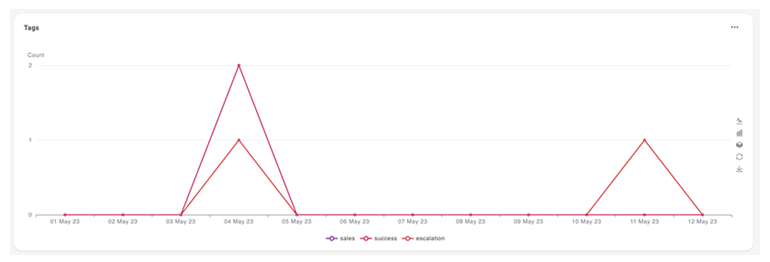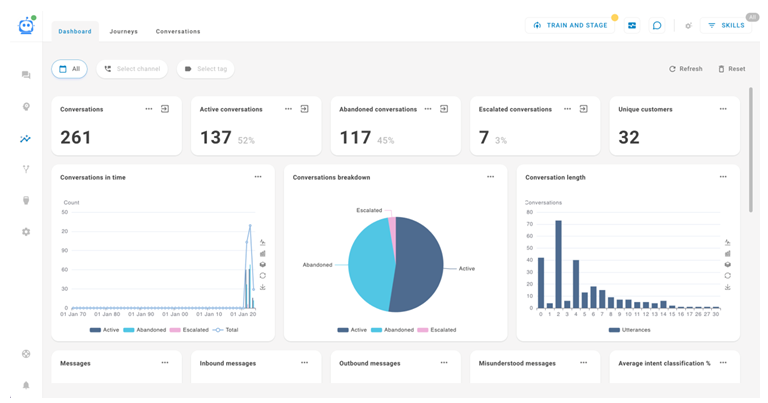[ダッシュボード]タブは、顧客![]() インタラクションの相手側の人物。の会話、メッセージおよびインテント
インタラクションの相手側の人物。の会話、メッセージおよびインテント![]() コンタクトが発言または入力した内容の背後にある意味や目的。コンタクトが伝えたいことや達成したいこと。に関するリアルタイムデータを提供します。 ボット
コンタクトが発言または入力した内容の背後にある意味や目的。コンタクトが伝えたいことや達成したいこと。に関するリアルタイムデータを提供します。 ボット![]() ライブの人間のエージェントの代わりに顧客とのやり取りを処理するソフトウェアアプリケーション。の状況を一目で把握し、具体的な改善点を特定することができます。
ライブの人間のエージェントの代わりに顧客とのやり取りを処理するソフトウェアアプリケーション。の状況を一目で把握し、具体的な改善点を特定することができます。
ダッシュボードを表示する
- CXone Mpowerで、アプリセレクター
 をクリックし、選択します:Bot Builder。
をクリックし、選択します:Bot Builder。 - 作業したいボットをクリックします。
- 左側のアイコンメニューでインサイト
 をクリックします。
をクリックします。 - ダッシュボードタブをクリックします。
ダッシュボードタブでは次の操作が可能です。
- ウィジェット を表示することで、顧客とボットのインタラクションに関するさまざまなメトリクスやチャートを表示できます。
- 日付、チャネル
 コンタクトセンターにおける顧客とのインタラクションを促進するさまざまな音声およびデジタルのコミュニケーション媒体。およびタグでデータをフィルター処理します。
コンタクトセンターにおける顧客とのインタラクションを促進するさまざまな音声およびデジタルのコミュニケーション媒体。およびタグでデータをフィルター処理します。 - データを更新し、最新の情報を表示します。
- フィルターをリセットしデフォルト値に戻します。
ウィジェット
ダッシュボードページには17の定義済みウィジェットがあります。 会話ウィジェット、メッセージウィジェット、タグウィジェットがあります。 数値メトリックを表示するものもあれば、チャートを表示するものもあります。
各ウィジェットについて、任意のデータポイントをクリックするか、会話の表示![]() をクリックしてすべての関連する会話を表示する検索クエリを作成できます。 クエリを表示しながら、検索の管理
をクリックしてすべての関連する会話を表示する検索クエリを作成できます。 クエリを表示しながら、検索の管理![]() をクリックし検索の名前を入力して後で使用できるように保存します。
をクリックし検索の名前を入力して後で使用できるように保存します。
数値メトリックの会話ウィジェット
- 会話:ボットが処理した会話の総数。
- アクティブな会話:ボットが現在処理中の会話の総数。
- 放棄された会話:インバウンド(顧客
 インタラクションの相手側の人物。)メッセージが1件のみあり、1時間以上経過している会話の総数。
インタラクションの相手側の人物。)メッセージが1件のみあり、1時間以上経過している会話の総数。 - エスカレーション済の会話:ライブエージェントにエスカレートされた会話の総数。
- 固有の顧客:ボットとインタラクトした固有の顧客の総数。

チャート会話ウィジェット
- 会話の時系列:すべての会話の展開を比較します。 データはアクティブな会話、放棄された会話、エスカレートされた会話に分割されます。
 チャートの詳細を表示する
チャートの詳細を表示するX軸はタイムラインです。 Y軸は会話の数です。
このウィジェットでは、次の操作が可能です。
- 折れ線チャートで表示します
 。 この線は会話の総数を表します。
。 この線は会話の総数を表します。 - バーチャートで表示します
 。 それぞれのバーはアクティブな会話、放棄された会話、エスカレートされた会話に分割されます。
。 それぞれのバーはアクティブな会話、放棄された会話、エスカレートされた会話に分割されます。 - データを積み重ねます
 。 このビューでは、アクティブなバー、放棄されたバー、エスカレートされたバーが同じ垂直平面上に表示されます。
。 このビューでは、アクティブなバー、放棄されたバー、エスカレートされたバーが同じ垂直平面上に表示されます。 - デフォルトのチャートビューに戻します
 。
。 - 現在のチャートビューを画像としてダウンロードします
 。
。 - X軸のタイムラインを設定します。 オプション
 をクリックし設定をクリックします。 期間を分割する単位には、時間、日、週、月または年を選択できます。 デフォルトは日です。
をクリックし設定をクリックします。 期間を分割する単位には、時間、日、週、月または年を選択できます。 デフォルトは日です。
- 折れ線チャートで表示します
-
会話の内訳:会話の種類を比較します。 データは、アクティブな会話、放棄された会話、エスカレートされた会話に分割されます。 この円グラフのデータは、同じ名前の数値メトリックウィジェットのデータと相関しています。
-
会話の長さ:同じ数のインバウンド(顧客
 インタラクションの相手側の人物。)メッセージを持つ会話の数を表示します。
インタラクションの相手側の人物。)メッセージを持つ会話の数を表示します。 チャートの詳細を表示する
チャートの詳細を表示する
X軸はインバウンドメッセージの数です。 Y軸はそれぞれのメッセージ件数を持つ会話の数です。
このウィジェットでは、次の操作が可能です。
- 折れ線チャートで表示します
 。 この線は会話の総数を表します。
。 この線は会話の総数を表します。 - バーチャートで表示します
 。 それぞれのバーはアクティブな会話、放棄された会話、エスカレートされた会話に分割されます。
。 それぞれのバーはアクティブな会話、放棄された会話、エスカレートされた会話に分割されます。 - データを積み重ねます
 。 このビューでは、アクティブなバー、放棄されたバー、エスカレートされたバーが同じ垂直平面上に表示されます。
。 このビューでは、アクティブなバー、放棄されたバー、エスカレートされたバーが同じ垂直平面上に表示されます。 - デフォルトのチャートビューに戻します
 。
。 - 現在のチャートビューを画像としてダウンロードします
 。
。
- 折れ線チャートで表示します

数値メトリックのメッセージウィジェット
- メッセージ:インバウンドメッセージとアウトバウンドメッセージの総数。
- インバウンドメッセージ:インバウンドメッセージの総数(顧客
 インタラクションの相手側の人物。から)。
インタラクションの相手側の人物。から)。 - アウトバウンドメッセージ:アウトバウンドメッセージの総数(ボット
 ライブの人間のエージェントの代わりに顧客とのやり取りを処理するソフトウェアアプリケーション。から)。
ライブの人間のエージェントの代わりに顧客とのやり取りを処理するソフトウェアアプリケーション。から)。 - 誤解されたメッセージ:NLUフォールバックを必要としたメッセージの総数。
- 平均インテント分類%:ボットが正しく分類したインテント
 コンタクトが発言または入力した内容の背後にある意味や目的。コンタクトが伝えたいことや達成したいこと。の平均パーセンテージ。
コンタクトが発言または入力した内容の背後にある意味や目的。コンタクトが伝えたいことや達成したいこと。の平均パーセンテージ。

チャートメッセージウィジェット
- メッセージの時系列:経時的に存在したメッセージの数を比較します。 データはインバウンドメッセージ、アウトバウンドメッセージおよび合計のメッセージに分割されます。
 チャートの詳細を表示する
チャートの詳細を表示するX軸はタイムラインです。 Y軸はメッセージ数です。
このウィジェットでは、次の操作が可能です。
- 折れ線チャートで表示します
 。 各行はインバウンドメッセージ、アウトバウンドメッセージまたは合計のメッセージのいずれかを表します。
。 各行はインバウンドメッセージ、アウトバウンドメッセージまたは合計のメッセージのいずれかを表します。 - バーチャートで表示します
 。 各バーはインバウンドメッセージ、アウトバウンドメッセージまたは合計のメッセージを表します。
。 各バーはインバウンドメッセージ、アウトバウンドメッセージまたは合計のメッセージを表します。 - データを積み重ねます
 。 このビューにはインバウンドのバー、アウトバウンドのバー、合計のバーが同じ垂直平面上に表示されます。
。 このビューにはインバウンドのバー、アウトバウンドのバー、合計のバーが同じ垂直平面上に表示されます。 - 元のチャートビューに戻します
 。
。 - 現在のチャートビューを画像としてダウンロードします
 。
。 - X軸のタイムラインを設定します。 オプション
 をクリックし設定をクリックします。 期間を分割する単位には、時間、日、週、月または年を選択できます。 デフォルトは日です。
をクリックし設定をクリックします。 期間を分割する単位には、時間、日、週、月または年を選択できます。 デフォルトは日です。
- 折れ線チャートで表示します
- インテントの内訳:分類されたインテント
 コンタクトが発言または入力した内容の背後にある意味や目的。コンタクトが伝えたいことや達成したいこと。を比較します。 円グラフのそれぞれのセクションは異なるインテントを表し、そのインテントに分類されたインバウンドメッセージの数を表示しています。 追加セクションは誤解されたメッセージ、つまりNLUフォールバックを使用したメッセージを表示します。
コンタクトが発言または入力した内容の背後にある意味や目的。コンタクトが伝えたいことや達成したいこと。を比較します。 円グラフのそれぞれのセクションは異なるインテントを表し、そのインテントに分類されたインバウンドメッセージの数を表示しています。 追加セクションは誤解されたメッセージ、つまりNLUフォールバックを使用したメッセージを表示します。 - トップ15のインテント:トップ15の分類されたインテントのインバウンドメッセージ数を表示します。
 チャートの詳細を表示する
チャートの詳細を表示するX軸はインテント名です。 Y軸はそのインテントを持つメッセージの数です。
このウィジェットでは、次の操作が可能です。
- 折れ線チャートで表示します
 。 線はメッセージの総数を表す。
。 線はメッセージの総数を表す。 - バーチャートで表示します
 。 それぞれのバーは異なるインテントを表します。
。 それぞれのバーは異なるインテントを表します。 - データを積み重ねます
 。 このビューは、同じ垂直平面上に異なるデータポイントを表示します。
。 このビューは、同じ垂直平面上に異なるデータポイントを表示します。 - 元のチャートビューに戻します
 。
。 - 現在のチャートビューを画像としてダウンロードします
 。
。
- 折れ線チャートで表示します
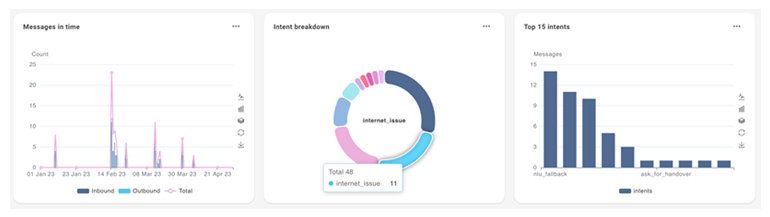
タグウィジェット
タグ:タグが経時的に会話に適用される頻度を比較します。
X軸はタイムラインです。 Y軸は会話にタグが適用された回数です。
このウィジェットでは、次の操作が可能です。
- 折れ線チャートで表示します
 。 それぞれの線はタグを表します。
。 それぞれの線はタグを表します。 - バーチャートで表示します
 。 各バーはタグを表します。
。 各バーはタグを表します。 - データを積み重ねます
 。 このビューではそれぞれのX軸タイムラインのすべてのバーが1つの垂直平面に表示されます。
。 このビューではそれぞれのX軸タイムラインのすべてのバーが1つの垂直平面に表示されます。 - 元のチャートビューに戻します
 。
。 - 現在のチャートビューを画像としてダウンロードします
 。
。 - X軸のタイムラインを設定します。 オプション
 をクリックし設定をクリックします。 期間を分割する単位には、時間、日、週、月または年を選択できます。 デフォルトは日です。
をクリックし設定をクリックします。 期間を分割する単位には、時間、日、週、月または年を選択できます。 デフォルトは日です。