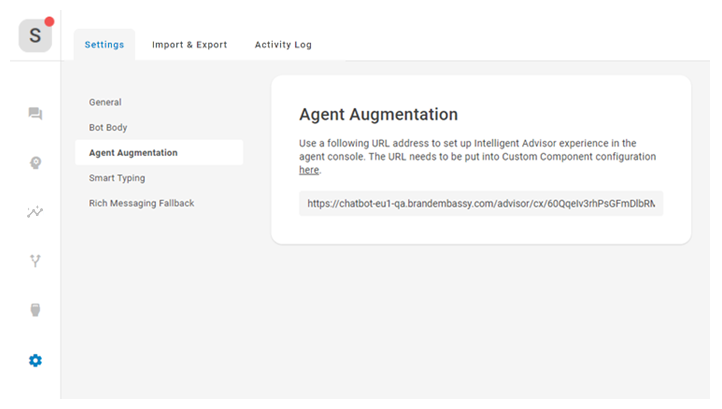El contenido de esta página es para un producto o función en versión controlada (CR). Si no forma parte del grupo CR y desea obtener más información, comuníquese con suRepresentante de cuenta.
Agent Augmentation es un camino para su bot![]() Una aplicación de software que maneja las interacciones del cliente en lugar de un agente humano en vivo. convertirse en un asistente personal para sus agentes. Cuando está habilitado, su bot continúa escuchando una conversación después de una entrega
Una aplicación de software que maneja las interacciones del cliente en lugar de un agente humano en vivo. convertirse en un asistente personal para sus agentes. Cuando está habilitado, su bot continúa escuchando una conversación después de una entrega![]() Transferencia de un contacto de un agente virtual a un agente en vivo. para ofrecer clasificación de intención en tiempo real y sugerencias de respuesta a sus agentes. Estas respuestas se basan en cuentos
Transferencia de un contacto de un agente virtual a un agente en vivo. para ofrecer clasificación de intención en tiempo real y sugerencias de respuesta a sus agentes. Estas respuestas se basan en cuentos![]() Se usa para entrenar al bot para el manejo de interacciones según la intención y el contexto.,normas
Se usa para entrenar al bot para el manejo de interacciones según la intención y el contexto.,normas![]() Se usa para definir la respuesta de un bot a los mensajes que no cambian con el contexto. e intenciones
Se usa para definir la respuesta de un bot a los mensajes que no cambian con el contexto. e intenciones![]() El significado o propósito detrás de lo que dice/escribe un contacto; lo que el contacto quiere comunicar o lograr. que ya ha configurado para su bot.
El significado o propósito detrás de lo que dice/escribe un contacto; lo que el contacto quiere comunicar o lograr. que ya ha configurado para su bot.
Cuando a su agente se le presentan sugerencias de respuesta, tiene la oportunidad de confirmar la clasificación de la intención. Esto ayuda a que su bot mejore de la misma manera que revisar conversaciones y mensajes en la bandeja de entrada de NLU lo hace.
Si su bot está configurado con la ExpertIntegración de API, Agent Augmentation también puede ofrecer recursos como preguntas frecuentes o artículos de la base de conocimientos que aborden la inquietud del contacto y ayuden a mejorar la calidad de la interacción.
ConfigurarAgent Augmentation
- En CXone Mpower, haga clic en el selector de aplicaciones
 y seleccioneBot Builder.
y seleccioneBot Builder. - Haga clic en el bot con el que desea trabajar.
- Haga clic en preferencias
 en el menú del icono de la izquierda.
en el menú del icono de la izquierda. -
Haga clic en Agent Augmentation.
-
Copia la URL.
-
Vuelva al Digital Experience portal y haga clic en Ajustes >Componentes personalizados. Si no ve esta opción de menú, comuníquese con suRepresentante de cuenta.
-
Haga clic en Agregar componente personalizado de interfaz.
-
Pegue la URL que copió en un paso anterior en el campo URL.
-
Escriba %s al final de la URL.
-
Introducir la Altura quiere que la Agent Augmentation ventana para estar en píxeles. La altura recomendada es 300.
-
Seleccione cualquier número de Canales laAgent Augmentation debe trabajar con. Si no se selecciona ningún canal, Agent Augmentation se mostrará a los agentes en todos los canales.
-
Hacer clicGuardar.