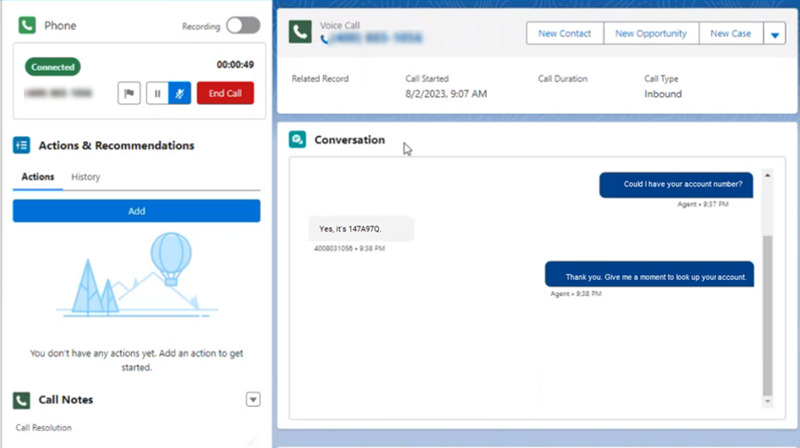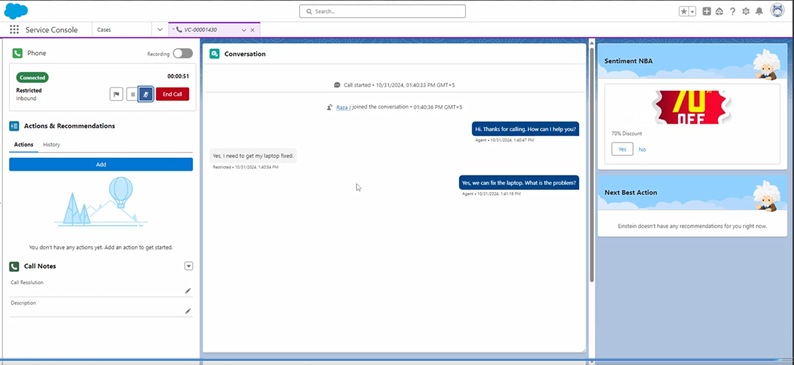This product is in controlled release (CR) and not yet available for everyone. If you are not part of the CR group and would like more information, contact your Account Representative.
Salesforce Assist is an agent assist![]() Software application that provides context-specific help to the agent. option you can use with CXone Mpower. Salesforce Assist allows you to:
Software application that provides context-specific help to the agent. option you can use with CXone Mpower. Salesforce Assist allows you to:
- Have the transcripts of your agents' inbound and outbound voice conversations display in Salesforce. Agents can view the transcripts during the interaction. You can choose which side of the conversation you want to transcribe: the agent's side, the contact's side, or both. This feature is available for agents using Salesforce Agent Lightning.
- Have low sentiment trigger an action, such as providing the agent suggestions for what to do or say next. For example, you can configure recommendations for the next action to take or offer a discount code. Suggestions appear in Salesforce in real time, allowing the agent to react quickly to help improve the contact's experience. This feature is available for agents using Agent for Service Cloud Voice.
Sentiment Next Best Action
Sentiment next best action is a Salesforce feature. It provides the agent real-time suggestions about what to do next in the interaction. Google Transcription analyzes the conversation transcript and calculates the contact's current sentiment. It sends the score to Salesforce. Salesforce uses the score to determine the next action to suggestion.
Google Transcription is the only service supported for determining sentiment. However, you only need to use Google Transcription for sentiment next best action. You can use any supported transcription service for interaction transcription.
If you use a different transcription service for interactions, you can use your organization's Google Cloud account just for sentiment next best action. Your transcription provider for interactions sends the transcript to Google Transcription, which calculates the sentiment score and sends it to Salesforce.
This feature uses a Salesforce package called Sentiment NBA. Your Salesforce Account Representative can help you set up this package.
Components of an Integration
The integration of Salesforce Assist into CXone Mpower involves the following components:
- CXone Mpower: CXone Mpower must be configured to use the voicechannels
 Various voice and digital communication mediums that facilitate customer interactions in a contact center. you want to use with the integration.
Various voice and digital communication mediums that facilitate customer interactions in a contact center. you want to use with the integration. - Agent Assist Hub: Agent Assist Hub holds the configuration information for connecting CXone Mpower and Salesforce.
- Transcription: A Continuous Stream Transcription transcription service is required. It transcribes the conversation in real time and sends the transcript to Salesforce. CXone Mpower Transcription is the default and recommended transcription service. You can also use Google Transcription and Microsoft Transcription with Salesforce Assist.
- Salesforce: You must use Salesforce and have it set up and configured.
- Agent application: This is the client that your agents use to handle contacts. Depending on the Salesforce Assist feature you're using, your agents must use either Salesforce Agent Lightning or Agent for Service Cloud Voice.
- Studio scripts: You need at least one script that includes the Agent Assist action. The action is the connection between CXone Mpower and your Salesforce Assist application.
Custom Scripting Guidelines
Integrating an agent assist![]() Software application that provides context-specific help to the agent. application requires custom scripting. Before beginning the integration setup, you should know:
Software application that provides context-specific help to the agent. application requires custom scripting. Before beginning the integration setup, you should know:
- Which scripts you want to add the agent assist application into. You can modify existing scripts or create new ones. You may need to add the application to more than one script. For example, you need different scripts for inbound and outbound phone interactions
 The full conversation with an agent through a channel. For example, an interaction can be a voice call, email, chat, or social media conversation..
The full conversation with an agent through a channel. For example, an interaction can be a voice call, email, chat, or social media conversation.. - Where the Studio action
 Performs a process within a Studio script, such as collecting customer data or playing music. must be placed in your script flow.
Performs a process within a Studio script, such as collecting customer data or playing music. must be placed in your script flow. - The configuration requirements specific to the application you're using. The app in Agent Assist Hub needs to be configured. The actions in your Studio scripts must also be configured. Refer to the online help for each action for more information.
- What parameters the script needs to send to the agent assist provider, if any.
-
How to complete the script after adding the action. You may need to:
- Add initialization snippets to the script using Snippet actions. You can do this to customize your agent assist application.
- Reconfigure the action connectors to ensure proper contact flow and correct any potential errors.
- Complete any additional scripting and test the script.
If you need assistance with scripting in Studio, see the Technical Reference Guide section in the Studio online help, or visit the NiCE Community ![]() site for CXone Mpower. For additional assistance with your script, you may want to contact NiCE CXone Mpower Expert Services.
site for CXone Mpower. For additional assistance with your script, you may want to contact NiCE CXone Mpower Expert Services.
Agent Experience with Salesforce Assist
Agents must use the same app in Agent for Service Cloud Voice that you added Salesforce Assist to. If they use a different app, they won't be able to see the real-time continuous transcript of the call. When using this app, the transcripts are automatically displayed for all inbound and outbound calls. If the agent or the contact put the call on hold, transcription is paused until the call resumes.
The content of the transcript depends on how Salesforce Assist is configured. It can display the agent side only, the contact side only, or both the agent and the contact.
If you use the sentiment next best action (NBA) option, the next best action suggestions appear in a separate window in Salesforce, as shown in the following image:
Online help about these features for agents is available in the Salesforce Agent Lightning and Agent for SCV.