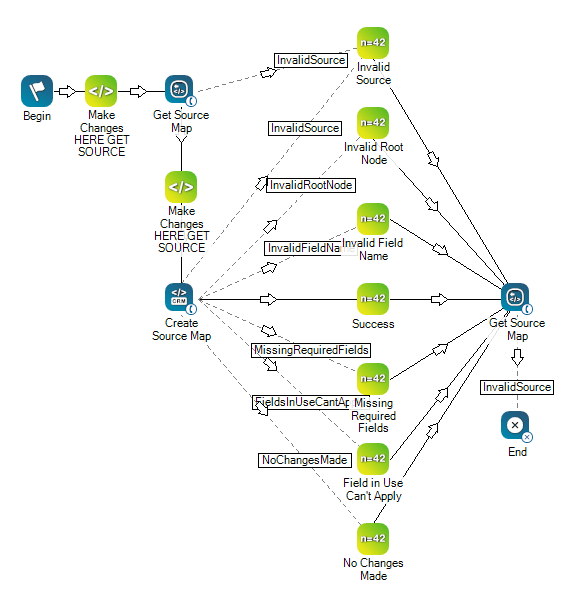This help page is for Desktop Studio. This information is also available for Studio.
|
|
CXone Mpower 시스템과 CRM |
종속성
Create Source Map은(는) Proactive XS에만 사용합니다.
지원되는 스크립트 유형
|
|
| 전화 |
입력 속성
이러한 속성은 실행할 때 작업이 사용하는 데이터를 정의합니다.
|
속성 |
설명 |
|---|---|
| Caption |
스크립트에서 이 작업을 고유하게 식별하는 짧은 문구를 입력합니다. 캡션은 스크립트 캔버스의 작업 아이콘 아래에 표시됩니다. |
| SourceName | 처음 레코드가 시작된 소스의 이름입니다. 시스템 내 레코드의 논리 그룹화를 제공합니다. 유효하지 않거나 누락된 소스 맵이 있는 경우에는 외부 ID 누락 오류를 수신할 수 있습니다. |
| Mapping | CXone Mpower 시스템이 시스템(CRM)에 데이터를 해석할 수 있도록 하는 동적 데이터 구조입니다. |
결과 브랜치 조건
결과 브랜치 조건을 사용하면 작업이 실행될 때 여러 결과를 처리하기 위해 스크립트에 브랜치를 생성할 수 있습니다.
|
조건 |
설명 |
|---|---|
| Default | 다른 분기를 사용하기를 요구하는 조건을 스크립트가 충족하지 않는다면 사용되는 경로입니다. 작업의 다른 분기가 정의되지 않았을 때도 사용되는 경로입니다. |
| InvalidSource | 제공된 소스 이름이 존재하지 않을 경우 사용되는 경로입니다. |
| InvalidRootNode | CXone Mpower이(가) 시스템 필드의 현재 상태 또는 필드 이름에 대한 사용자 정의를 결정할 수 없는 경우 사용되는 경로입니다. |
| InvalidFieldName | CXone Mpower이(가) 시스템 필드의 현재 상태 또는 필드 이름에 대한 사용자 정의를 결정할 수 없는 경우 사용되는 경로입니다. |
| MissingRequiredField | 컨택 처리에 필요한 필수 필드를 찾을 수 없는 경우 사용되는 경로. 필수 필드에는 전화번호 필드와 ExternalID가 포함됩니다. |
| Error | 작업이 올바로 실행되지 않을 때 사용되는 경로. 예를 들어, 연결 불량, 구문 오류 등 예기치 않은 문제가 있을 때 사용됩니다. _ERR 변수(밑줄 문자 하나 포함)는 문제의 요약 설명으로 채워져야 합니다. |
| FieldsInUseCantApply | 필터에서 현재 사용하고 있는 값을 변경하거나 제거하려는 시도가 있을 경우 사용되는 경로입니다. |
| NoChangesMade | CXone Mpower 및 시스템 간에 매핑이 정확하게 일치하는 경우 사용되는 경로입니다. |
| ExceededMaxDestinations | 컨택당 전화번호가 지정된 카운트를 초과하는 경우 사용한 경로. 예를 들어, 시스템에서 컨택당 6개의 번호를 허용하고 사용자가 7개를 제공하는 경우 시스템은 이 분기를 따릅니다. |
매핑 필드
Create Source Map 작업과 함께 CXone Mpower 및 CRM![]() 컨택, 영업 정보, 지원 세부 정보 및 케이스 내역 등을 관리하는 타사 시스템입니다. 간의 필드 매핑을 정의하는
컨택, 영업 정보, 지원 세부 정보 및 케이스 내역 등을 관리하는 타사 시스템입니다. 간의 필드 매핑을 정의하는
- 주소
- 상담원
- 발신자 ID
- 통화 요청 효력상실 시간
- 시
- 규정 준수
- 확인 필요
- CustomerField1
- CustomerField2
- ExternalID
- 이름
- 성
- 메모
- PhoneNumber
- PreferredCallTime
- 우선순위
- 점수
- 상태
- 시간대
- 우편번호
CXone Mpower에서 생성한 사용자 정의 데이터 정의에 매핑할 수도 있습니다.
이 작업을 스크립트에서 사용하는 방법에 관한 예시입니다. 완전한 스크립트는 아닙니다. 추가 스크립팅이 필요할 수 있습니다.
아래의 스크립트를 사용하여 소스 맵을 검색(Get Source Map 사용)하거나 새 소스 맵을 생성(Create Source Map 사용)할 수 있습니다. Create Source Map에서 생성된 모든 매핑을 확인하여, CRM에서 들어오는 레코드에 전화를 걸 수 있도록 합니다.
이 스크립트에는
Make Changes Here GET SOURCE 스니펫에는 다음과 같은 코드 줄이 포함되어 있습니다.
ASSIGN sourceName = "Nick Desk" Make Changes Here CREATE SOURCE 스니펫에는 다음과 같은 코드 줄이 포함되어 있습니다.
DYNAMIC testData
// CHANGE BELOW VALUE DEPENDING ON TEST
ASSIGN switchValue = "No Changes Made"
SWITCH switchValue
{
CASE "Invalid Source"
{
sourceName = "I Don't Exist"
}
CASE "Invalid Root Node"
{
testData.Fail.Phone = ""
}
CASE "Invalid Field Name"
{
testData = initialResult
testData.Mappings.MyCustomField = ""
}
CASE "Missing Required Fields"
{
testData.Mappings.City = "City"
testData.Mappings.State = "State"
}
CASE "Field In Use Cant Apply"
{
// Switch ValueString with a CDD or SDD that you currently have applied to a source and using to filter
testData = initialResult
testData.Mappings.FilterOnMe = "City"
}
CASE "No Changes Made"
{
// Don't Change anything just pass in the exact same mapping we've already got
testData = initialResult
}
CASE "Create Mapping System"
{
// SYSTEM DATA DEFINITIONS
testData = initialResult
testData.Mappings.TimeZone = "Time Zone"
testData.Mappings.Compliance = "Is Cell Phone"
testData.Mappings.ConfirmationRequired = "Confirmation Required"
testData.Mappings.CallerID = "Caller ID"
testData.Mappings.Score = "Score"
testData.Mappings.CustomerField1 = "Customer Field 1"
testData.Mappings.CustomerField2 = "Customer Field 2"
testData.Mappings.ExternalID = "External ID"
testData.Mappings.Priority = "Priority"
testData.Mappings.Zip = "Zip"
testData.Mappings.State = "State"
testData.Mappings.City = "City"
testData.Mappings.Address = "Address"
testData.Mappings.LastName = "Last Name"
testData.Mappings.FirstName = "First Name"
testData.Mappings.PhoneNumber = "Phone Number"
}
CASE "Update Mapping System"
{
// SYSTEM DATA DEFINITIONS
testData = initialResult
testData.Mappings.TimeZone = "My TimeZone"
testData.Mappings.ConfirmationRequired = "Requires Confirmation"
testData.Mappings.CallerID = "Phone Number"
testData.Mappings.State = "Contacts State"
}
CASE "Create Mapping Custom"
{
// CUSTOM DATA DEFINITIONS
testData = initialResult
testData.Mappings.YourCDDName = "[COLUMN TO MAP IT TO]"
}
CASE "Update Mapping Custom"
{
// CUSTOM DATA DEFINITIONS
testData = initialResult
testData.Mappings.YourCDDName = "[COLUMN TO MAP IT TO]"
}
}