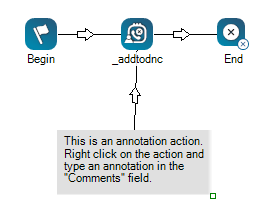This help page is for Desktop Studio. This information is also available for Studio.
|
|
Permet d’ajouter des commentaires ou d’autres textes visibles sur le canevas de script. Annotation et l'action When you click and drag Annotation onto your canvas, you will notice that, unlike other actions, the icon turns into a gray space. You can resize the annotation area by clicking the bottom-right corner of the action and dragging it in or out to your desired size. You can enter your annotation in the action's Properties, either directly into the property field or clicking the ellipsis to open the string editor. |
Types de scripts pris en charge
|
|
|
|
|
|
|
|
|
|
Générique |
Courriel | Clavardage | Téléphone | Messagerie vocale | Élément de travail | SMS | Numérique |
Exemple de script
L’image suivante montre une taille étendue de la zone d’annotation, du texte personnalisé dans la zone et le connecteur qui se connecte à une action. Un connecteur est généralement utilisé pour montrer une relation entre le commentaire et l’action connectée.