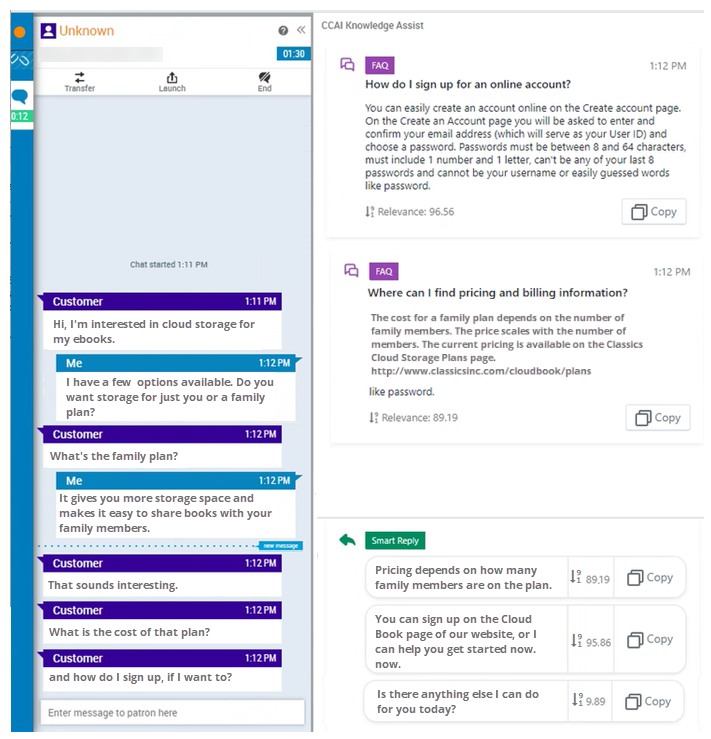This topic is for agents. If you're an administrator, see the page about Agent Assist Hub.
Agent assistants are programs that help you when you handle interactions. They're like having a personal assistant who finds information or offers advice while you talk to the contact. During an interaction, agent assistants display information
- Answers to the contact's questions. You may see FAQ answers or knowledge base articles.
- Guidance on how you're handling the conversation. For example, if you're speaking too fast, the agent assistant may display a reminder to slow down.
- Reminders based on what you or the contact say or don't say. For example, if the contact says "I'm really upset," the agent assistant may display a message to remind you to show empathy for the contact.
- Suggested replies and recommended next actions that are relevant to the current conversation.
- A visual cue for how the contact is feeling.
- Confirmation of who you're talking to based on the caller's voiceprint.
- Summaries of the interaction that are generated by AI.
- Other information, such as checklists for compliance or forms to complete.
The kind of assistance available to you depends on the agent assist applications that your organization has decided to use.
Marilla Cuthbert is a customer service agent with Classics, Inc., a bookseller. One day, a caller asks about the cloud storage service that Classics, Inc. offers for e-book purchases. The agent assist program listens to the conversation and determines what the contact's question is. Then it finds three FAQ answers that best fit the question.
Marilla scans the provided answers and decides that the second one is the best answer. The contact is asking where her e-books and other data are kept. Marilla uses the FAQ answer to explain how data storage with Classics, Inc.'s service works and where the contact's books and data are kept. The contact is happy with the answer.
Marilla was able to save some time on the call and provide accurate information thanks to the agent assistant.
Agent Assist Panel in MAX
The agent assist panel slides out from the right side of MAX at the start of an interaction. The information that the panel shows you depends on the kind of agent assistant your company uses. MAX supports several agent assist applications.
You can click the double-arrow icon ![]() in the top right corner of MAX to collapse and reopen the panel. The agent assistant continues to work even if you collapse the panel.
in the top right corner of MAX to collapse and reopen the panel. The agent assistant continues to work even if you collapse the panel.
If you don't have the slide-out agent assist panel in MAX, your company might not be using agent assistants. Or, your company may have configured them to show up a different way. They might appear in a website or your CRM![]() Third-party systems that manage such things as contacts, sales information, support details, and case histories. application. If you have an agent assist panel in MAX, it may look different from the examples on this page. Each company has different needs and sets up agent assistants to best meet those needs. Your administrator can answer any questions you have about if and how your company uses agent assistants.
Third-party systems that manage such things as contacts, sales information, support details, and case histories. application. If you have an agent assist panel in MAX, it may look different from the examples on this page. Each company has different needs and sets up agent assistants to best meet those needs. Your administrator can answer any questions you have about if and how your company uses agent assistants.
Real-Time Guidance and Alerts During Interactions
The Real-Time Interaction Guidance (RTIG) agent assistant listens to voice interactions. It offers guidance on how to improve your performance during the interaction. The RTIG help page provides more information about how it works.
Knowledge Assistance
Some agent assistants provide possible answers to your contact's questions. They can find knowledge base articles or FAQs that help you respond to the contact.
This kind of agent assistant can help with chat and voice interactions. It "listens" to the conversation and analyzes it. When the assistant has information for you, it appears
If your company uses the agent assist panel, all suggestions from the agent assistant appear on the agent assist panel in MAX. If your company has a different way of providing answers to you, MAX won't have the panel.
The example image shows Google Contact Center AI (CCAI), which provides knowledge assistance in MAX.
- Smart Reply: Smart reply offers suggestions for what to say to the contact next. CCAI displays suggestions in real time based on the current conversation.
- Confidence Scores: A score appears for each suggested FAQ and smart reply. The scores range from 1-100, with higher numbers being better. Use them to help you decide which FAQ or reply is the best one to use.
If your company uses a different informational agent assistant,
Suggested Replies and Next Best Actions
Some agent assistants offer suggestions about how to respond to the contact. The suggestions might be:
- Specific things you can say to the contact in response to their sentiment
 Overall mood or result of the interaction as determined by analysis of words, phrases, and context of the transcript. or current question.
Overall mood or result of the interaction as determined by analysis of words, phrases, and context of the transcript. or current question. - Knowledge base articles or FAQ responses to send to the contact.
- AI-generated messages based on knowledge base articles or FAQs. This allows you to offer help in a conversational manner instead of having the contact read an article on their own.
- AI-generated messages based on the context of the conversation itself.
- Reminders to do or say certain things during the conversation, such as offering to sign the contact up for a newsletter or thanking them for their loyalty.
Suggested responses update in real time as the conversation continues. This means the options available to you are always appropriate and relevant.
Voice-Based Caller Authentication
Every person has a unique voiceprint, just like they have unique fingerprints. MAX has an agent assist application that can authenticate contacts using just their voice.
When you register the contact, the application takes a baseline voiceprint. At the start of future interactions, the application compares the baseline voiceprint to the current contact's voice. This is an added way to be sure that the person you're talking to is who they say they are. For more information, see the voice authentication online help page.
Sentiment: The Contact's Mood
Some agent assistants can detect how the contact is feeling and display an indicator to you. This acts as a reminder for you to adapt your handling of the conversation based on the contact's mood.
Agent assistants detect mood by analyzing the conversation for words and phrases that correspond to feelings. For example, phrases like that's awesome, fantastic news, and wow thanks so much may indicate a positive sentiment. Words and phrases such as not happy about this, frustrated, and can I talk to the manager suggest a negative sentiment.
Sentiment is part of Real-Time Interaction Guidance (RTIG). If your organization uses RTIG, you can monitor the contact's sentiment on the RTIG panel in MAX. The panel displays sentiment as an overall score that indicates either the contact's current mood or how likely they are to make a purchase.
Automatically-Generated Interaction Summaries
A summary of the entire interaction appears in the Notes field of the customer card in . You can modify the summary to add or correct information. You can also add other information to the Notes field above or below the summary. These summaries appear only for phone calls.
These summaries are automatically generated by AI. The AI analyzes the transcript of the conversation to identify:
- What the contact wanted, also known as the intent
 The meaning or purpose behind what a contact says/types; what the contact wants to communicate or accomplish..
The meaning or purpose behind what a contact says/types; what the contact wants to communicate or accomplish.. - Events that happened during the interaction, such as payments being made.
- The outcome of the interaction.
The AI then creates a summary and sends it to your agent application. The summary may also appear in your CRM![]() Third-party systems that manage such things as contacts, sales information, support details, and case histories.. This option must be enabled by your CXone Mpower administrator.
Third-party systems that manage such things as contacts, sales information, support details, and case histories.. This option must be enabled by your CXone Mpower administrator.