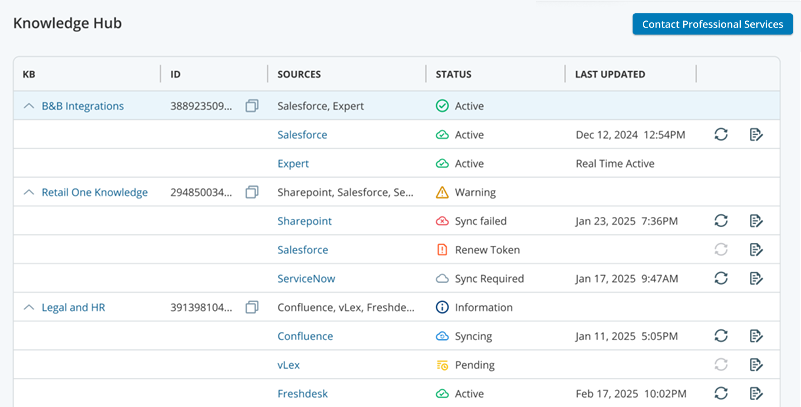CXone Mpower Knowledge Hub ingests and stores knowledge from the knowledge source![]() A knowledge management system that hosts knowledge articles. of your choice. It parses and vectorizes
A knowledge management system that hosts knowledge articles. of your choice. It parses and vectorizes![]() Converting text into vectors, a data format that large language models can easily process. knowledge into the proper format for CXone Mpower Autopilot and CXone Mpower Copilot for Agents. This allows those generative AI applications to use that knowledge when generating responses. Knowledge Hub organizes your knowledge into knowledge bases and securely stores it on the CXone Mpower servers.
Converting text into vectors, a data format that large language models can easily process. knowledge into the proper format for CXone Mpower Autopilot and CXone Mpower Copilot for Agents. This allows those generative AI applications to use that knowledge when generating responses. Knowledge Hub organizes your knowledge into knowledge bases and securely stores it on the CXone Mpower servers.
Supported knowledge sources include:
- CXone Mpower Expert
- Microsoft Dynamics 365
- eGain
- Guru
- Oracle
-
Salesforce
-
ServiceNow
-
SharePoint
-
Zendesk
-
Custom knowledge sources
More supported knowledge sources will be added in future releases.
Terminology
-
Knowledge: The content stored in your knowledge management system. This may include knowledge articles, troubleshooting articles, and other forms of documentation. This is the content that Autopilot and Copilot for Agents uses to generate AI output.
-
Knowledge source: The knowledge management system's repository of knowledge. Stored in a platform such as Expert or Salesforce.
-
Knowledge base: A collection of one or multiple knowledge sources.
-
Knowledge Hub: The application in CXone Mpower where knowledge bases are configured. You can then select those knowledge bases during Copilot for Agents configuration.
-
Ingest: To pull knowledge from a knowledge source into a knowledge base.
-
Sync: To update a knowledge base to have the latest version of the knowledge source content.
Process and Security
The following steps explain how Knowledge Hub ingests, stores, and uses your knowledge content. They include security details.
- Ingesting: Knowledge Hub uses secure, purpose-built APIs
 Application Programming Interface. Allows you to automate certain functionality by connecting your CXone Mpower system with other software. to ingest knowledge. Knowledge Hub supports two types of ingestion:
Application Programming Interface. Allows you to automate certain functionality by connecting your CXone Mpower system with other software. to ingest knowledge. Knowledge Hub supports two types of ingestion:- Pull-based ingestion: Knowledge Hub uses API calls to pull knowledge from knowledge sources such as SharePoint and Salesforce.
- Push-based ingestion: You can use an API to push knowledge directly into Knowledge Hub.
All Knowledge Hub API communications use industry-standard authentication.
Note the following about the ingestion process:
Sync time can vary from a few minutes to up to an hour, depending on the amount of content to sync. The initial sync can take a few hours.
Attachments and images are only ingested if you are using Expert or ServiceNow as your knowledge source.
To learn about the latest sync status, refresh the Knowledge Hub status page manually.
-
Storing: Knowledge Hub stores knowledge content and metadata securely. It is encrypted. That knowledge is organized into knowledge bases.
You can have up to five knowledge sources in a knowledge base. For example, you could ingest knowledge from both ServiceNow and Zendesk into one knowledge base. You could then select that knowledge base while configuring Copilot for Agents so that it could retrieve knowledge from both ServiceNow and Zendesk.
- Preparing for LLM
 Large Language Model. A type of AI that processes, understands, and generates human language based on context. use: Once knowledge is ingested, Knowledge Hub prepares that content for the Autopilot and Copilot for Agents LLMs by:
Large Language Model. A type of AI that processes, understands, and generates human language based on context. use: Once knowledge is ingested, Knowledge Hub prepares that content for the Autopilot and Copilot for Agents LLMs by:- Parsing articles into clean, discrete bodies of text.
- Separating articles into smaller, more manageable chunks. This makes it easier for the LLMs to retrieve the right information.
- Vectorizing
 Converting text into vectors, a data format that large language models can easily process. those chunks into the proper format for the LLMs to read.
Converting text into vectors, a data format that large language models can easily process. those chunks into the proper format for the LLMs to read.
- Retrieving and responding: When a user asks a question through Autopilot or Copilot for Agents, a Retrieval-Augmented Generation (RAG) system searches the vector database for the most relevant chunks of knowledge. The Autopilot or Copilot for Agents LLM then generates a response based on those chunks, the user's question, and any system prompts or other AI configurations. Because the LLM's response is grounded in your knowledge source, it is accurate and relevant.
- Syncing: Knowledge Hub knowledge bases sync daily to stay up to date with knowledge sources. You can also manually sync knowledge sources. Syncing uses the same secure APIs as ingestion. When Knowledge Hub finds new content in a sync, it prepares that content for LLM use the same way it did during ingestion. Knowledge Hub displays icons that indicate the sync status of knowledge sources. Sync time can vary from a few minutes to up to an hour depending on the amount of content to sync.
Columns
The following columns appear in Knowledge Hub for your list of configured knowledge bases.
| Column | Details |
|---|---|
| KB | The name of the knowledge base. This is the name that appears during Copilot for Agents configuration. NiCE Professional Services configures this name. |
| KB ID | The unique ID number of the knowledge base. |
| Sources | The knowledge sources ingested into the knowledge base. There can be one or multiple knowledge sources per knowledge base. |
| Status | The status of the knowledge base or knowledge source. |
| Last Updated | The date and time the knowledge source was last synced. |
Status Icons
Knowledge Base Status Icons
The following icons indicate the status of the configured knowledge bases (KBs) in Knowledge Hub. They appear in the Status column in Knowledge Hub.
| Icon | Details |
|---|---|
| Information |
Some of the knowledge sources in this KB are pending or syncing. |
| Active |
All of the knowledge sources in this KB have been synced successfully. |
| Warning |
At least one knowledge source in this KB failed to sync. |
Knowledge Source Status Icons
The following icons indicate the status of the configured knowledge sources under each knowledge base. They appear in the Status column in Knowledge Hub.
| Icon | Details |
|---|---|
| Pending |
The knowledge source is pending information, likely credentials. |
| Syncing |
The knowledge source is being synced. |
| Active |
The knowledge source is ingested and synced. |
| Sync Failed |
The knowledge source ingestion or sync failed. |
| Sync Required |
A change was made to the knowledge base without syncing this knowledge source. |
| Renew Token |
The knowledge source's token needs to be renewed. Consult the documentation for your knowledge source platform, such as Salesforce or SharePoint, for instructions on how to renew the token. When this status appears, Sync |
Knowledge Source Action Icons
The following action icons are available for knowledge sources in Knowledge Hub.
| Icon | Details |
|---|---|
|
Sync Source
|
Use to manually sync the knowledge source. |
| Edit Source
|
Use to set credentials for the knowledge source. |
Setup Process
Setting up Knowledge Hub for your CXone Mpower system includes the following steps:
- NiCE Professional Services creates knowledge bases (KBs) in Knowledge Hub.
- You either:
- Provide NiCE Professional Services with the credentials for your knowledge source.
- Provide those credentials to the knowledge base yourself.
-
While configuring Autopilot or Copilot for Agents, you select a knowledge base configured in Knowledge Hub.
Language Limitations
Knowledge Hub supports most languages. However, there are language imitations, which are based on the knowledge source as well as the CXone Mpower product that you are using:
-
The knowledge source, such as Expert, ServiceNow, or Zendesk.
- If you are using Knowledge Hub with Copilot for Agents, Copilot for Agents has some language limitations.