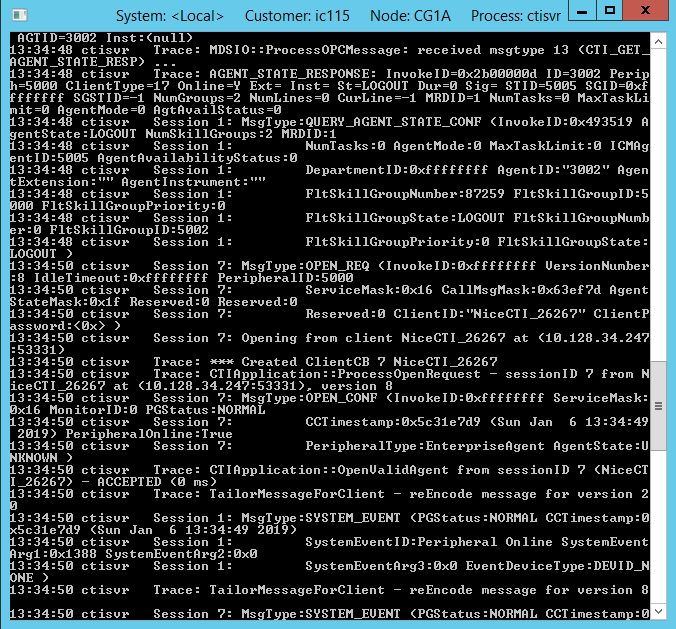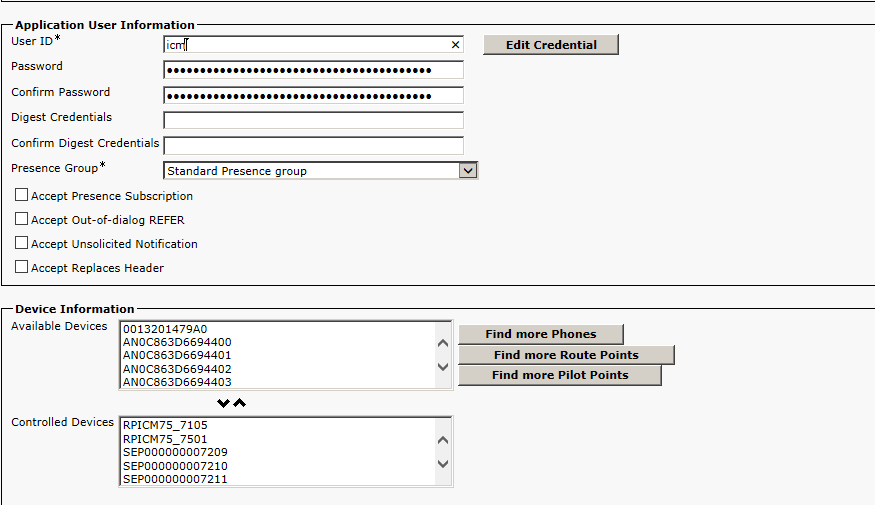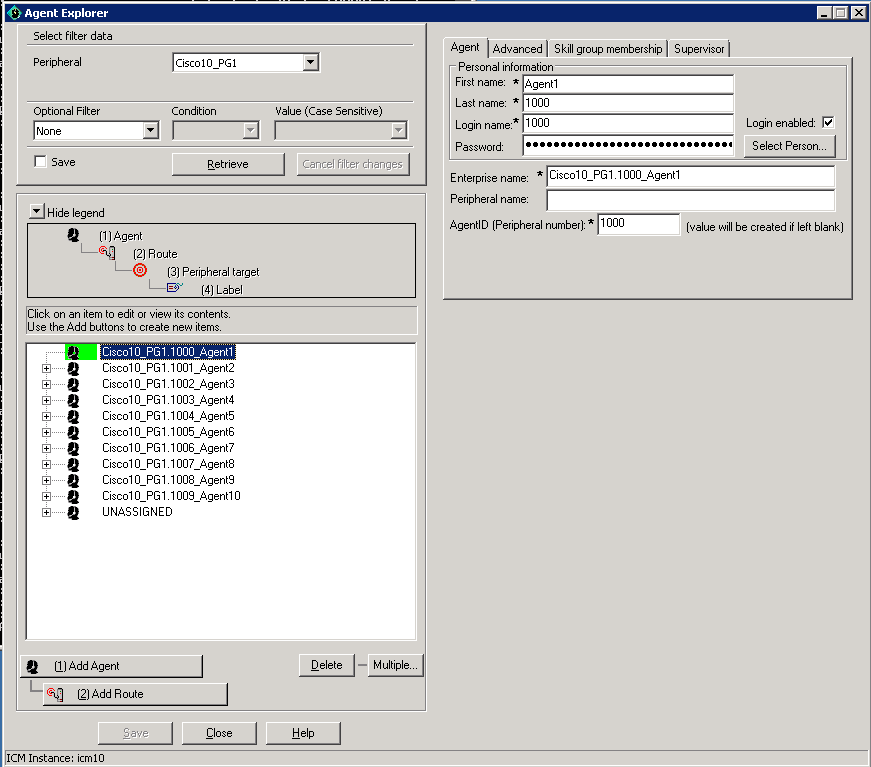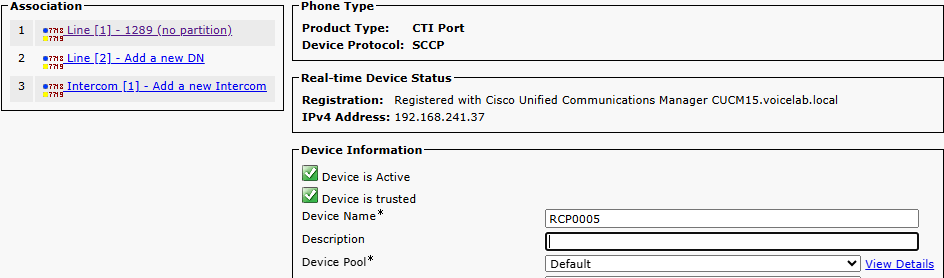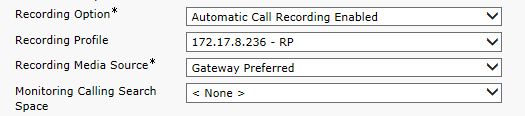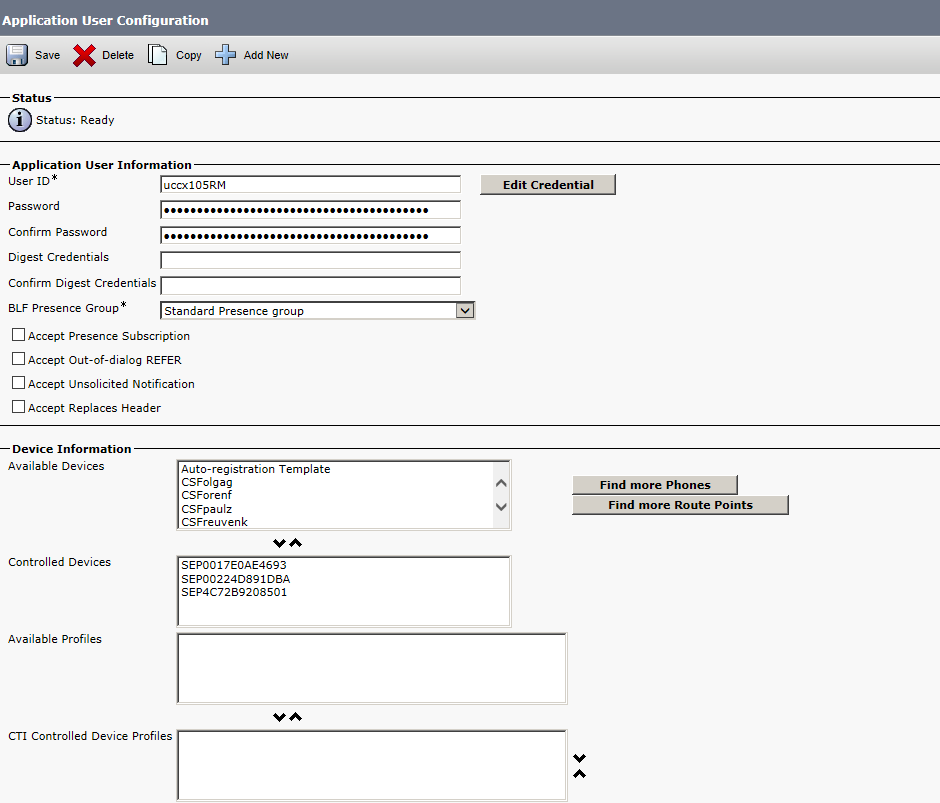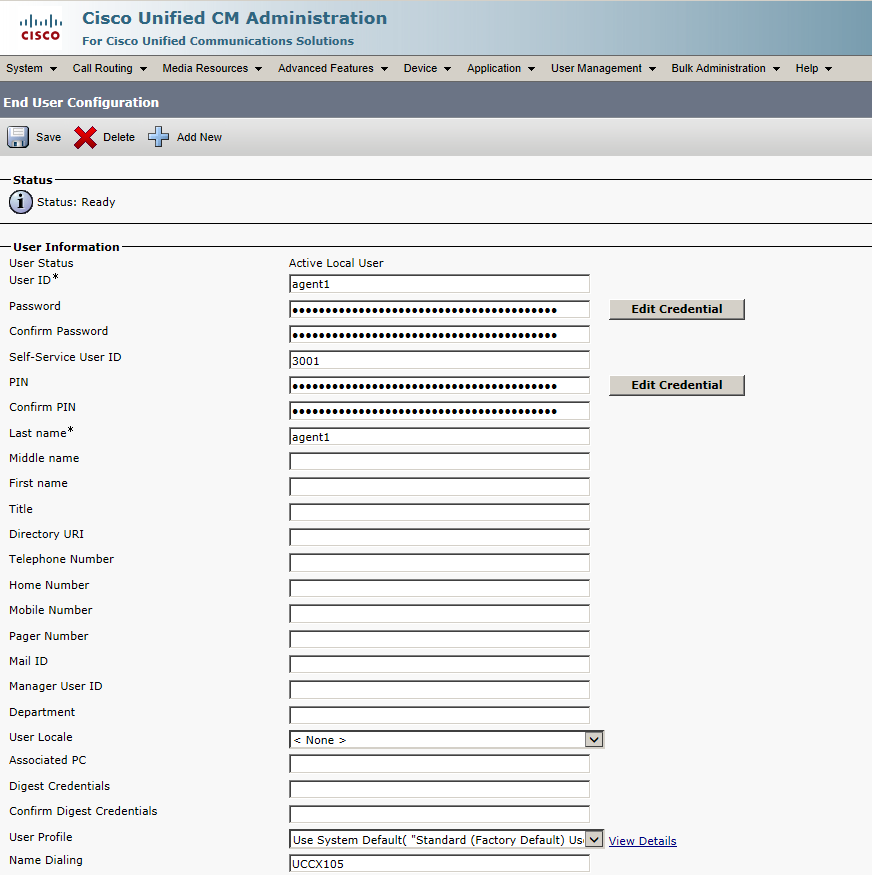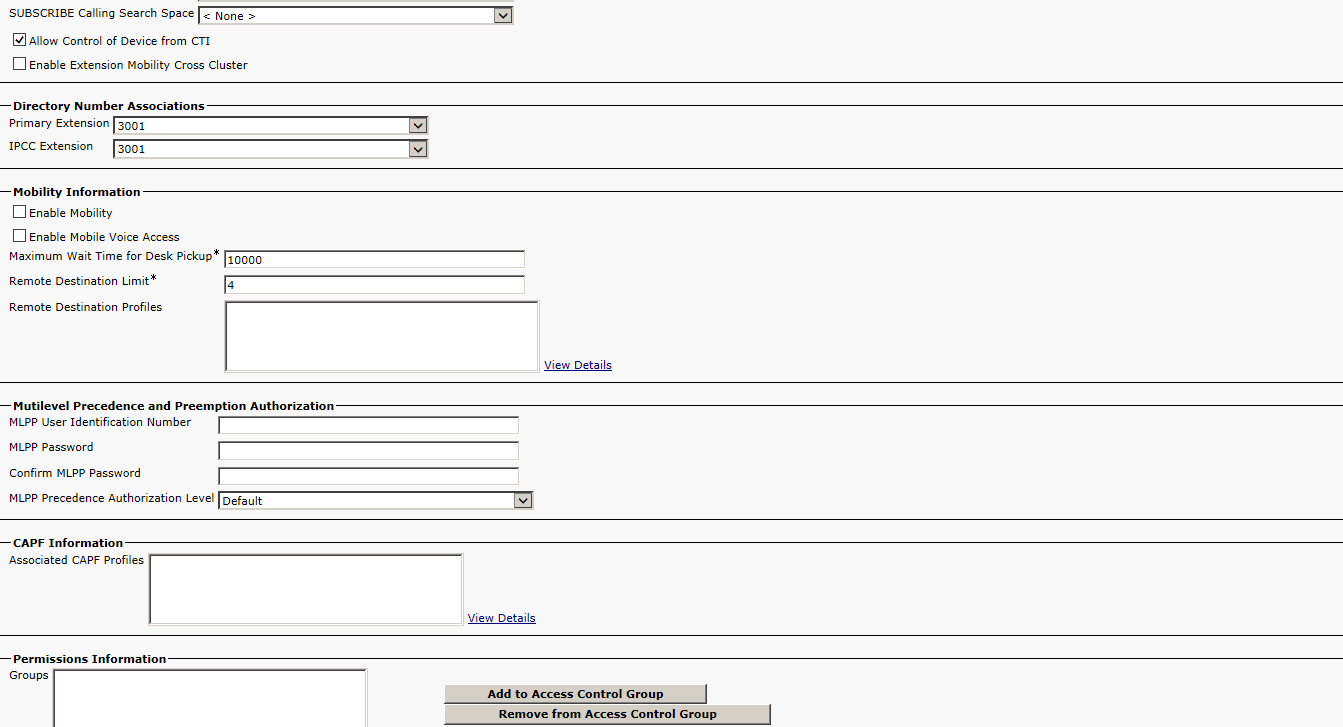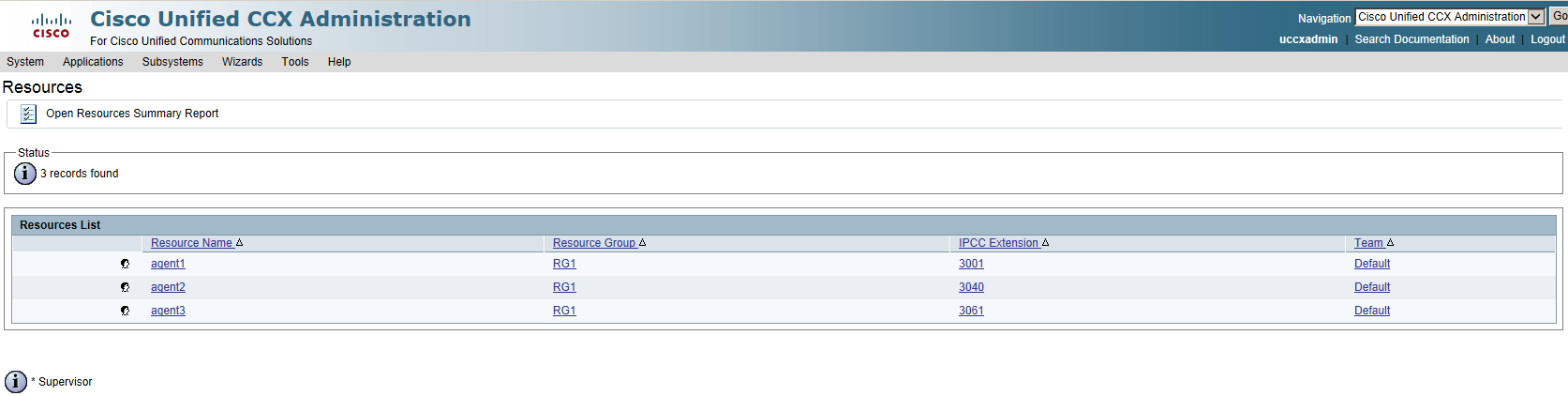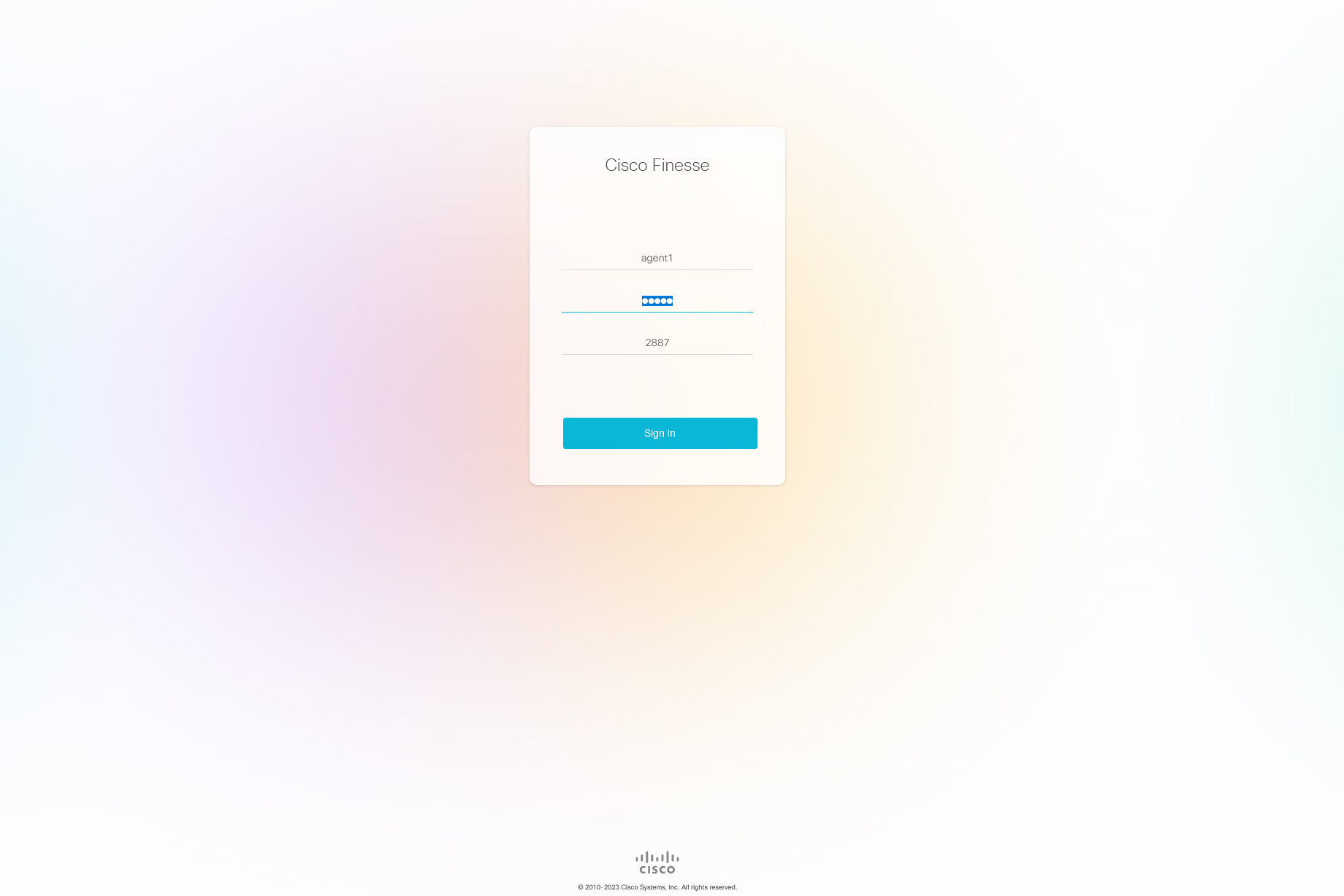(Optional) Prepare UCCE or UCCX Environments
This section outlines the recommended steps for preparing and configuring your UCCE or UCCX environments. These integrations are optional and must be configured after setting up one of the basic recording methods.
Step 1: Configure one of the following optional integrations:
Step 2: Download and save the Essential Data for 3rd Party Connectivity Config in CXone Mpower Excel file. You will be required to fill in essential information as you proceed. Once you have finished entering all the necessary details and prepared your environment for CXone Mpower Real-Time Third Party Telephony Recording (Multi-ACD), you must submit the Excel file to your NiCE Professional Services representative.
Prepare Cisco UCCE (ICM) Environment
Prepare the Cisco UCCE (ICM![]() Intelligent Communication Management) environment for integration with Real-Time Third Party Telephony Recording (Multi-ACD).
Intelligent Communication Management) environment for integration with Real-Time Third Party Telephony Recording (Multi-ACD).
The actual switch configuration is performed by the Cisco site engineer only.
Before you begin the Cisco UCCE configuration, you need the CTIServer IP address of site A and site B.
The CTIServer IP address can be found on one of the UCCE Servers.
At the end of this step, you are required to provide to NiCE Professional Services:
-
Type of CTIServer: CG
-
NAT'd or Public CTI Server IP address
-
CTI Server Port
Verify the CTIServer IP Address - Site A and B
-
Open the CTIService window by running a command in the Start > Run window.
-
In the title bar, this information is displayed:
-
Type of CTIServer: CG
-
CTI Server IP address. For example in the screen below, this is icm11.6.
-
-
In the PG System Event line, the CTIServer status and Peripheral ID is displayed. For example, the status is shown as Peripheral Online. This shows that the CTIServer is active. The Peripheral ID is shown as 5000.
Verify the Device List
Before you begin the integration of Cisco UCCE with Real-Time Third Party Telephony Recording (Multi-ACD), you need to verify that all the devices that need to be monitored via UCCE are configured in the Cisco CUCM Application User.
-
Go to Cisco Unified CM Administration > User Management > Application User. This user is used by the UCCE Peripheral Gateway to connect to the CUCM.
-
Verify that all the devices that need to be monitored via UCCX are configured in the Controlled Devices field, under Device Information area.
Verify the System is Operational
You can verify that the Cisco UCCE system is operational by logging in with the UCCE agent ID and password that is used in the UCCE Configuration Manager > Peripheral > Agents.
-
To verify the Agent ID and Password configured for CCM-PG, go to UCCE Configuration Manager > Peripheral > Agents.
To enable Real-Time Third Party Telephony Recording (Multi-ACD) to record the IP phone through UCCE, you must log in as a UCCE agent configured in the UCCE Configuration Manager. This agent must be associated with the CCM-PG.
-
Before you can see the CTI events, you must log in as an agent to UCCE. Do this:
-
In the CTITEST application, type: agent_login ID PASSWORD [/periph N] [/instrument N]”
-
-
For active recording, configure the CUCM for active VoIP recording with JTAPI.
(Optional) Enable Recording for Cisco Mobile Agent
At the end of this step, you are required to provide to NiCE Professional Services:
-
A list of LCPs and their corresponding RCP CTI port device names and their DNs.
-
Verify that NBR is active on the Recording Enabled gateway and that CUCM Network-Based Recording for Inbound Calls is configured. See Cisco Active Recording Configuration for Network Based Recording (NBR).
-
Verify the following:
-
The DNs allocated to the RCP CTI port devices must have the Recording Option enabled.
-
The Recording Profile field for the DNs of the RCP devices is allocated. See example below.
-
The Recording Media Source must be Gateway Preferred.
-
-
For NBR recording, regardless of direction (incoming from the customer or outgoing to the agent's home), the calls must go through the Recording Enabled gateway. The gateway will replicate the audio (RTP) to the CXone Mpower additional SBC via intermediate customer SBC. See Configure NBR with Additional SBC.
-
Provide NiCE Professional Services with a list of LCPs and their corresponding RCP CTI port device names and their DNs. The RCP number is displayed in the Association list, and the LCP number is in the Device Information area
Prepare Cisco UCCX Environment
Prepare the Cisco UCCX environment for integration with Real-Time Third Party Telephony Recording (Multi-ACD).
The actual switch configuration is performed by the Cisco site engineer only.
Before you begin the Cisco UCCX configuration, you need the UCCX server IP address and CTI port.
At the end of this step, you are required to provide to NICE Professional Services:
-
FQDN/IP address and CTI port of the Unified CCX engine (usually 12028) of the UCCX server.
Verify the Device List
Before you begin the integration of Cisco UCCX with Real-Time Third Party Telephony Recording (Multi-ACD), you need to verify that all the devices that need to be monitored via UCCX are configured in the Cisco CUCM Application User.
-
Go to Cisco Unified CM Administration > User Management > Application User. This user is used by the UCCX to connect to the CUCM.
-
Verify that all the devices that need to be monitored via UCCX are configured in the Controlled Devices field, under Device Information area.
Verify Agent Login
For each agent login, verify that the End User has been properly configured in the CUCM area.
-
Go to Cisco Unified CM Administration > User Management > End User.
-
Verify that the End User has the associated device in the Controlled Devices field, under Device Information area.
-
In the Directory Number Associations area, verify that the same device is configured in both the Primary Extension and IPCC Extension. If there is no agent configured here, the agent will not be operational at all even on the UCCX side.
Verify the Agent Allocation on the UCCX System
You can verify that the agent allocation configured in the Cisco Unified CCX Administration.
-
In the Cisco Unified CCX Administration, go to Subsystems > RmCm > Resources. Verify that the agents are allocated correctly with the CUCM extensions.
Verify the Agent ID and Password
You can verify that the UCCX agent ID and password that is used in the UCCX Configuration Manager by logging in as an agent in the Cisco Finesse application.
-
Go to Cisco Finesse and in your browser enter: https://<UCCX IP or FQDN>:8445
-
Verify that you are receiving events during login and when the agent's status changes.