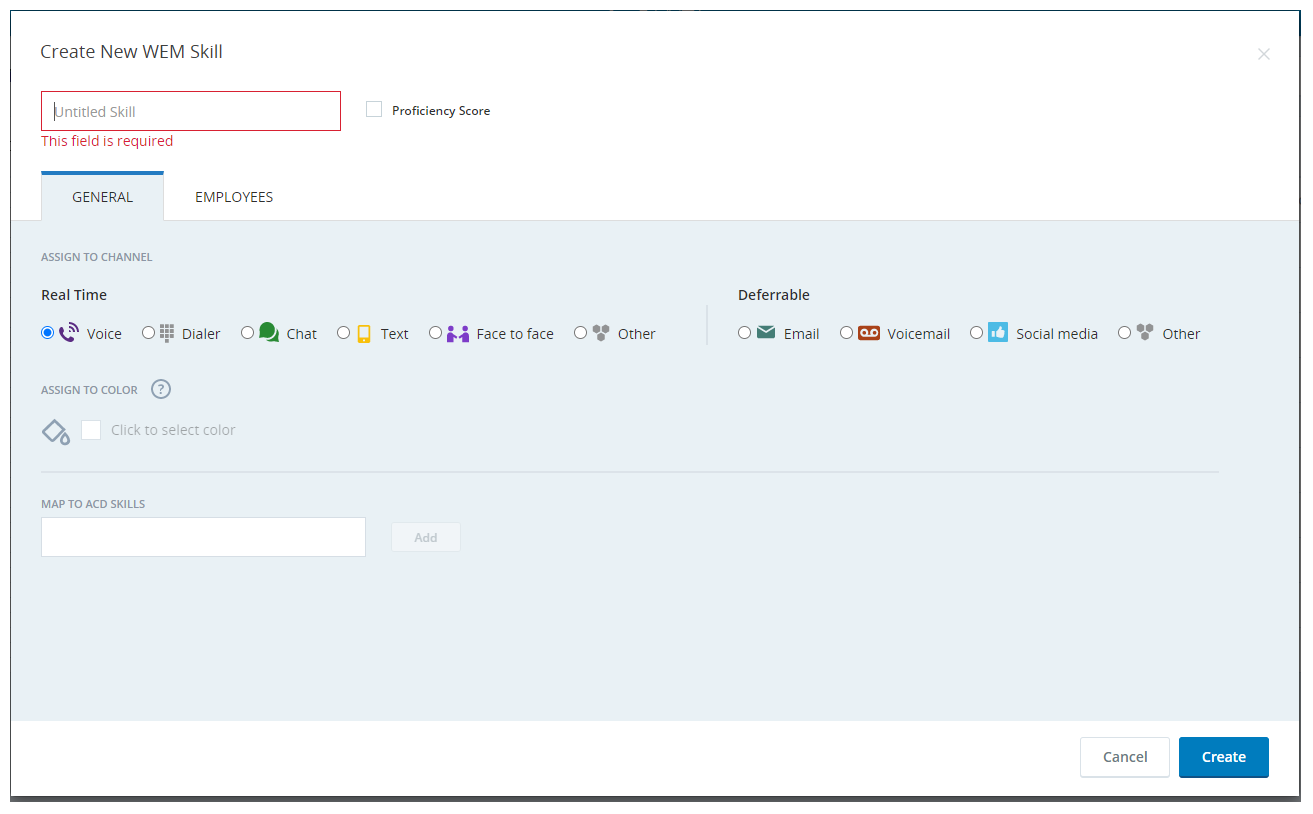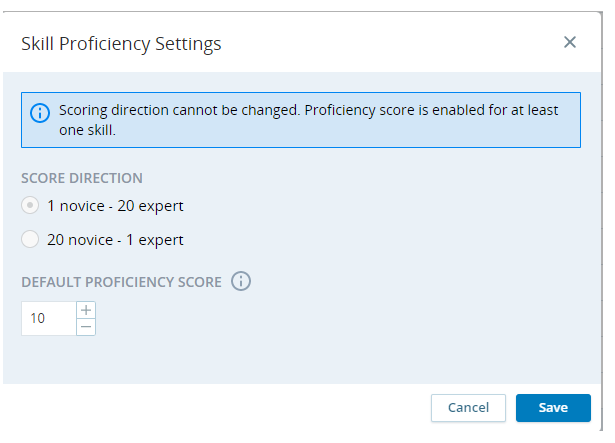A WEM skill identifies an agent’s expertise or qualifications, like language fluency or business competencies. WEM skills are used for workforce planning and scheduling to make sure the right skills are available for each shift. You can add agents to WEM skills so that the right people are assigned to the right shifts when generating a schedule.
Key Facts About WEM Skills
-
You can set up WEM skills to fit your organization’s needs, and then link each one to one or more ACD skills. An ACD skill can only map to one WEM skill.
-
Agents without WEM skills assigned won’t be included in schedules.
-
Agents should be assigned no more than 8–10 WEM skills. More than this can slow down schedule generation or cause it to fail.
-
When you delete a WEM skill assigned to a skill allocation rule, you also delete the rule. Before deleting a skill, make sure it isn't assigned to an allocation rule.
ACD Skills and WEM Skills
ACD skills and WEM skills serve different purposes, but they work together to make sure the right agents are scheduled and interactions are routed effectively.
-
ACD Skills are used in real time to route contacts to the best available agent.
-
WEM Skills are used in planning and scheduling to make sure the right mix of expertise is scheduled for forecasted demand.
To keep scheduling and routing aligned, make sure that every WEM skill is mapped to one or more ACD skill.
Create WEM Skills
-
Click the app selector
 and select Admin.
and select Admin. -
Go to WEM Skills > New WEM Skill.
-
Click New WEM Skill, and enter a unique name that best describes the WEM skill.
-
If you want to assign a proficiency score to the given skill, select the Proficiency Score checkbox. Assign the proficiency score from the Skills tab under the employee account.
-
In the General tab, assign the skill to a specific channel. Each skill can only be assigned to one channel.
The channels are split into two categories: Real Time and Deferrable. Real Time channels refer to interactions that must be handled immediately. Deferrable channels can have delayed response times. This is important when defining service level goals for staffing.
-
Assign the skill to a color. This color is used to display the skill in forecasting graphs. You can assign the same color to more than one skill.
-
Map the WEM skill to one or more ACD skills:
- If you use the CXone Mpower ACD, select one or more skills from the drop down list.
- If you do not use the CXone Mpower ACD, type an ACD skill and click Add.
Remember, if the ACD skill name is changed after you map it to the WEM skill, you need to remap the updated ACD skill to the WEM skill.
-
To assign employees to the WEM skill, go to the Employees tab, and click Assign Employees.
-
Select the employees you want to assign to the WEM skill. You can search and filter for specific employees.
-
Click Confirm to after choosing your desired employees. The previously assigned employees are listed in the Assigned tab.
-
Click Create.
Assign Proficiency Settings
You can assign proficiency scores from the Skill Proficiency Settings window. Just like an ACD skill, proficiencies indicate how competent an agent is with the skill.
-
Go to WEM Skills > New WEM Skill.
-
Click Proficiency Settings.
-
Choose the direction of the proficiency score by selecting the Score Direction radio button. When you choose the score direction:
-
1 novice - 20 expert: Score 1 is lowest and 20 is highest.
-
20 novice - 1 expert: Score 20 is lowest and 1 is highest.
Keep in mind that you cannot change the scoring direction when the proficiency score is on for any of the skills.
-
-
You can change the default skill proficiency score using the numeric stepper. The default score is based on the configuration settings.
WEM Skill Migration
WEM skill migration is a one-time activity required to assign a direction to a WEM skill. This is not needed if you are creating a new WEM skill.
A WEM skill direction must be mapped before you can edit a WEM skill.
The scenarios that require you to map a WEM skill include:
-
Legacy Inbound Skills: These are inbound skills. You need to map them to assign a direction to the skill.
-
Legacy Outbound Skills: These are outbound skills. You need to map them to assign a direction to the skill.
-
Legacy Skills with Mixed Directions: This condition has two possibilities:
-
The WEM skill is mapped to both inbound and outbound ACD skills.
-
The WEM skill is mapped to ACD skills with unknown directions.
In all of the above cases, the WEM skill is displayed with the
 icon under the Skill Direction column on the WEM skill page. This means that you must map the skill.
icon under the Skill Direction column on the WEM skill page. This means that you must map the skill. -
Migrate Legacy Inbound Skills
This migration is needed for CXone Mpower ACD skills.
All skills of this type have a defined direction. Migration is necessary to map these defined directions.
-
On the WEM Skills page, go to the WEM skill you want to map.
-
Click the
 icon under the Skill Direction column of the skill. This opens the Map WEM Skill screen. Since all these skills have a defined direction, all fields on this screen are disabled.
icon under the Skill Direction column of the skill. This opens the Map WEM Skill screen. Since all these skills have a defined direction, all fields on this screen are disabled. -
Click Map to complete the migration. After the migration process, the existing skill has been assigned a specific direction.
Migrate WEM Skills Mapped to Both Directions
With the migration process, a single WEM skill previously assigned to both directions is divided into two distinct WEM skills. Each of these skills is then assigned to a specific direction. Consequently, one WEM skill will be designated for inbound direction, while the other will be designated for outbound direction.
-
On the WEM Skills page, go to the WEM skill you want to map.
-
Click the
 icon under the Skill Direction column of the skill. This opens the Map WEM Skill screen.
icon under the Skill Direction column of the skill. This opens the Map WEM Skill screen. -
Choose the Keep as existing option for the skill that you wish to retain its current name. For the new skill created post-migration, provide a name in the field that becomes available upon making this selection.
-
Assign a color to the new WEM skill from Assign to color.
-
Click Map to complete the migration.
After the migration process completes, notice that the existing skill has been assigned a specific direction. A new skill with the provided name and direction has also been added.
Migrate WEM Skills Mapped to Unknown Directions
-
On the WEM Skills page, go to the WEM skill you want to map.
-
Click the
 icon under the Skill Direction column of the skill. This opens the Map WEM Skill screen.
icon under the Skill Direction column of the skill. This opens the Map WEM Skill screen. -
In the Map to ACD Skills section, assign a specific direction to each skill.
-
Choose the Keep as existing option for the skill that you wish to retain its current name. For the new skill created post-migration, provide a name in the field that becomes available upon making this selection.
-
Assign a color to the new WEM skill from Assign to color.
-
Click Map to complete the migration.
After the migration process completes, notice that the existing skill has been assigned a specific direction. A new skill with the provided name and direction has also been added.