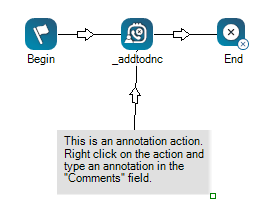This help page is for Desktop Studio. This information is also available for Studio.
|
|
可使您添加评论或脚本画布上可见的其他文本。 Annotation和 When you click and drag Annotation onto your canvas, you will notice that, unlike other actions, the icon turns into a gray space. You can resize the annotation area by clicking the bottom-right corner of the action and dragging it in or out to your desired size. You can enter your annotation in the action's Properties, either directly into the property field or clicking the ellipsis to open the string editor. |
支持的脚本类型
|
|
|
|
|
|
|
|
|
|
通用 |
电子邮件 | 聊天 | 电话 | 语音邮件 | 工作项 | 短信 | 数字 |
脚本示例
下图显示了注释区域的扩大尺寸、区域内的自定义文本以及连接到操作的连接器。 连接器通常用于显示注释与所连接操作之间的关系。