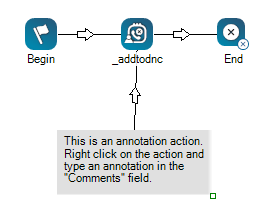This help page is for Desktop Studio. This information is also available for Studio.
|
|
스크립트 캔버스에 표시되는 메모나 기타 텍스트를 추가할 수 있습니다. Annotation와 When you click and drag Annotation onto your canvas, you will notice that, unlike other actions, the icon turns into a gray space. You can resize the annotation area by clicking the bottom-right corner of the action and dragging it in or out to your desired size. You can enter your annotation in the action's Properties, either directly into the property field or clicking the ellipsis to open the string editor. |
지원되는 스크립트 유형
|
|
|
|
|
|
|
|
|
|
일반 |
이메일 | 채팅 | 전화 | 음성 메일 | 워크 아이템 | SMS | 디지털 |
스크립트 예시
다음 이미지는 주석 영역의 확장된 크기, 영역 내의 사용자 정의 텍스트 및 작업에 연결하는 커넥터를 보여줍니다. 일반적으로 커넥터는 주석과 연결된 작업 간의 관계를 표시하기 위해 사용합니다.