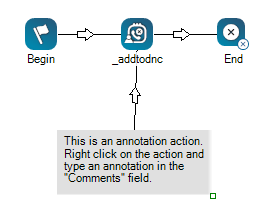This help page is for Desktop Studio. This information is also available for Studio.
|
|
Tanto Permite que le agregue comentarios u otro texto que sea visible en el lienzo del script. Annotation como la acción When you click and drag Annotation onto your canvas, you will notice that, unlike other actions, the icon turns into a gray space. You can resize the annotation area by clicking the bottom-right corner of the action and dragging it in or out to your desired size. You can enter your annotation in the action's Properties, either directly into the property field or clicking the ellipsis to open the string editor. |
Tipos de scripts compatibles
|
|
|
|
|
|
|
|
|
|
Genérico |
Correo electrónico | Conversación | Teléfono | Correo de voz | Elemento de trabajo | SMS | Digital |
Ejemplo de secuencia de comandos
La siguiente imagen muestra un tamaño ampliado del área de anotación, texto personalizado dentro del área y el conector que se conecta a una acción. El conector típicamente se usa para demostrar la relación entre el comentario y la acción conectada.