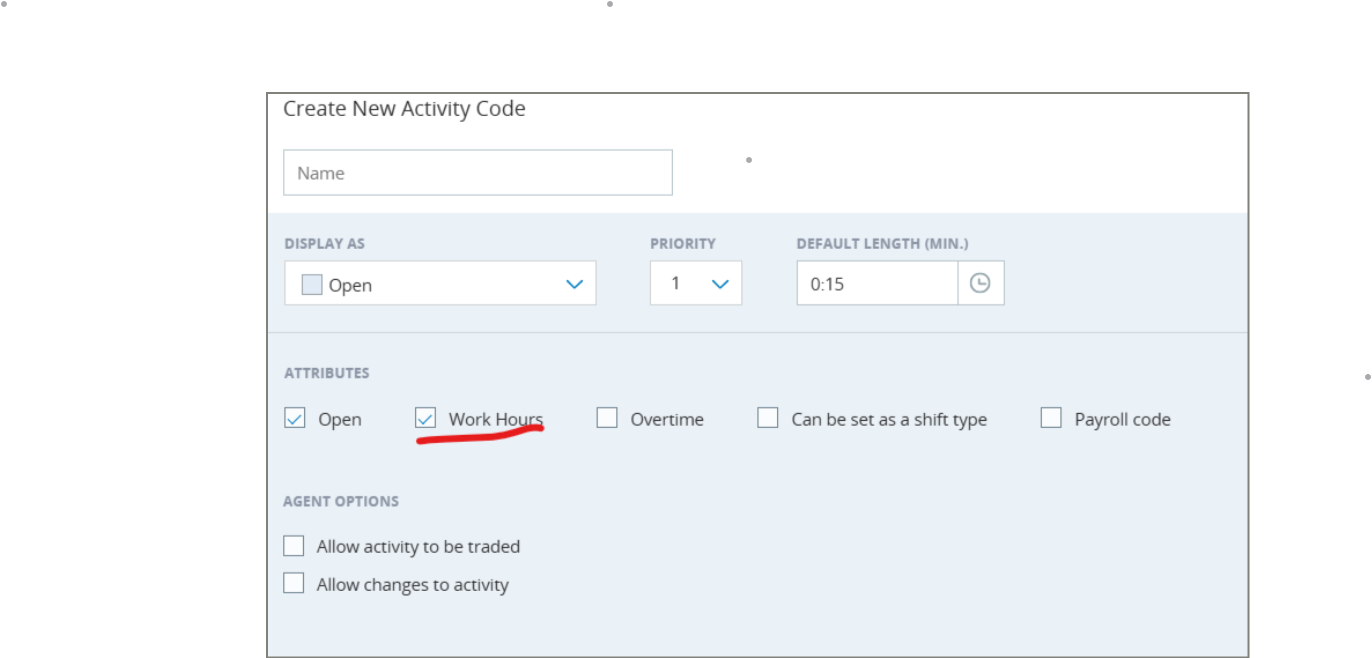You can add time off in WFM through either the Schedule Manager or My Zone.
This feature is only available for users with the WFM Advanced license. See Approval Rules.
It's easy to add time off for an agent using Activity Codes and Weekly Rule directly from the Schedule Manager.
Activities or shifts should not be created on top of a time-off period in the Schedule Manager. Partial time-off shifts will overlay existing shift activities that take place during the time-off period and will no longer be visible to the agent. However, a new schedule generation can overwrite an existing time-off period.
You can still define time off for an agent, even if they do not have any days off / hours remaining in their balance. In this case, the agent's balance may show as negative. See View Allotted Time Off.
To add, edit, or delete time-off, you must have View and Manage enabled in the Schedule Manager permissions. This permission is available in Admin > Security Settings > Roles & Permissions, in the WFM > Permissions > Scheduling section.
To add time off for agents using Schedule Manager:
-
Click the app selector
 and select WFM.
and select WFM. -
Click Schedule Manager.
-
Select an Agent shift.
-
Left click on the agent shift and select Add Activity.
-
Select any time-off codes from Activity drop-down.
-
Select the Date range.
-
Click Create to update the schedule and publish it to the selected agent.
When you schedule time off, the time off will be considered as part of your working hours, but non-working hours will not be included.
A full day of PTO submitted by the agent is being recorded as 8 hours instead of the agent's full 8.5-hour work schedule.