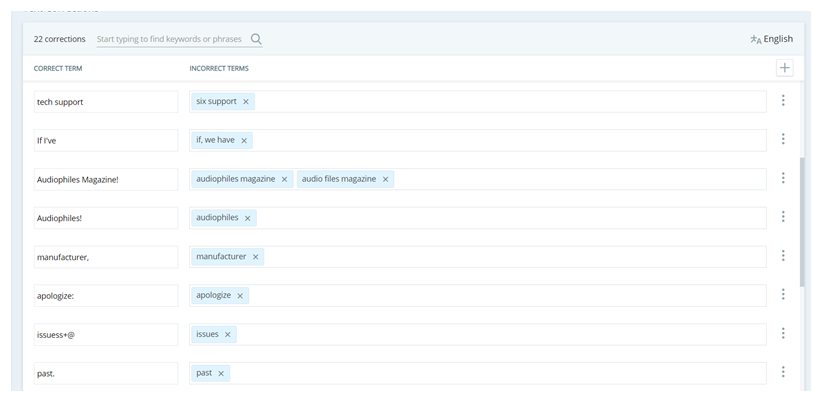Dataset managers and administrators can find and save corrections for voice transcripts containing inaccurately transcribed words or phrases. Only administrators can apply the corrections and they are applied to all transcripts.
Find and Save Corrections
Required permission: Interaction Analytics Edit
While reviewing voice transcripts, you may find inaccurately transcribed words or phrases. You can add these, along with the correction, to the list of corrections to be applied by an administrator. You can also open the Corrections page, where you can edit previously saved corrections, from the Corrections dialog.
- Click the app selector
 and select Analytics.
and select Analytics.
- Open a dataset.
- Drill down in a widget on the dataset workspace to the Show Interactions window.
- Click an interaction to open the transcript.
- Using your mouse, highlight the word or phrase you want to update.
- Select the Corrections option at the top of the window that appears.
- Enter the correct word or phrase in the Change To field.
- Click Save.
- To edit previously saved corrections, click Go to Corrections to open the Corrections page. Modify the corrections as necessary.
Apply Transcript Corrections
Required permission: Interaction Analytics Admin
-
Click the app selector
 and select Analytics.
and select Analytics.
- Click Language Model > Voice Transcript Corrections.
- Click Add.
- Click Add Correction
 .
. - If your organization uses more than one language with Interaction Analytics, the language you are currently using appears near the top right of the page. If you need to work on corrections in another language, return to the Language Profile page and select a language from the drop-down.
- Enter the correct word or phrase in the Correct Term field.
- Enter words or phrases that are often transcribed incorrectly in the Incorrect Terms field and press Enter.
- When you are finished adding corrections, click Save.
-
If you want to apply the corrections to all transcripts, and you have the Admin permission, return to the Language Model Page and click Update Data.
Reprocessing all of your company's data can take up to several hours. You should finish making any additional updates you want to custom sentiment, the company profile
 Page in Interaction Analytics where you can create custom entities., ignored phrases, or other Language Model settings, before you click Update Data to save and reprocess. Since a reprocess can take a long time to complete, consider when performing this action would be least disruptive. You can view the reprocess status at the bottom of the left navigation menu.
Page in Interaction Analytics where you can create custom entities., ignored phrases, or other Language Model settings, before you click Update Data to save and reprocess. Since a reprocess can take a long time to complete, consider when performing this action would be least disruptive. You can view the reprocess status at the bottom of the left navigation menu.