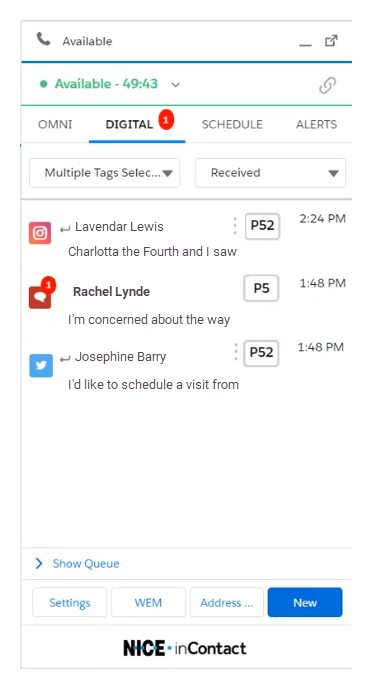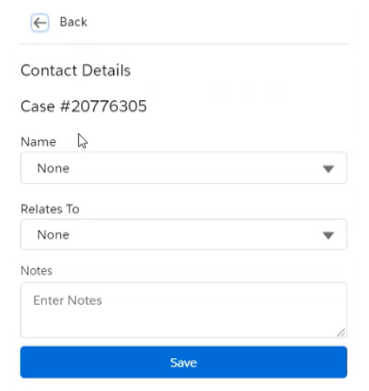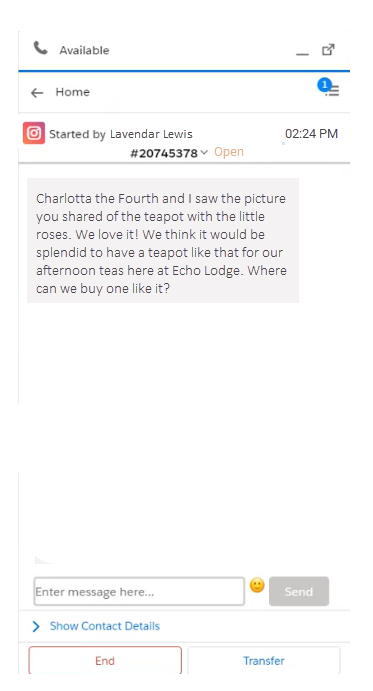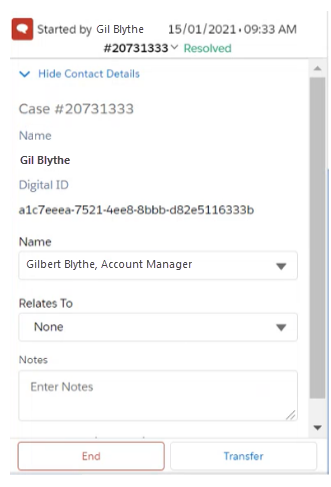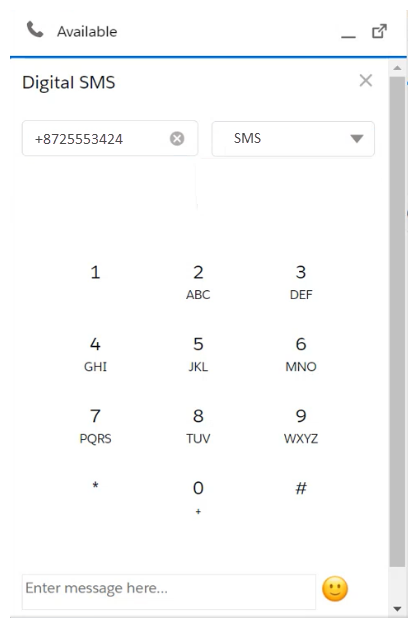Customers can contact your organization through many digital channels![]() Various voice and digital communication mediums that facilitate customer interactions in a contact center.. Digital channels include chat, email, SMS, and messaging through social media
Various voice and digital communication mediums that facilitate customer interactions in a contact center.. Digital channels include chat, email, SMS, and messaging through social media![]() Direct interactions using social media like WhatsApp or Facebook Messenger.
Direct interactions using social media like WhatsApp or Facebook Messenger.
As customers contact your company, interactions enter your digital inbox. When you click an interaction to open it, Salesforce Agent assigns it to you. You stay assigned to an interaction until you end it or transfer it to a different queue.
Digital interactions are only supported with the Lightning Salesforce Agent.
Handle an Interaction
-
In Salesforce Agent, click the Digital tab.
-
If you want to filter or sort the interactions in your queue to help you locate a specific one, select an option from one of the drop-down lists at the top of the Digital tab.
 Learn more about fields in this step
Learn more about fields in this step
Field
Details
Multiple Tags Selected Select a tag to view only interactions that include that tag. The tags available for digital interactions are different for every organization. Tags appear in the drop-down list on the left side of the Digital tab. Received
Select to sort interactions by the date and time they were received. Salesforce Agent displays the newest interactions first.
Priority Select to sort interactions by their assigned priority. Salesforce Agent displays the highest priority interactions first. Channel Select to sort interactions by channel  Various voice and digital communication mediums that facilitate customer interactions in a contact center.. Salesforce Agent groups interactions by channel. It displays the channels in this order: chat, email, Facebook, Instagram, SMS, WhatsApp.
Various voice and digital communication mediums that facilitate customer interactions in a contact center.. Salesforce Agent groups interactions by channel. It displays the channels in this order: chat, email, Facebook, Instagram, SMS, WhatsApp. - Click an interaction in your queue to assign it to yourself. Interactions with bold text are new.
-
If other agents have worked on the interaction, click Show Contact Details to view information about the case, including any notes you added during earlier interactions with the contact.
 Learn more about fields in this step
Learn more about fields in this step
Field
Details
Case# The interaction's Salesforce case ID. Digital ID
The ID number, phone number, or email address that identifies the contact. The information used as the digital ID varies depending on the channel
 Various voice and digital communication mediums that facilitate customer interactions in a contact center.:
Various voice and digital communication mediums that facilitate customer interactions in a contact center.:- Facebook—Facebook Messenger ID
- Instagram—Instagram ID
- WhatsApp—WhatsApp phone number
- Chat—A unique chat ID number
- Email—Email address
- SMS—Mobile phone number
Name Select the name of the account or lead for this interaction. Relates To Select the Salesforce case this interaction relates to. Notes Enter any notes you have about this interaction. They will be visible to you the next time you interact with this contact. They aren't visible to other agents who might interact with this contact. - Enter your response in the text area.
- If the interaction's channel
 Various voice and digital communication mediums that facilitate customer interactions in a contact center. supports attachments or emoji, you can add them to your reply. The maximum file size for attachments is 10 MB.
Various voice and digital communication mediums that facilitate customer interactions in a contact center. supports attachments or emoji, you can add them to your reply. The maximum file size for attachments is 10 MB. -
Click Send. The status of the interaction changes to Resolved.
 Learn more about fields in this step
Learn more about fields in this step
Field
Details
Resolved Indicates that you responded to the latest message in the interaction. If the customer replies to your response, the status updates to Open. Salesforce Agent adds the message to the queue again. Open
Indicates that the customer has replied to the latest agent response. When you reply to an Open message, the status changes to Resolved. Salesforce Agent removes the message from the queue.
New Indicates that the interaction is new and no agents have responded to it yet. -
If you intend to continue working with this interaction, do not click End. You can click Home at the top of the interaction to return to your queue on the Digital tab. You can also click the list icon at the top of the interaction to switch to a different contact.
- If you are finished working with this interaction, click End. Salesforce Agent unassigns the interaction from you and removes the interaction from the queue. If the customer replies, it will enter the queue again and another agent may work on it.
-
Complete the dispositions page and click Save.
 Learn more about fields in this step
Learn more about fields in this step
Field
Details
Case # The interaction number. This number comes from Digital Experience in CXone Mpower, which processes digital  The master or parent ID for one or more related contacts. A new master contact ID is assigned if a contact is transferred three or more times. interactions. It's not a Salesforce case number.
The master or parent ID for one or more related contacts. A new master contact ID is assigned if a contact is transferred three or more times. interactions. It's not a Salesforce case number. Name Select the name of the account or lead this interaction relates to. Relates to
Select the Salesforce case this interaction relates to. Notes Enter any notes you have about this interaction. They will be visible to you the next time you interact with this contact. They aren't visible to other agents who might interact with this contact.
Handle an Interaction that Requires No Response
Sometimes an interaction may not require a response from you. In situations like these, you won't be sending a message that will trigger Salesforce Agent to change the interaction status and remove it from the queue. You'll need to change it yourself.
- Open the interaction from the Digital tab.
- Verify that no response is required.
- Click the case number at the top of the interaction and select Set as Resolved from the drop-down list.
- Click End.
-
Complete the dispositions page and click Save.
 Learn more about fields in this step
Learn more about fields in this step
Field
Details
Case # The interaction number. This number comes from Digital Experience in CXone Mpower, which processes digital  The master or parent ID for one or more related contacts. A new master contact ID is assigned if a contact is transferred three or more times. interactions. It's not a Salesforce case number.
The master or parent ID for one or more related contacts. A new master contact ID is assigned if a contact is transferred three or more times. interactions. It's not a Salesforce case number. Name Select the name of the account or lead this interaction relates to. Relates to
Select the Salesforce case this interaction relates to. Notes Enter any notes you have about this interaction. They will be visible to you the next time you interact with this contact. They aren't visible to other agents who might interact with this contact.
Switch to a Different Interaction
You can switch to a different interaction without returning to the queue list on the Digital tab. If you handle interactions on the Omni tab, you can switch to any of those interactions, too.
-
Click the list icon in the upper right corner of the interaction. The blue numbered bubble on the icon shows the current number of unread interactions in the queue.
-
Select the interaction you want to switch to from the expanded list.
Transfer an Interaction to a Queue
You organization may have many queues![]() Digital Experience equivalent of a skill; routes each contact to an agent assigned to handle that type of contact. available. If you have the appropriate permissions in CXone Mpower, you can transfer an interaction from one queue to another. You can only transfer interactions to digital
Digital Experience equivalent of a skill; routes each contact to an agent assigned to handle that type of contact. available. If you have the appropriate permissions in CXone Mpower, you can transfer an interaction from one queue to another. You can only transfer interactions to digital![]() The master or parent ID for one or more related contacts. A new master contact ID is assigned if a contact is transferred three or more times. routing queues, not omnichannel
The master or parent ID for one or more related contacts. A new master contact ID is assigned if a contact is transferred three or more times. routing queues, not omnichannel![]() The ability to work on interactions from different channels at the same time. queues. If you are the only agent in the queue, the message will be reassigned to you automatically.
The ability to work on interactions from different channels at the same time. queues. If you are the only agent in the queue, the message will be reassigned to you automatically.
Anne Shirley opens an Instagram interaction from the queue. After reviewing the message, she sees that it's a question about teapots. She isn't trained to answer teapot questions, so she transfers the message to the Teatime queue.
-
On the interaction page, click the Transfer button.
- Click the queue that you want to send the interaction to. Salesforce Agent transfers the interaction to the queue immediately.
View Contact Details
- On the Digital tab, open an interaction.
-
Click Show Contact Details at the bottom of the interaction page.
 Learn more about fields in this step
Learn more about fields in this step
Field
Details
Case# The interaction's Salesforce case ID. Digital ID
The ID number, phone number, or email address that identifies the contact. The information used as the digital ID varies depending on the channel
 Various voice and digital communication mediums that facilitate customer interactions in a contact center.:
Various voice and digital communication mediums that facilitate customer interactions in a contact center.:- Facebook—Facebook Messenger ID
- Instagram—Instagram ID
- WhatsApp—WhatsApp phone number
- Chat—A unique chat ID number
- Email—Email address
- SMS—Mobile phone number
Name Select the name of the account or lead for this interaction. Relates To Select the Salesforce case this interaction relates to. Notes Enter any notes you have about this interaction. They will be visible to you the next time you interact with this contact. They aren't visible to other agents who might interact with this contact.
Send an Outbound Email
You must be assigned to an outbound email routing queue![]() Determine which agents to route digital cases to, using criteria such as the agent having expertise in that type of case. to be able to create this kind of message.
Determine which agents to route digital cases to, using criteria such as the agent having expertise in that type of case. to be able to create this kind of message.
-
On the Digital tab, click New and select Email.
- Select a channel from Select channel to continue drop-down list on the Digital Email page. This is the email address that will show as the sender of the email.
- Enter the recipient's email address and a subject.
- Enter your message and include attachments if you need to. The maximum file size for attachments is 10 MB.
- Click Show Format Controls to access text formatting options.
- Click Next.
-
Provide the contact details.
 Learn more about fields in this step
Learn more about fields in this step
Field
Details
Case # The interaction number. This number comes from Digital Experience in CXone Mpower, which processes digital  The master or parent ID for one or more related contacts. A new master contact ID is assigned if a contact is transferred three or more times. interactions. It's not a Salesforce case number.
The master or parent ID for one or more related contacts. A new master contact ID is assigned if a contact is transferred three or more times. interactions. It's not a Salesforce case number. Name Select the name of the account or lead this interaction relates to. Relates to
Select the Salesforce case this interaction relates to. Notes Enter any notes you have about this interaction. They will be visible to you the next time you interact with this contact. They aren't visible to other agents who might interact with this contact. - When the message is ready to send, click Save and Send.
Send an Outbound SMS (Text) Message
You must be assigned to an outbound SMS message routing queue![]() Determine which agents to route digital cases to, using criteria such as the agent having expertise in that type of case. to be able to create this kind of message.
Determine which agents to route digital cases to, using criteria such as the agent having expertise in that type of case. to be able to create this kind of message.
-
On the Digital tab, click New and select SMS.
-
At the top of the Digital SMS page, enter the destination phone number in the field on the left.
- From the drop-down list on the right, select the SMS channel that you want to use to send this message. The channel determines the phone number that shows as the sender of the text.
- Enter your message and click Next.
-
Provide the contact details.
 Learn more about fields in this step
Learn more about fields in this step
Field
Details
Case # The interaction number. This number comes from Digital Experience in CXone Mpower, which processes digital  The master or parent ID for one or more related contacts. A new master contact ID is assigned if a contact is transferred three or more times. interactions. It's not a Salesforce case number.
The master or parent ID for one or more related contacts. A new master contact ID is assigned if a contact is transferred three or more times. interactions. It's not a Salesforce case number. Name Select the name of the account or lead this interaction relates to. Relates to
Select the Salesforce case this interaction relates to. Notes Enter any notes you have about this interaction. They will be visible to you the next time you interact with this contact. They aren't visible to other agents who might interact with this contact. - When the message is ready to send, click Save and Send.