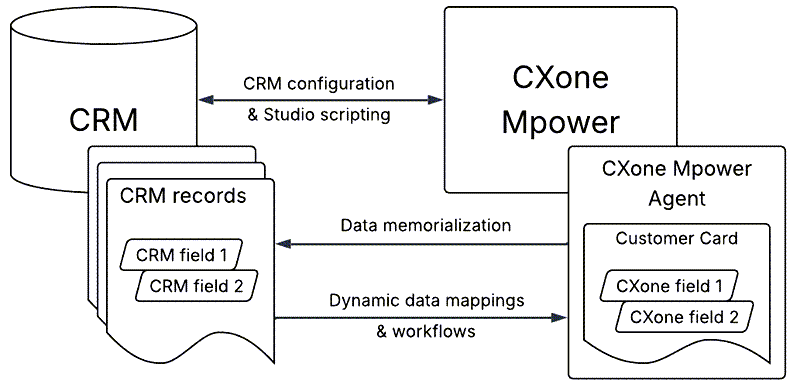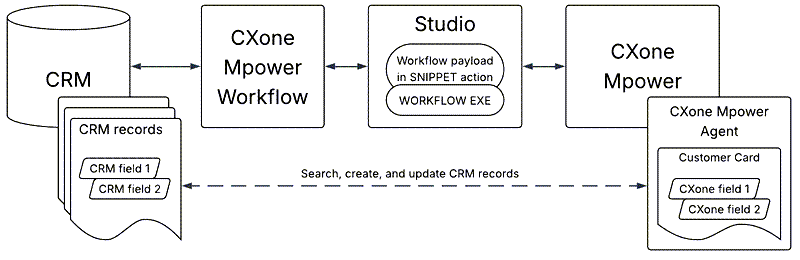When you integrate your CRM![]() Third-party systems that manage such things as contacts, sales information, support details, and case histories. with CXone Mpower Agent for Microsoft Teams, the two applications share contact and interaction data. Data from CRM records appears in Agent for Microsoft Teams, and data from Agent for Microsoft Teams appears in CRM records. You can use Agent for Microsoft Teams to search, retrieve, create, and edit CRM records.
Third-party systems that manage such things as contacts, sales information, support details, and case histories. with CXone Mpower Agent for Microsoft Teams, the two applications share contact and interaction data. Data from CRM records appears in Agent for Microsoft Teams, and data from Agent for Microsoft Teams appears in CRM records. You can use Agent for Microsoft Teams to search, retrieve, create, and edit CRM records.
Agent for Microsoft Teams currently supports integration with these CRMs:
Click your CRM to get started.
CRM Integration Diagram
This diagram shows how CXone Mpower connects to your CRM:
- The CRM configuration you set up in Agent Integrations
 , along with your Studio scripting, connects CXone Mpower to your CRM.
, along with your Studio scripting, connects CXone Mpower to your CRM. -
Next, data memorialization mappings from Agent Integrations
 send CXone Mpower data to your CRM. This data appears in fields in CRM records.
send CXone Mpower data to your CRM. This data appears in fields in CRM records. -
Dynamic data mappings from Agent Integrations
 send CRM data to CXone Mpower. This data appears in fields in the customer card
send CRM data to CXone Mpower. This data appears in fields in the customer card  in Agent for Microsoft Teams.
in Agent for Microsoft Teams.Additionally, Studio workflows search, create, and update CRM records. They can then display those results in the customer card
 .
.
CRM Workflow Diagram
This diagram shows how workflows pass data between CXone Mpower and your CRM:
-
In your Studio script, you enter the workflow payload in a SNIPPET action. You also configure the WORKFLOW EXECUTE action.
Instead of those two actions, you can use the ENHANCED WORKFLOW EXECUTE action.
- The WORKFLOW EXECUTE or ENHANCED WORKFLOW EXECUTE action sends a request to CXone Mpower Workflow. CXone Mpower Workflow parses the payload request and sends it to your CRM.
- Your CRM sends a response back to CXone Mpower Workflow. CXone Mpower Workflow formats the response data and sends it to Studio and Agent for Microsoft Teams. The response depends on the payload you provided. Workflows can search, create, and update CRM records. They can then display those results in the customer card
 .
.
CRM Integration Terminology
Before setting up a CRM![]() Third-party systems that manage such things as contacts, sales information, support details, and case histories. integration, it's important to understand the following terminology:
Third-party systems that manage such things as contacts, sales information, support details, and case histories. integration, it's important to understand the following terminology:
|
Term |
Definition |
|---|---|
| CRM configuration | A connection between the CRM and CXone Mpower. CRM configurations are set up and configured in Agent Integrations |
| Configuration ID | A unique identifier for a CRM configuration. Configuration IDs are found in Agent Integrations |
| Record |
Containers of customer information in CRMs. Examples of records include accounts, contacts, leads, and users. Some CRMs refer to records as entities or objects. In the online help, we use record as a comprehensive term. |
| Entity | Records in ServiceNow. |
| Object | Records in Kustomer, Oracle, Salesforce, and Zendesk. |
| Field | Containers for specific data in records. Examples of fields include First Name, Last Name, Phone Number, and Email. |
| Customer card | A workspace in Agent for Microsoft Teams that provides information about the current contact |
| Current Interaction section | A section of the customer card that shows CRM records for the current contact. This includes any records created by Create workflows. |
| Related Interactions section | A section of the customer card that shows CRM records related to the current contact. This includes records from past interactions with the contact and records for contacts from the same household or account. It also shows any records retrieved by Search workflows. |
| Pinned records | CRM records that are pinned to the Current Interaction section of the customer card. Pinning moves a record from the Related Interactions section to the Current Interaction section. You can pin records by configuring the Create workflow in your Studio script. Pinned records are automatically linked for data memorialization. |
| Data memorialization | A type of data mapping that allows for interaction data, such as a contact's |
| Data memorialization mappings | Selections of which CXone Mpower data fields correspond to which CRM record fields. |
| Dynamic data | A type of data mapping that allows for data from fields in CRM records to appear in Agent for Microsoft Teams. It also allows you to select and use Dynamic Search in the WORKFLOW EXECUTE Studio action. |
| Dynamic data mappings | Selections of which CRM fields and data appear in Agent for Microsoft Teams. |
| Workflows | Tasks given to Agent for Microsoft Teams that have to do with CRM records. There are five kinds of workflows, described below. |
| Data memorialization workflows | Tasks to pass interaction data from Agent for Microsoft Teams to the CRM based on the data memorialization mappings you configured. For calls, these workflows are triggered when the call ends and the agent completes any after contact work |
| Search workflows | Tasks to search for and retrieve CRM records based on configured criteria. The search results are displayed in Agent for Microsoft Teams. These workflows are set up using code in a SNIPPET Studio action. They are triggered by a WORKFLOW EXECUTE Studio action. |
| Create workflows |
Tasks to create CRM records and display them in Agent for Microsoft Teams. These workflows are set up using code in a SNIPPET Studio action. They are triggered by a WORKFLOW EXECUTE Studio action. There are two kinds of create workflows:
|
| Update workflows | Tasks to update the information in existing CRM records. Currently, these workflows are only available for Salesforce and Microsoft Dynamics. They are set up using code in a SNIPPET Studio action. They are triggered by a WORKFLOW EXECUTE Studio action. |
| Timeline workflows | Tasks to create a record that links to the CRM record for the interaction the agent just handled. Currently, these workflows are only available for Salesforce and Microsoft Dynamics. In both Salesforce and Microsoft Dynamics, timeline workflows create task records. For calls, these workflows are triggered when the call ends and the agent completes any ACW |
| Workflow ID | A unique identifier for a specific workflow, such as Search Entities, Create Custom Record, and Add Timeline. Workflow IDs are found in Agent Integrations |