This help page is for Desktop Studio. This information is also available for Studio.
|
|
Defines the voice and language for TTS ASR actions appear only if ASR is enabled for your organization. ASR is an optional feature. Ask your Account Representative for more information. |
Dependencies
-
You must have an action that plays TTS speech in your script. It must be located after VOICEPARAMS. Any action that has a Sequence property can play TTS speech. These include the:
-
If VOICEPARAMS is not used in the script, the default CXone Mpower suite-native TTS service, voice, and language are used.
-
VOICEPARAMS serves the same purpose as the CLOUD TTS action. They are not interchangeable. When using third-party TTS services, you must use CLOUD TTS. To modify the voice and language of the Studio-native TTS service, you must use VOICEPARAMS.
-
Placement of VOICEPARAMS is important:
-
Place the action early in the script to set the voice and language for the entire script.
-
Place additional VOICEPARAMS actions later in the script to change the voice or language.
-
To revert to an earlier voice and language, you must place another VOICEPARAMS action configured with the appropriate options.
-
Supported Script Types
|
|
| Phone |
Input Properties
These properties define data that the action uses when executing.
|
Property |
Description |
|---|---|
| Caption |
Enter a short phrase that uniquely identifies this action in the script. The caption appears on the script canvas under the action icon. |
| TTSVolume |
Determines the volume at which prompts using TTS are played. The default value is 70. |
| TTSRate |
Determines the speed at which prompts using TTS are played. You can enter a number between -7 and 7 (with -7 being the slowest available speed and 7 being the fastest possible speed). |
| TTSVoice |
Determines the gender and accent of the voice used to generate prompts using TTS. You can see the available voices by expanding the drop-down for this property. Some supported languages offer a choice of multiple genders and voices. |
| ASRTuningEnabled |
Turns ASR tuning on and off. Choose one of these values from the drop-down: No Change, True, or False. The default value is No Change, but ASR tuning is turned off by system default. |
| ASRUniversalsEnabled |
Turns ASR universals Universals are helpful when you want to capture phrases that the caller can say at any time. |
| ASRUniversalContentType |
Specifies how the ASR engine should identify utterances provided by callers. You can override this setting by identifying a different content type in the properties of an ASR action. The ASR engine compares the caller's utterance to the values in the specified content type. If a match is detected, the engine returns the match and a percentage value indicating its confidence in the accuracy of the match. Choose one of the following from the drop-down: PhraseList or GrammarFile. The default value is PhraseList. |
| ASRUniversalPhraseList |
Allows you to build the phrase list specified in the previous setting. To build a phrase list, click the ellipsis and then type each phrase on a separate line. |
| ASRUniversalGrammarFile |
Allows you to provide the path to the grammar file |
| ASRUniversalVarName |
Use this property to designate a variable that will contain the universal speech phrase. |
| ASRLanguageLocale |
Determines the language locale for all ASR actions. This setting helps improve the accuracy of your ASR-enabled IVR, since the same word in the same language can sometimes have difference meanings (for example, "boot" in United States English is a shoe, whereas in UK English, it is part of a car). You can see the available choices by expanding the drop-down for this property or consulting supported languages. The available choices vary depending on the geographic region where your |
Result Branch Conditions
Result branch conditions allow you to create branches in your script to handle different outcomes when an action executes.
|
Condition |
Description |
|---|---|
|
Default |
Path taken unless the script meets a condition that requires it to take one of the other branches. It is also taken if the action's other branches are not defined. |
|
OnError |
Path taken when the action fails to execute properly. For example, when there is an unexpected problem such as poor connectivity, syntax errors, and so on. The _ERR variable, with a single underscore character, should be populated with a condensed explanation of the problem. |
Script Example
This is an example to show how this action can be used in scripts. It is not intended to be a complete script. Additional scripting may be required.
In this script example, calls are directed based on the hours of operation profile set with the Hours action. If the company is open, the call is put into queue and delivered to an agent based on the contact's Menu selections. If the company is closed or on holiday, Play actions deliver messages using TTS. The Voiceparams action at the start of the script establishes the TTS volume, rate, voice, and so forth.
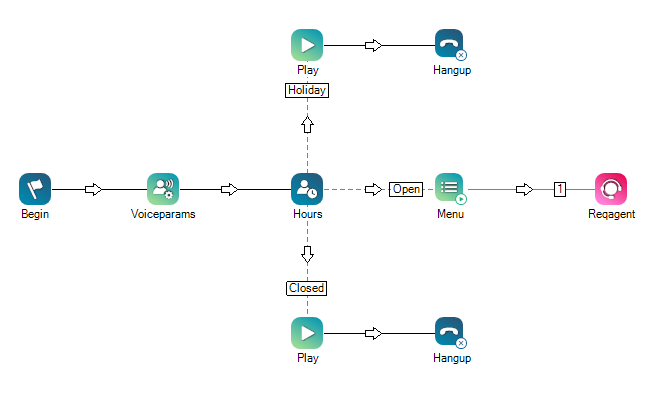
Would you like to download this script?

