This help page is for Desktop Studio. This information is also available for Studio.
|
|
Makes educated estimates on wait time based on historical data for a contact center queue. This action helps manage contact expectations by communicating the wait time up front in the routing flow. Additionally, this action enables you to offer other methods of contact, such as leaving a voicemail or setting up a callback, in case the contact does not want to endure a long wait time. The estimates that Estimated Wait Time creates can be impacted by various factors, including a sudden change in the number of agents available to handle contacts, spikes in volume, or mixing long duration and short duration contacts into a single queue. The estimate is providing you with statistical data that you can use to craft the appropriate experience for your contacts. This action is a powerful tool to help you keep callers in queue. A best practice is to never show the actual estimated time to the contact. Instead, use general time boxing; for example, "Your wait time is less than five minutes." |
Dependencies
-
Only contacts that pass through the Estimated Wait Time action will be added to the calculations. Best practice is to place the Estimated Wait Time action right after the Reqagent action.
When using this action in a work item script, it could be used for decision logic while the contact is in queue.
- Estimated Wait Time can help you make decisions on when to play certain prompts versus sending a caller to voicemail.
- Remember that you are operating in a skills
 Used to automate delivery of interactions based on agent skills, abilities, and knowledge.-based routing environment, which means you may have a business workflow that determines whether one contact has a higher priority over another.
Used to automate delivery of interactions based on agent skills, abilities, and knowledge.-based routing environment, which means you may have a business workflow that determines whether one contact has a higher priority over another. - Your script must have logic to handle high, medium, and low confidence results from Estimated Wait Time. For example, you might want to play a wait time message for the contact on high confidence only, but for medium confidence, you might play a different message that doesn't state a specific wait time. For low confidence, you might not want to play a wait time message at all. The script example on this page demonstrates this.
Supported Script Types
|
|
|
|
|
|
|
|
|
|
Generic |
Chat | Phone | Voicemail | Work Item | SMS |
Comparison of Similar Actions
The following actions have similar functions, but with some key differences:
- Estimated Wait Time: Returns an estimate of the contact's wait time based on the input values.
- Getqueue: Returns values you can use to determine how long the specified queue is.
Input Properties
These properties define data that the action uses when executing.
|
Property |
Description |
|---|---|
|
Caption |
Enter a short phrase that uniquely identifies this action in the script. The caption appears on the script canvas under the action icon. |
|
SkillNo |
The ACD skill number of the queue for which you are getting the estimate. |
|
LookBack |
Historical time frame used for determining average wait time in minutes (30Min, 15Min, 5Min). |
|
HighConfidence |
Percentage threshold of Look Back that determines the wait time has a high confidence level. You can enter a custom value between 1 and 100. |
|
MinConfidence |
Percentage threshold of Look Back that determines the wait time has a minimum confidence level. You can enter a custom value between 1 and 100. |
Output Properties
These properties contain variables that hold data returned from executing the action. They're available for reference and use when the action completes.
|
Property |
Description |
|---|---|
|
EstimateValue (out) |
Estimation of wait time for any call coming into the queue at that moment in seconds. |
|
EstimateRange (out) |
Plus/Minus value indicating the range of the estimate in seconds. |
|
AdjustedEstimateValue (out) |
Estimation time adjusted by time already spent in queue in seconds. |
Properties - Out Advanced
| Property | Details |
|---|---|
|
Average Queue (out) |
Average number of callers in queue. |
|
AverageQueueTime (out) |
Average time (in seconds) callers spend in queue. |
|
AverageArrivalRate (out) |
Average incoming rate of arrival for callers. |
|
AverageCallDuration (out) |
Average length of call (in seconds). |
|
AverageServiceRate (out) |
Number of calls (per second) that are being handled. |
|
LongestWaitTime (out) |
Longest time (in seconds) in queue. |
|
StandardDeviationForCall (out) |
Standard deviation of call duration time. |
|
AgentsOnCalls (out) |
Number of agents taking calls for a selected Skill. |
|
CurrentWait (out) |
Time (in seconds) already spent in queue. |
Result Branch Conditions
Result branch conditions allow you to create branches in your script to handle different outcomes when an action executes.
|
Condition |
Description |
|---|---|
|
Default |
Path taken unless the script meets a condition that requires it to take one of the other branches. It is also taken if the action's other branches are not defined. |
|
OnHighConfidence |
Path taken if confidence levels are above the value set in the High Confidence property. |
|
OnMedConfidence |
Path taken if confidence levels fall below the value set in the High Confidence property field but above the value in the Min Confidence property field. |
|
OnLowConfidence |
Path taken if confidence levels fall below the value set in the Min Confidence property field.
|
|
OnInvalidEstimate |
Path taken if the estimate is not valid. |
|
OnError |
Path taken when there is an unexpected problem (for example, poor connectivity, syntax errors, and so forth). The _ERR variable should be populated with a condensed explanation of the problem. |
Script Example
This is an example to show how this action can be used in scripts. It is not intended to be a complete script. Additional scripting may be required.
This example shows how to use Estimated Wait Time in a script. It uses two Estimated Wait Time actions, one immediately after Reqagent and one later in the script. Placing an Estimated Wait Time immediately after Reqagent is a best practice to obtain the most accurate calculation from the action.
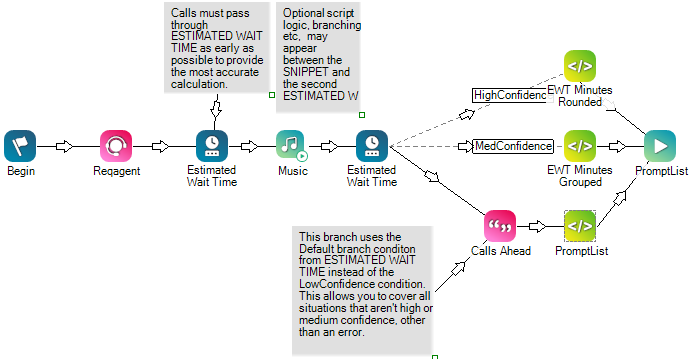
You don't need to use two Estimated Wait Time actions. You can branch your script based on confidence from the first Estimated Wait Time. However, if you need other script logic before you branch the script based on wait time confidence, you can use use a second instance of the action later in your script.
In the example, Estimated Wait Time has three branches based on the confidence results:
- High confidence: The Snippet connected to this branch that calculates the wait time in minutes and chooses the appropriate prompt message to play for the contact.
- Medium confidence: The Snippet connected to this branch calculates the wait time in minutes, then uses a SELECT statement to choose the appropriate prompt based on how long the wait is.
- Default: Instead of using the LowConfidence branch, this example uses Default. The script will take the Default branch for all situations that aren't high or medium confidence, or an error. This covers the scripting best practice to connect the Default branch of every action.

