Required permissions: Skill Summary
Refresh rate: Most metrics refresh in 9 minutes or less. Agent and Inqueue metrics refresh in 30 seconds or less. The following table displays approximate refresh rates for specific metrics:
| Metric | Refresh Rate |
|---|---|
| Abandon | 9 min or less |
| Abandon% | 9 min or less |
| Agt Avail | 30 sec or less |
| Agt Log In | 30 sec or less |
| Agt Unavailable | 30 sec or less |
| Agt Working | 30 sec or less |
| ASA | 9 min or less |
| Ave Handle | 9 min or less |
| Ave Talk | 9 min or less |
| Ave Wrap | 9 min or less |
| Cur Queued | 1 min |
| Handled | 9 min or less |
| Hold Time | 9 min or less |
| In SLA | 9 min or less |
| Incoming | 9 min or less |
| Longest Dur | 1 min |
| Out SLA | 9 min or less |
| Skill Name | 9 min or less |
| SLA% | 9 min or less |
| Queued | 9 min or less |
The Skill Summary widget is a real-time tool that displays relevant ![]() Used to automate delivery of interactions based on agent skills, abilities, and knowledge. metrics. The widget can be customized to display all skills or just the skills that are specific to selected campaigns.
Used to automate delivery of interactions based on agent skills, abilities, and knowledge. metrics. The widget can be customized to display all skills or just the skills that are specific to selected campaigns.
The Range setting determines how far back in history you wish to see the data. The options are to view the data for the Last 30 Minutes or view the data for the Current day starting at 12 AM (midnight), based on the time zone of your
The Interval Duration setting works with the Range setting to provide a view containing rows or layers of data. The Interval Duration setting options are 15 Minutes, 30 Minutes, and 60 Minutes. The 60 Minutes option is only available when you choose Current day starting at 12 AM for the Range setting. The Interval Duration setting is optional and is disabled by default. The widget only displays the current and past intervals. It does not displays future intervals.
For example, if the Range value is set to Last 30 Minutes and the Interval Duration is set to 15 Minutes, then the result would be three layers of data. The top layer would be a set of skills based on the current, real-time data; the next layer would be a set of skills based on data from 15 minutes ago, and the bottom layer would be a set of skills based on data from 30 minutes ago.
Because this widget contains metrics that are applicable to both real-time and historical widgets, Interval Duration view cannot display real-time metrics in past intervals. For those metrics, the widget displays the data in the most recent interval and a dash ( - ) for past intervals. The widget also displays a dash ( - ) to represent that no data exists for the metric.
You must choose one method of filtering skills. If you select any combination of Skills, Campaign, and Media, the widget displays skills from the favored method. Skills trump Campaigns and Media, and Campaigns trump Media.
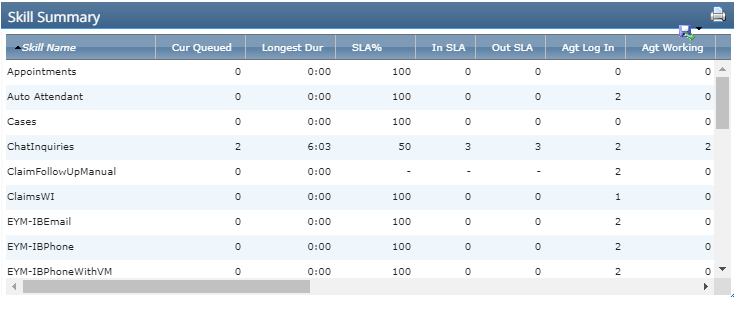
Columns
The following table describes the information displayed in the different columns of this widget. In descriptions below where the metric has two names divided by a forward slash, the first name is the column name displayed in the widget and the second name is the full column name that you see in the Metric Data modal.
| Column | Description |
|---|---|
| Interval | If you configured the widget to display data in a 15-, 30-, or 60-minute interval |
| Skill Name | The name of the skill represented in the row. if you choose to view time intervals, multiple skills (rows) might display within a single time interval. |
| Cur Queued/Current Queue Count* | The current number of contacts currently in the skill's queue, waiting to converse with an agent. |
| Longest Dur/Longest Duration in Queue | Displays the greatest amount of time a contact has spent in the skill's current queue. |
| SLA%/Service Level | The percentage of total contacts the system offered to agents via the skill that the agents handled within the defined service level threshold during the specified time period. |
| In SLA/In Service Level | The number of contacts that agents handled within the defined service level threshold during the specified time period. |
| Out SLA/Out of Service Level | The number of contacts that agents handled outside the defined service level threshold during the specified time period. |
| Agt Log in/Agents Logged in with Skill* | The number of agents assigned the skill who are currently logged in. |
| Agt Working/Agents Working in Skill* | The number of agents assigned the skill who are currently logged in and actively using the skill. |
| Agt Avail/Agents Available with Skill* | The number of agents assigned the skill who are logged in and in an available state |
| Agt Unavail/Agents Unavailable with Skill | The number of agents assigned the skill who are logged in and in an unavailable state. |
| Incoming/Contacts Offered | The total number of contacts agents were offered via this skill during the specified time period. |
| Queued/Contacts Queued | The total number contacts placed in this skill's queue during the specified time period. |
| Handled/Contacts Handled | The total number of contacts agents handled via this skill during the specified time period. |
| Hold Time | The amount of time contacts spent on hold with an agent in this skill during the specified time period. |
| Abandon/Abandon Count | The total number of contacts who hung up before speaking with an agent during the specified time period. |
| Abandon%/Abandon Rate | The percentage of all contacts in this skill who hung up before speaking with an agent during the specified time period. |
| ASA/Average Speed to Answer | The average amount of time it took agents to answer calls in this skill during the specified time period. |
| Ave Talk/Average Talk Time | The average amount of time agents spent talking to each contact in this skill during the specified time period. |
| Ave Wrap/Average Wrap-up Time | The average amount of time agents spent doing after contact work (ACW |
| Ave Handle/Average Handle Time | The average amount of time agents spent working on each call in this skill during the specified time period. This includes talk time, dispositions |
Thresholds
You can configure thresholds for some metrics. When a threshold is set for a specific range or time, the skill box for that metric changes color when the value exceeds those parameters.
In managing a team of agents for The Jungle, a subsidiary of Classics, Inc., Jim notices that a lot of abandoned calls. He wants to see if they are associated with specific skills. He opens Legacy Dashboard to look at his Skill Summary widget. Jim sets the Abandon Count threshold from 10 to 99999. This means that if a particular skill goes above nine abandons, the skill box turns orange.
There are three ways to set thresholds for metrics:
-
To From: Displays an alert when the metric count is above a certain number. The range is from 1 to 99999.
-
Slider: Displays an orange alert when the metric goes above the first slider value and a red alert when the metric goes above the second slider value. The range is 0 to 100.
-
Time Range: Displays an alert when the metric goes beyond the specified time. The range is 0 days and 00:00:00 minutes to 10 days and 23:45:00.
This feature is configurable at a user level and threshold settings can't be shared between users.

