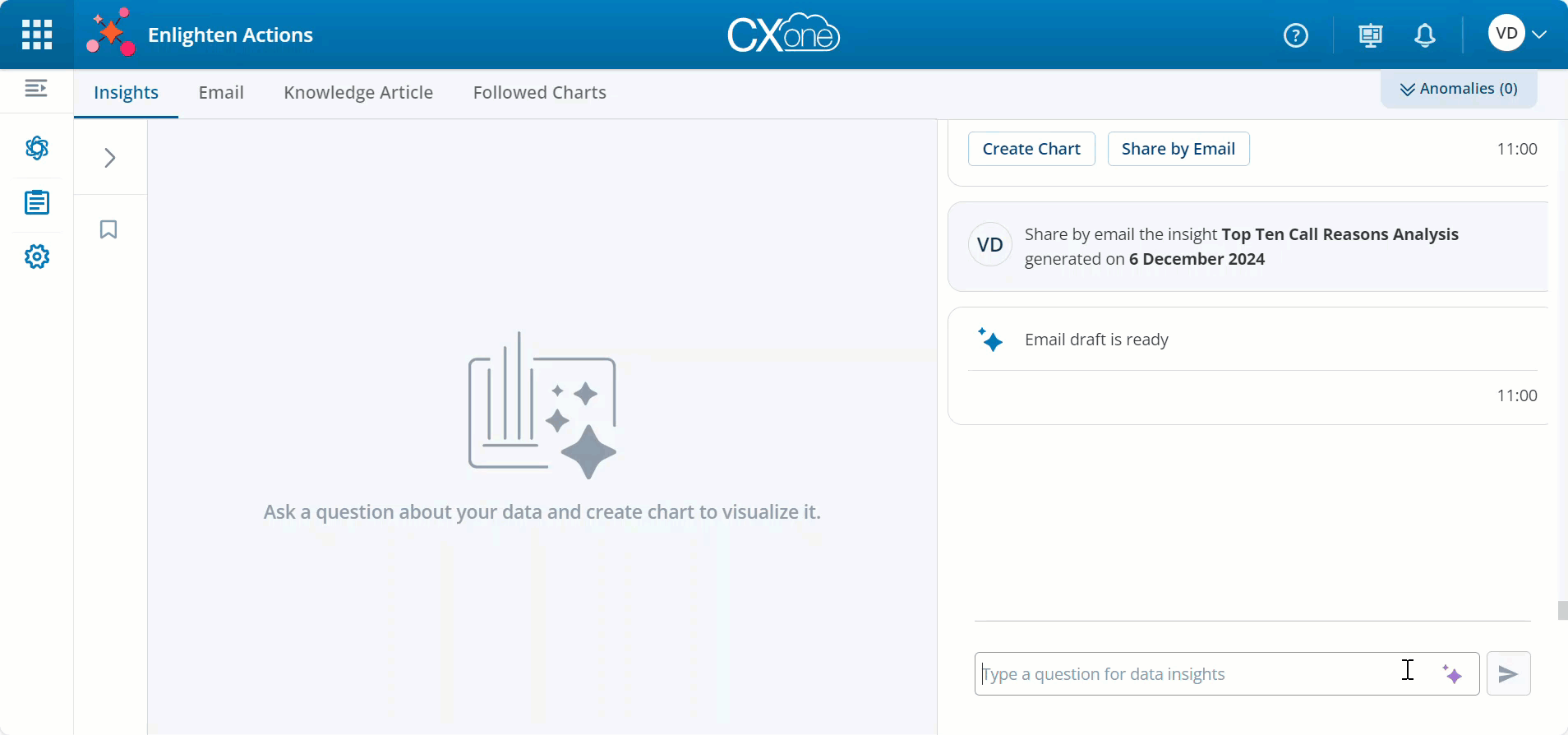You can share the insights generated by Actions as an email with your recipients. When you are in the Actions, in the email section, you can only ask questions and instructions related to modifying, enhancing, or analyzing the content of the email itself in the prompt box. You cannot ask questions regarding data, datasets, or any other topics unrelated to email operations.
Supported prompts:
-
Expand or summarize specific sections of the email content. For example: Expand the first paragraph
-
Translate the email to another language. For example: Translate the email to Spanish
-
Modify the email's tone or style. For example: Rewrite the email in a more formal tone, Shorten the email
Not supported:
-
Data-related queries or operations. For example: Who are the top 5 agents by CSAT score?
-
Queries unrelated to email content. For example: What is the highest mountain on earth?
Share by Email
-
After your insight is generated, click Share by Email.
The email is displayed in the middle panel.
-
Edit the email.
You can edit the email in three different ways:
-
Clicking on predefined actions
 displays the options: Simplify, Expand, Change Tone, Change Style, and Auto Complete the Next Line. Select the content that you want to edit, or leave it blank to apply the action to the entire email content, including the subject.
displays the options: Simplify, Expand, Change Tone, Change Style, and Auto Complete the Next Line. Select the content that you want to edit, or leave it blank to apply the action to the entire email content, including the subject. -
Use the conversational prompt box to type your action, for example, expand the first paragraph.
-
Click Edit
 to make all the changes manually.
to make all the changes manually.
Rich text formatting is not supported in the email client. If you add any formatting, the system will recognize that and send a message that it is not supported.
-
- After you complete your edits, click Send via Email Client, which will open the email in your default email application from where you can send it. In the Actions application, a success message will be displayed that the email is being sent. When sending the email, any designated team leads for the teams of the selected agents will automatically be included as recipients
Noticing an increase in average handle time (AHT) , Maida, the operations manager, decides to use the email sharing feature to recognize top performers and provide constructive feedback to under performers.
She asks a question to generate insights on top-performing agents based on AHT, “Show me top 10 agents that have the least average handle time for last month". She selects to write an email, and expands the first paragraph to highlight exceptional performance. Using the "Change Tone" action, she crafts a formal and appreciative message for supervisors of top agents.
Maida also generates insights on under-performing agents based on AHT. "Show me 10 agents that have the most average handle time for last month". She selects to write a "Performance Improvement Email" and includes a summary of the findings. Using the "Change Style" action, she provides constructive and motivational feedback for supervisors of under-performing agents.
Maida uses the email sharing feature to efficiently communicate performance insights, recognizing success and addressing areas for improvement.