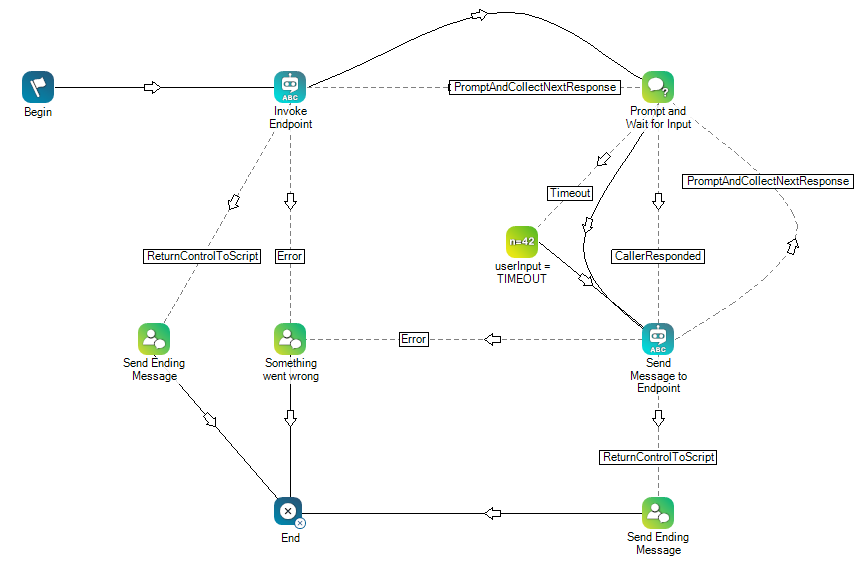This page is designed for administrators and provides comprehensive guidance on configuring Nice Cognigy AI virtual agents within CXone Mpower. Here, you will discover key information about Cognigy AI and its supported capabilities, along with an overview of the general process for integrating virtual agents into CXone Mpower. When you are ready to enable Cognigy AI for chat-based digital channels, follow the step-by-step instructions provided.
The Cognigy AI virtual agents understand customer conversations, whether typed or spoken, and respond accurately, considering the context of the conversation. They achieve this using advanced technologies such as
- Speech-to-text
 Also called STT, this process converts spoken language to text. (STT)
Also called STT, this process converts spoken language to text. (STT) - Text-to-speech
 Allows users to enter recorded prompts as text and use a computer-generated voice to speak the content. (TTS)
Allows users to enter recorded prompts as text and use a computer-generated voice to speak the content. (TTS) - Natural language processing
 Also called NLP, this process understands human speech or text and responds with human-like language. (NLP)
Also called NLP, this process understands human speech or text and responds with human-like language. (NLP) - Large Language Model
 Large Language Model. A type of AI that processes, understands, and generates human language based on context. (LLM)
Large Language Model. A type of AI that processes, understands, and generates human language based on context. (LLM) - Artificial intelligence (AI)
The virtual agents are flexible and can provide a range of functions to suit the needs of your organization. For example, you can design your virtual agent to handle a few simple tasks or to serve as a complex interactive agent.
CXone Mpower supports using Cognigy AI with voice and digital chat-based channels:
-
Voice bots: For voice channels, virtual agents require a SIP
 Protocol used for signaling and controlling multimedia communication sessions such as voice and video calls. backchannel connection and Studio scripting to establish communication with the Cognigy AI voice bot. Setting up this integration requires assistance from a CXone Mpower Account Representative.
Protocol used for signaling and controlling multimedia communication sessions such as voice and video calls. backchannel connection and Studio scripting to establish communication with the Cognigy AI voice bot. Setting up this integration requires assistance from a CXone Mpower Account Representative. -
Text bots: This page focuses on documenting the integration process for text-based virtual agents. For text bots, use Virtual Agent Hub Studio actions to configure the integration with the Cognigy AI platform.
Conversational Flow for Text Virtual Agents
For text-based virtual agents, contacts![]() The person interacting with an agent, IVR, or bot in your contact center. start a conversation through a chat interface, whose location depends on the digital channel being used. For example, it might be located on your website, or the contact could start the conversation using a third-party service such as Apple Messages for Business. Because the contact’s utterances are already in text format, they do not require transcription. The text utterances from the contact are passed directly to the virtual agent for processing.
The person interacting with an agent, IVR, or bot in your contact center. start a conversation through a chat interface, whose location depends on the digital channel being used. For example, it might be located on your website, or the contact could start the conversation using a third-party service such as Apple Messages for Business. Because the contact’s utterances are already in text format, they do not require transcription. The text utterances from the contact are passed directly to the virtual agent for processing.
The virtual agent analyzes the contact’s utterances to determine the purpose or meaning behind the words. In NICE CXone Mpower, this concept is called an intent, while in Cognigy AI it is referred to as a goal. Both terms represent the same idea, the desired outcome of the interaction. Based on the identified intent or goal, the virtual agent sends an appropriate response as text.
Requests and responses are sent via Virtual Agent Hub and the script with each turn. This approach allows for customization of the virtual agent’s behavior from turn to turn.
At the end of the conversation, the virtual agent sends a signal to the script. This signal can indicate that the conversation is complete or that the contact needs to speak with a live agent. If the conversation is complete, the interaction ends. If a live agent is needed, the script makes the request, and the contact is transferred to an agent when one is available.
When the conversation is complete, the script can perform post-interaction tasks, such as recording information in a CRM![]() Third-party systems that manage such things as contacts, sales information, support details, and case histories..
Third-party systems that manage such things as contacts, sales information, support details, and case histories..
Components of an Integration
The integration of Cognigy AI involves the following components:
-
CXone Mpower: CXone Mpower must have a configured voice or digital chat-based channel
 Various voice and digital communication mediums that facilitate customer interactions in a contact center. to use with the integration.
Various voice and digital communication mediums that facilitate customer interactions in a contact center. to use with the integration. -
Virtual Agent Hub in CXone Mpower: Virtual Agent Hub holds the configuration information for connecting to your Cognigy AI virtual agent
 A software application that handles customer interactions in place of a live human agent. which includes essential settings such as service account credentials. For details regarding service account credentials refer to the How to Setup section.
A software application that handles customer interactions in place of a live human agent. which includes essential settings such as service account credentials. For details regarding service account credentials refer to the How to Setup section. -
Studio scripts: You need at least one script that includes virtual agent Studio actions. The actions must be configured with the connection information for your virtual agent. The point of contact for the channel you are using with the integration must be configured to use this script.
-
Cognigy AI: Your virtual agent must be fully set up in the Cognigy AI platform. Check the prerequisites on this page to ensure you meet all specific requirements before proceeding.
Rich Media Support for Text Virtual Agents
If your channel supports it, you can include rich media![]() Elements in digital messaging such as buttons, images, menus, and option pickers. content in the messages. The type of rich media that can be sent differs from channel to channel, as shown in the following table.
Elements in digital messaging such as buttons, images, menus, and option pickers. content in the messages. The type of rich media that can be sent differs from channel to channel, as shown in the following table.
| Adaptive Cards | HTML & Markdown Text | Rich Link | Quick Replies | List Picker | Time Picker | Form message | |
|---|---|---|---|---|---|---|---|
| Apple Messages for Business |

|

|

|

|

|

|

|
|
Digital Chat |

|

|

|

|

|

|
Uses fallback text. URL opens in browser where contacts |

|

|

|
Uses fallback text |

|

|

|
|
| Facebook Messenger |

|

|

|

|

|

|

|

|

|

|

|

|

|

|
|
| Mobile SDK |

|

|

|

|

|

|

|
Supported: 
Not Supported: 
Learn more about digital channel support for rich media.
If you want to include rich media content in your virtual agent’s text responses, set it up in the Cognigy AI management console. Add the rich media configuration to each response where you want this content to appear.
Rich media content is sent as JSON. When building your rich media JSON, follow the schema for the digital channel you are using. The schemas are different for each channel. Find the JSON for the media content you want to use, then add it to the response message configurations that you create in Cognigy AI configuration console. Learn more about working with rich media in Studio scripts. You can use the Digital Experience JSON mirror tool to verify your JSON before adding it to your scripts or virtual agent.
The JSON mirror tool is only available for Digital Experience chat and is not supported for other chat channels.
Voice Biometric Authentication
You can use voice biometrics to authenticate contacts![]() The person interacting with an agent, IVR, or bot in your contact center. with
The person interacting with an agent, IVR, or bot in your contact center. with
Contacts need to enroll to use voice biometric authentication. As a part of the enrollment process, they must give your organization permission to record their voice and use it for authentication. When you use this method with a virtual agent, you must configure and train your virtual agent to handle this intent![]() The meaning or purpose behind what a contact says/types; what the contact wants to communicate or accomplish. during an interaction.
The meaning or purpose behind what a contact says/types; what the contact wants to communicate or accomplish. during an interaction.
Using voice biometric authentication with a virtual agent requires that you have a voice biometrics provider set up in Voice Biometrics Hub. You must also customize your Studio script to handle the voice biometrics flow.
Custom Scripting Guidelines
Before integrating a virtual agent![]() The meaning or purpose behind what a contact says/types; what the contact wants to communicate or accomplish., you need to know:
The meaning or purpose behind what a contact says/types; what the contact wants to communicate or accomplish., you need to know:
- Which script you want to add a virtual agent to.
-
The virtual agent Studio action you need to use.
- Where the Studio actions must be placed in your script flow.
- The configuration requirements specific to the virtual agent you are using.
- How to complete the script after adding the virtual agent action. You may need to:
- Add initialization snippets as needed to the script using actions. This is required if you want to customize your virtual agent's behavior.
- Re-configure the Studio action
 Performs a process within a Studio script, such as collecting customer data or playing music. connectors to ensure proper contact flow and correct potential errors.
Performs a process within a Studio script, such as collecting customer data or playing music. connectors to ensure proper contact flow and correct potential errors. - Use the OnReturnControlToScript branch to handle hanging up or ending the interaction. If you use the Default branch to handle hanging up or ending an interaction, your script may not work as intended. You can learn more about handling the end of the interaction in the online help about Core Behaviors of virtual agent.
- Complete any additional scripting and test the script.
Ensure that all parameters in the virtual agent actions you add to your script are configured to pass the correct data. The online help pages for the actions cover how to configure each parameter.
Additionally, make sure your virtual agent is fully set up in Cognigy AI. It should include all default messages, such as error notifications and confirmations when an intent is successfully completed.
You may be able to obtain template scripts from CXone Mpower Expert Services for use with virtual agent integrations. If you need assistance with scripting in Studio, contact your Account Representative, see the Technical Reference Guide section in the online help, or visit the CXone Mpower Community![]() site.
site.
Supported Studio Action
Textbot Exchange Action
The TextBot Exchange action is for complex virtual agents or for when you need to customize the virtual agent's behavior from turn to turn. It monitors the conversation between the contact and the virtual agent![]() A software application that handles customer interactions in place of a live human agent. turn by turn. It sends each utterance
A software application that handles customer interactions in place of a live human agent. turn by turn. It sends each utterance![]() What a contact says or types. to the virtual agent. The virtual agent analyzes the utterance for intent
What a contact says or types. to the virtual agent. The virtual agent analyzes the utterance for intent![]() The meaning or purpose behind what a contact says/types; what the contact wants to communicate or accomplish. and context and determines which response to give. TextBot Exchange passes the response to the contact. When the conversation is complete, the action continues the script.
The meaning or purpose behind what a contact says/types; what the contact wants to communicate or accomplish. and context and determines which response to give. TextBot Exchange passes the response to the contact. When the conversation is complete, the action continues the script.
Voice Virtual Agent Interaction Flow
For voice virtual agents, contacts![]() The person interacting with an agent, IVR, or bot in your contact center. call a phone number to reach your organization. They may be connected directly to the virtual agent or navigate through an IVR
The person interacting with an agent, IVR, or bot in your contact center. call a phone number to reach your organization. They may be connected directly to the virtual agent or navigate through an IVR![]() Interactive Voice Response. Automated phone menu contacts use via voice or key inputs to obtain information, route an inbound voice call, or both. menu before reaching it.
Interactive Voice Response. Automated phone menu contacts use via voice or key inputs to obtain information, route an inbound voice call, or both. menu before reaching it.
The virtual agent analyzes the contact’s spoken utterances to determine the purpose or meaning behind the words. This is known as an intent or goal. Based on the identified intent or goal, the virtual agent generates an appropriate response as text. The response is then converted into audio using a text-to-speech![]() Allows users to enter recorded prompts as text and use a computer-generated voice to speak the content. (TTS) service. Transcription and speech synthesis are performed using the Cognigy AI platform capabilities.
Allows users to enter recorded prompts as text and use a computer-generated voice to speak the content. (TTS) service. Transcription and speech synthesis are performed using the Cognigy AI platform capabilities.
During the conversation, requests and responses are exchanged between the virtual agent and the contact. Cognigy AI decides whether to end the call or transfer the contact to a live agent. This decision is communicated through the SIP![]() Protocol used for signaling and controlling multimedia communication sessions such as voice and video calls. backchannel method of connection.
Protocol used for signaling and controlling multimedia communication sessions such as voice and video calls. backchannel method of connection.
At the end of the conversation, Cognigy AI sends a signal to the Studio script. This signal indicates whether the conversation is complete or if the contact needs to speak with a live agent. If the conversation is complete, the interaction ends. If a live agent is needed, the script initiates the transfer when an agent becomes available.
After the interaction ends, the Studio script can perform post-interaction tasks, such as logging details in a CRM![]() Third-party systems that manage such things as contacts, sales information, support details, and case histories..
Third-party systems that manage such things as contacts, sales information, support details, and case histories..