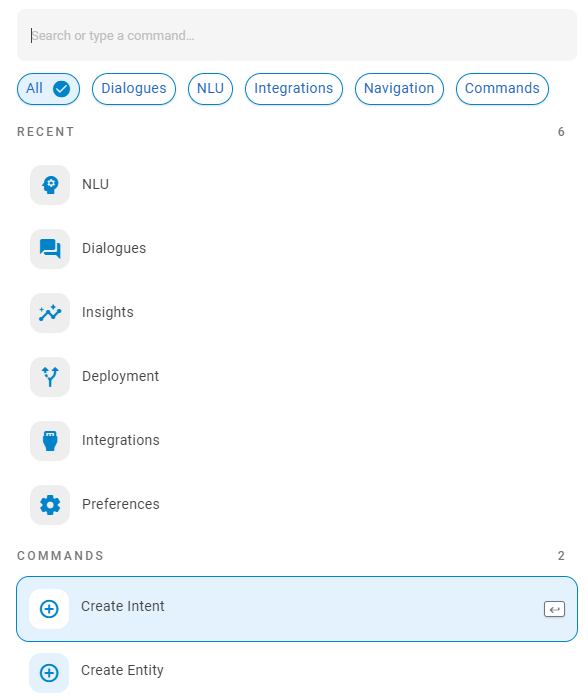The Command bar allows you to search through training data for your bot in Bot Builder.The search works across pages, tabs, and folders, as well as in specific items such as stories, intents, or entities. Additionally, you can create intents and entities from the Command bar drop-down menu.
You can use natural language in the command bar. This means you can enter search queries in normal conversational language. For example, you can search on an intent about confusion instead of an awkward series of potential search terms, as in intent confused don't understand.
Use the Command Bar
- In CXone Mpower, click the app selector
 and select Bot Builder.
and select Bot Builder. - Click the bot you want to work with.
- Click the search bar at the top of any page.
- Enter a search term in Search or type a command. As you type, Bot Builder displays all items that contain the character or characters anywhere in the name or description.
-
Click an option under the search field to narrow your search results.
 Learn more about fields in this step
Learn more about fields in this step
Field Details All Displays all matching search results. Dialogues
Limits the search results to matches found in rules, stories, and fallback.
NLU Limits the search results to matches found in entities or intents. Integrations Limits the search results to matches found in API or script integrations. Navigation Limits the search results to matches that allow you to navigate to a page or tab in Bot Builder. Commands Limits the search results to available commands that match the search term. - Click a search result to go to that page.
Use Commands
The commands option allows you to create intents![]() The meaning or purpose behind what a contact says/types; what the contact wants to communicate or accomplish. and entities
The meaning or purpose behind what a contact says/types; what the contact wants to communicate or accomplish. and entities![]() Keyword or phrase defined in your company profile in Interaction Analytics. Related to an entity type. Can include variants. using the Command bar.
Keyword or phrase defined in your company profile in Interaction Analytics. Related to an entity type. Can include variants. using the Command bar.
- In CXone Mpower, click the app selector
 and select Bot Builder.
and select Bot Builder. - Click the bot you want to work with.
- Click the search bar at the top of any page.
- Under Commands, click Create Intent or Create Entity, then enter a name and press Enter. Bot Builder displays the page for the new intent or entity.
Navigate Bot Builder Using the Command Bar
The Command bar allows you to quickly navigate to different areas of Bot Builder. This is a fast way to jump from one page to another. It's also helpful if you know what you want to do but not where to do it. For example, if you can't remember where to enable the smart typing feature, you can type smart in the search bar, then click Preferences > Settings > Smart Typing in the results.
- In CXone Mpower, click the app selector
 and select Bot Builder.
and select Bot Builder. - Click the bot you want to work with.
- Click the search bar at the top of any page.
- Enter a word or phrase that appears on a page or tab in Bot Builder.
- Click the matching search result.