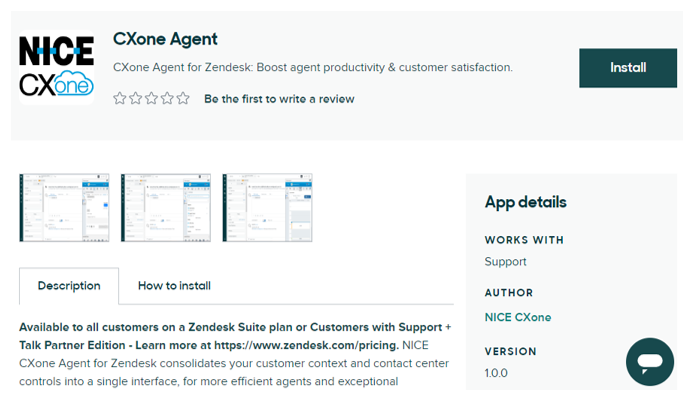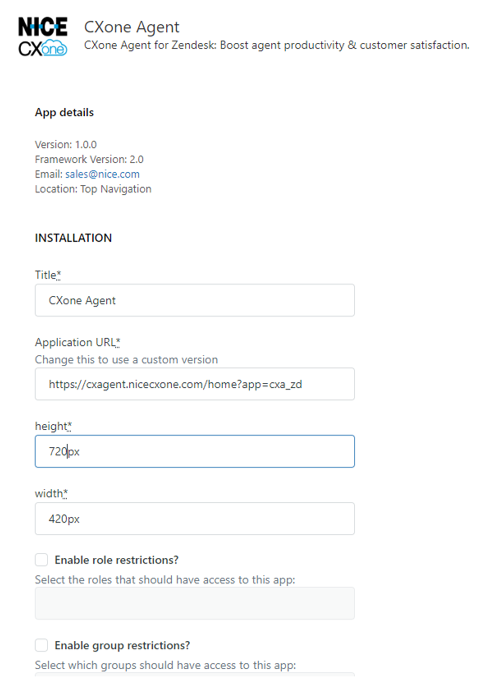This is the first step of setting up Agent Embedded in Zendesk.
This page explains how to install CXone Mpower Agent Embedded in Zendesk. Once it's installed, agents can use it to handle interactions directly inside Zendesk.
Complete each of these tasks in the order given.
Install Agent Embedded
-
In Zendesk, navigate to the Zendesk Marketplace.
-
Search for Agent.
-
Select Agent in the search results.
-
Click Install.
-
Select the account where you want to install Agent Embedded.
-
If you haven't already, log into your Zendesk instance.
-
In the Apps and Integrations page that opens, fill out the Agent form.
-
Review the Title, Application URL, Height, and Width fields. They should be auto-filled with these correct values:
-
Title: Agent
-
Application URL: One of these:
-
If you are not on FedRAMP: https://cxagent.nicecxone.com/home?app=cxa_zd
-
If you are on FedRAMP: https://cxagent.nicecxone-gov.com/home?app=cxa_zd
-
-
Height: 720px
-
Width: 420px
-
-
To limit access to Agent Embedded to specific agents, select one or both of these options:
-
Enable role restrictions?: Allows you to select the roles you want to access Agent Embedded.
-
Enable group restrictions?: Allows you to select the groups you want to access Agent Embedded.
To enable access to Agent Embedded for all agents, leave these fields unselected.
-
 Learn more about fields in this step
Learn more about fields in this step
Field Details Title The title of Agent Embedded as it appears in Zendesk. Application URL
Your Agent Embedded URL. Do not edit.
Height The height of Agent Embedded in pixels. Width The width of Agent Embedded in pixels. Enable Role Restrictions When enabled, allows you to select specific roles for access to Agent Embedded. Enable Group Restrictions When enabled, allows you to select specific groups for access to Agent Embedded. -
-
Click Install.
The next step of setting up Agent Embedded in Zendesk is to set up a CRM configuration.