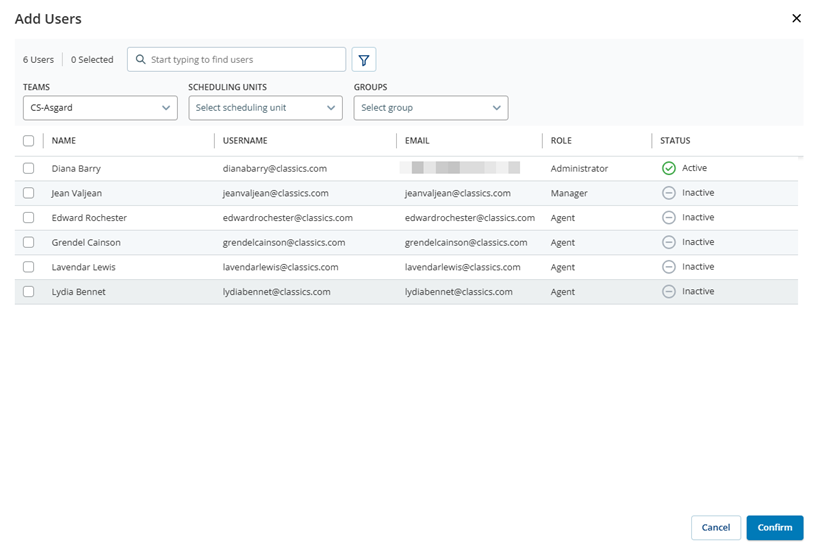Groups are different than Teams. Groups are collections of users that you define in a way that makes sense for your organization. Examples of groups include contractors or part-time employees. They can also mark employees with something they all share in common such as ex-military or working parents. Teams are primarily used for reporting. In hosted systems, your groups may be the same as your teams, but it is not required.
Employees can be part of multiple groups. You can add an employee directly to a group. You can also assign the employee to a group when you create them.
Add a Group
- Click the app selector
 and select Admin.
and select Admin. - Click Groups.
-
Click New Group.
-
Enter a descriptive Group Name.
-
Click the Assigned Users tab.
-
Click Add Users.
-
Select the users you want to add to the group and click Confirm.
-
Click Create.
Add Users to a Group
- Click the app selector
 and select Admin.
and select Admin. - Click Groups.
- Click the group you want to add users to.
- Click the Assigned Users tab and then click Add Users.
-
In the Add Users window, select the checkbox next to the names of the users you want to add, or select the checkbox next to the Name column heading to add all users. The Selected counter shows how many users you have selected.
-
Click Move. The selected users are added to the Selected list on the right side of the window. Click the X next to the user's name to remove them from the list.
- Click Confirm, then click Save.