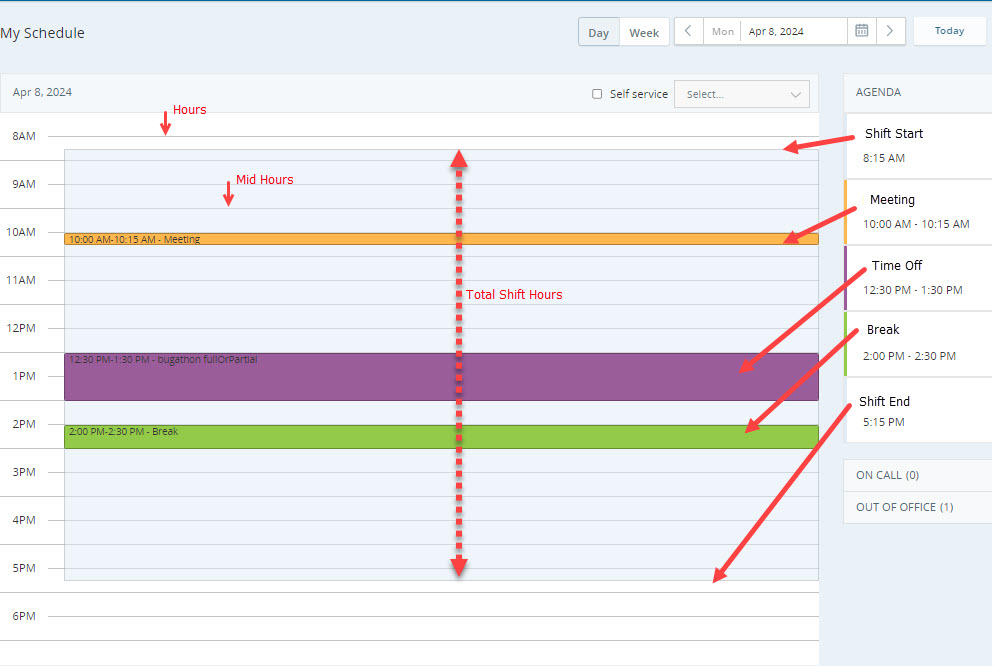View Your Schedule
You'll be notified when your manager has a new schedule for you. The new schedule will appear on the My Schedule page in My Zone. You can filter your schedule based on a date or an agenda and view the schedules of other employees.
To view your schedule:
-
Go to My Zone > My Schedule, or from MAX, go to WEM > My Schedule.
-
Select daily or weekly view.
-
How to read your schedule:
Your shift is marked shaded on the My Schedule page. Hours are displayed from top to bottom. Each hour has an hour line next to it. Mid-hours also have distinct lines. Activities within the shift are marked in different shades, depending on the activity. You can find details of all activities during the shift under the Agenda.
-
The schedule displayed is based on your browser's time zone. This means the times shown will match the time zone set on your computer or device.
-
-
Select a date using the date picker. This lets you check your schedule for any upcoming day or week depending on selected view. The days with the published schedule are marked with the green dot in the date picker.
-
Click Today to move quickly back to the current schedule date.
-
Click On Call to view employees who are currently on-call. This is especially useful if you need to forward or escalate a ticket.
-
Click Out of Office to view which employees are not working that day. This can help if you're planning to request days off. You may be more likely to be approved for time- off if other employees are available to replace you.
-
Request Schedule Changes
You can make changes to your schedule and submit them as a request. The requested changes are sent to your manager. When the manager approves, you'll see the updates in your schedule.
You will be notified once your request gets approved. The notification is sent even if the schedule for that date is not published.
Schedule Request status
You can view the status of your request here. The request status you can see based on the action performed on your request:
-
Pending: Request pending action by the supervisor.
-
Approved: Request approved by the supervisor.
-
Declined: Request declined by the supervisor.
-
Discarded: This status is related to the schedule change request. If an agent has a pending request and the schedule gets changed, the request is discarded, and the agent is notified.
-
Canceled: Request canceled by an agent before approval by the supervisor.
-
Canceled-Approved Request: Approved time-off request canceled by an agent.
Add Activities
-
Go to My Zone > My Schedule, or from MAX, go to WEM > My Schedule.
-
Click Add Activity.
You can only add activities to the published days unless you request time off.
-
Select an activity from the drop-down list in the New Activity window.
-
Define the Start and End times for the activity.
-
If you're requesting time off for one or more full days, select the All day checkbox and define the Start and End dates.
Keep in mind:
-
You won't be able to request time off at all (partial or full) if there are no days left in your time-off balance.
-
You can request partial or full day time-off that fall within your schedule. If you are requesting a partial or full day time-off which is not inside your schedule, it will be discarded.
-
Partial time off is deducted according to the start of interval (such as 12:00, 12:30, and 12:45). If your time off starts in the middle of an interval, you may be charged for the full interval. For example, you took partial time off from 9:20 until 12:00. The deducted time off is from 9:15.
You can choose to enter a Comment. You might use the comment box to explain why you are requesting the change.
-
-
Click Add.
The change you made will be blocked off in your schedule pending approval.
Keep in mind, if your manager sets an automatic decline rule for the activity you're requesting, you won't be able to complete your request. The Add button will be grayed out.
-
Click Submit Request at the top of your schedule. The changes are sent to your manager.
You can add several activities before finalizing the request and submitting it.
You'll get a notification when your manager approves or declines the request. If your changes are approved, they'll be added officially to your schedule. If they are declined, the pending change will be removed.
Click View Requests to view your schedule before and after the changes. You can also view the status of all of your requests on the Schedule Requests page.
Cancel pending requests from your schedule by clicking Cancel All.
If you want to cancel changes after approval, speak to your manager.
Your schedule only displays one hour before the first activity in a day, and one hour after the last activity.
If you want to add an activity on an hour you cannot see, click Add Activity anywhere else on the schedule and change the hour manually in the New Activity window.
Edit, Delete, Remove and Cancel Activities
-
Go to My Zone > My Schedule, or from MAX, go to WEM > My Schedule.
-
Use the date picker to open the day you want to edit.
-
To delete a partial day off activity, click on the activity and select Remove Activity. In the remove activity window, click Remove.
-
To cancel a request, click on the activity and select Cancel Request. This applies to both pending and approved time-off requests.
-
To edit an activity, click on the activity and select Edit Activity Time.
-
In the Edit Activity window, update the Start and End times.
-
You can choose to enter a Comment. You might use the comment box to explain why you are changing the time slot for this activity.
-
Click Save.
The changes you made will appear in your schedule, pending approval.
-
Click Submit Request at the top of your schedule to send your changes to your manager.
You can edit or remove several activities before finalizing the request and submitting it.
You'll get a notification when your manager approves or declines the request. If your changes are approved, they'll be finalized in your schedule. If declined, the pending change will be removed.
Click View Requests to view your schedule before and after the changes. You can also view the status of all of your requests on the Schedule Requests page.
Cancel pending requests from your schedule by clicking Cancel All. You can cancel the request for a particular day or if it's a multi-day request, you can cancel all pending requests.
If you want to cancel changes after approval, speak to your manager.
Self-Service Request
The self-service feature is available to licensed users with add/edit permissions and works according to approval rules set for each item. For more information. See Interval Level Self-Service Requests, Permissions for Self-Service, Self-Service: Time-Off Requests, Self-Service: Extra Hours Requests, Self-Service: Self-Swap Requests, and Editing or Canceling Self-Service Requests.
Schedule Trading
Shift trading allows employees to exchange scheduled shifts or weekly days off with colleagues, either within the same or across different scheduling units. To utilize this feature, your manager must first enable shift trading for your account. For more information. See Trade a Shift, Accept a Trade, and Trade the Weekly Day Off.
Define Your Preferences
You can define your preferences for shifts and time-off directly from the My Schedule page.
To define preferences:
-
Go to My Zone > My Schedule, or from MAX, go to WEM > My Schedule.
-
Click Options
 > Shift Preferences.
> Shift Preferences. -
Select your preferred shift from the drop-down list for each day in the Shift Preferences.
-
In the Time-Off Preferences area, drag and drop the listed days of the week to the available priority spots.
For example, if your preferred day off is Monday, drag and drop the Mon date to the Priority 1 slot. If your next preference is Wednesday, drag the Wed date to the Priority 2 slot, and so on.
-
Click Save.
Your preferences will be saved and taken into account when schedules are generated.
Check Your Time-Off Balance
If you try to request time off and cannot, or are just curious about how many days you have remaining, you can check your balance from your schedule page.