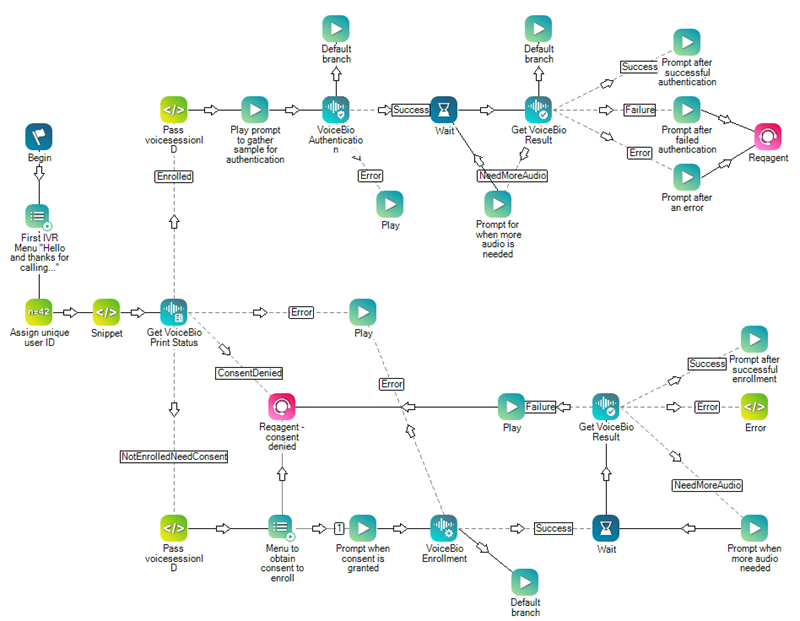VOICEBIO AUTHENTICATION
This help page is for Desktop Studio. This information is also available for Studio.
Content on this page is for a product or feature in controlled release (CR). If you are not part of the CR group and would like more information, contact your Account Representative.
|
|
Sends audio to the voice biometric provider to authenticate the contact. |
Dependencies
- Use this action only for adding voice biometric authentication to IVR or virtual agent integrations. If you're setting up voice biometric authentication for use in interactions with live agents, you do not need these actions.
- Use this action in a loop with a WAIT action in between. Set the stopaudiostream property to true in the first instance of the action to start sending audio. Set the same property in the second instance to false to stop sending audio.
-
This action cannot be used alone. It must be used with the other voice biometrics Studio actions:
Supported Script Types
|
|
| Phone |
Input Properties
These properties define data that the action uses when executing. You can use variable substitution in all of the properties of this action.
|
Property |
Description |
|---|---|
|
Caption |
Enter a short phrase that uniquely identifies this action in the script. The caption appears on the script canvas under the action icon. |
|
|
The ID of the voice biometric profile associated with the contact. |
|
|
The unique identifier of the contact, such as an account number or a PIN. |
|
|
The unique identifier of the current session of voice biometric enrollment. |
|
|
The name of the variable that holds data to pass to the voice biometric provider. The data must be defined in a Snippet action using the Script Parameters code snippet. The variable you use in this field must hold the data in JSON format. If you don't include the snippet, you don't need to complete this field. The default is {voiceBioResultInfo.voiceBioSessionId}. |
|
|
Defines whether audio is sent to the voice biometric provider for authentication. Set to True to start sending audio. Set to False to stop sending audio. |
Output Properties
These properties contain variables that hold data returned from executing the action. They're available for reference and use when the action completes.
|
Property |
Description |
|---|---|
|
|
When the Error branch is taken, this variable contains any details associated with the error. |
Result Branch Conditions
Result branch conditions allow you to create branches in your script to handle different outcomes when an action executes.
|
Condition |
Description |
|---|---|
|
Default |
Path taken unless the script meets a condition that requires it to take one of the other branches. It is also taken if the action's other branches are not defined. |
|
|
Path taken when the action fails to execute properly. For example, when there is an unexpected problem such as poor connectivity, syntax errors, and so on. The _ERR variable, with a single underscore character, should be populated with a condensed explanation of the problem. |
|
|
Path taken if the action completes without errors and any API calls or data returns were successful (2xx response codes). |
Script Example
This is an example to show how this action can be used in scripts. It is not intended to be a complete script. Additional scripting may be required.
This action must be used with the other voice biometric actions. The example script shown in the following image shows how to use all four of these actions in a script to set up voice biometric authentication in an IVR![]() Interactive Voice Response. Automated phone menu contacts use via voice or key inputs to obtain information, route an inbound voice call, or both.. You can learn more about working with voice biometrics in a script on the help page about setting up voice biometrics or CXone Mpower Voice Biometrics.
Interactive Voice Response. Automated phone menu contacts use via voice or key inputs to obtain information, route an inbound voice call, or both.. You can learn more about working with voice biometrics in a script on the help page about setting up voice biometrics or CXone Mpower Voice Biometrics.