This help page is for Desktop Studio. This information is also available for Studio.
|
|
Adds prospective contacts to a Personal Connection campaign. Specifically, there is a notion of checking in and out prospective contacts from a lead source and bringing them into the platform. Create a map of the lead source with the
This version of CREATEPROSPECTS supports multi-number contacts. |
Dependencies
Create Prospects v2 is used with multi-number support.
Supported Script Types
|
|
|
|
|
|
|
|
|
Generic |
Chat | Phone | Voicemail | Work Item | SMS |
Input Properties
These properties define data that the action uses when executing.
|
Property |
Description |
|---|---|
| Caption |
Enter a short phrase that uniquely identifies this action in the script. The caption appears on the script canvas under the action icon. |
| SkillNo |
The Personal Connection ACD skill |
| SourceName | The name of the source where the records originated. Provides a logical grouping of records within the system. If you have an invalid or missing source map, you may receive a Missing External ID error. |
| Data | The dynamic data object that contains the prospective contacts to create/update. |
| NoTimeZoneReject |
If the time zone for a contact cannot be determined, the system can either use the time zone listed in the TimeZone property or reject the contact. |
| TimeZone | The time zone that contacts default to if CXone Mpower cannot automatically identify a time zone. |
| DefaultExpirationDate | Default expiration date to use if a row level expiration date is not supplied. |
Output Properties
These properties contain variables that hold data returned from executing the action. They're available for reference and use when the action completes.
|
Property |
Description |
|---|---|
| Results (out) | A dynamic data object containing the results of the action executing. Results are records that succeeded and failed. The result of every record is represented in one of two groups: SuccessfulRecords or FailedRecords. Each record is appended with a new column, ResultCode, which contains the message for success or fail. |
Result Branch Conditions
Result branch conditions allow you to create branches in your script to handle different outcomes when an action executes.
|
Condition |
Description |
|---|---|
|
Default |
Path taken unless the script meets a condition that requires it to take one of the other branches. It is also taken if the action's other branches are not defined. |
|
OnError |
Path taken when the action fails to execute properly. For example, when there is an unexpected problem such as poor connectivity, syntax errors, and so on. The _ERR variable, with a single underscore character, should be populated with a condensed explanation of the problem. |
Script Example
This is an example to show how this action can be used in scripts. It is not intended to be a complete script. Additional scripting may be required.
The control script shown below is meant to be a brain script that will be signaled to get new contacts for dialing when the queue is below the desired thresholds on the skill![]() Used to automate delivery of interactions based on agent skills, abilities, and knowledge.. Make sure you also select this script in the Skill Parameters: XS Settings parameters in the settings of a Personal Connection (PC)
Used to automate delivery of interactions based on agent skills, abilities, and knowledge.. Make sure you also select this script in the Skill Parameters: XS Settings parameters in the settings of a Personal Connection (PC)
Brain Script
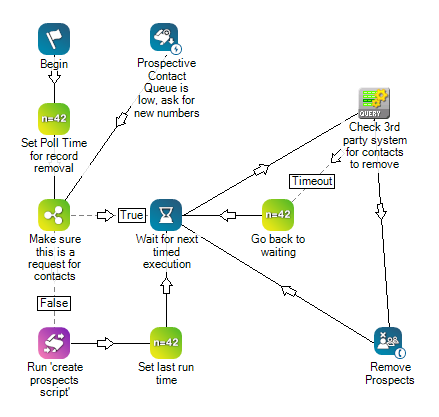
Double-click any of the Assign variables to see the Assign Properties window:
Subscript
The Runsub action (caption is Run Create Prospects Script) in the brain script above opens the following subscript, which is used to pull records out of the CRM![]() Third-party systems that manage such things as contacts, sales information, support details, and case histories. and submit them for consideration to be dialed.
Third-party systems that manage such things as contacts, sales information, support details, and case histories. and submit them for consideration to be dialed.
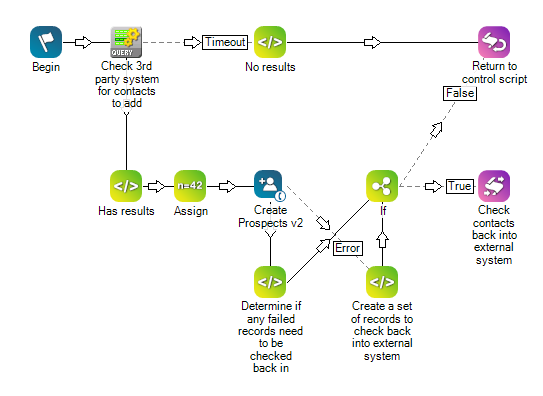
Double-click any of the Assign Variables to see the Assign Properties window:
- No Results (Text View)
- Has Results (Text View)
- Determine if any failed records need to be checked back in (Text View)
- Create a set of records to check back into external system (Text View)
The reason for the two scripts is due to the fact that the brain script gets interrupted, which you don't want to happen.

