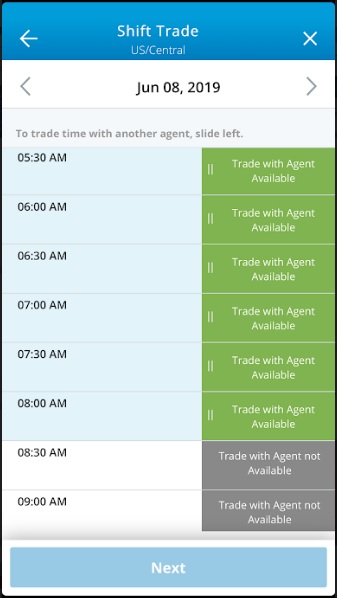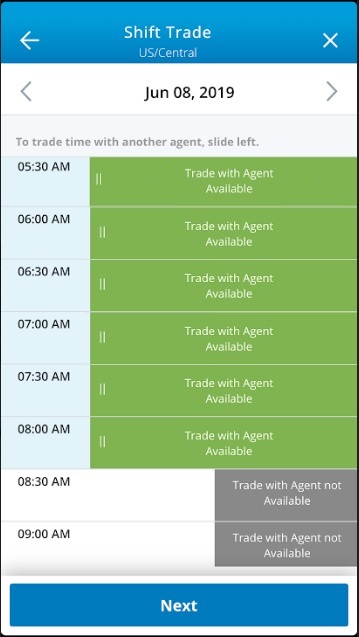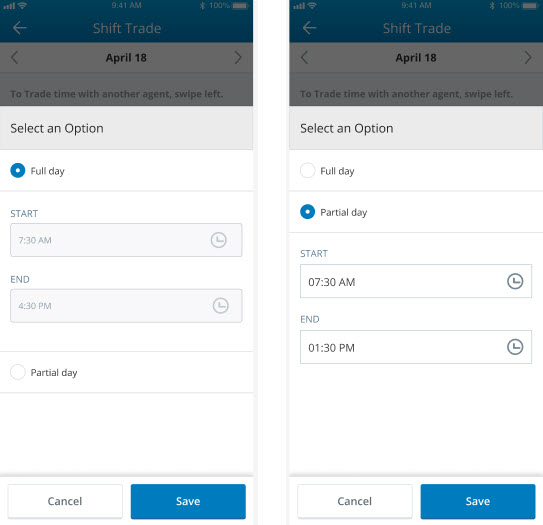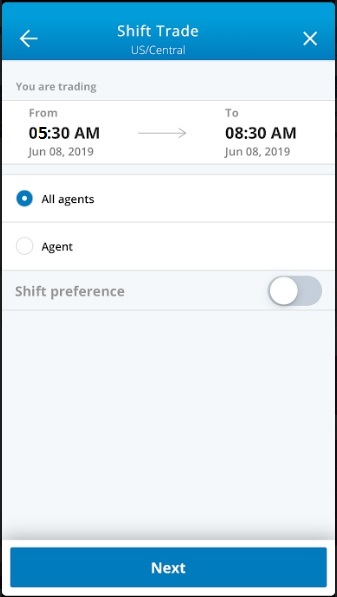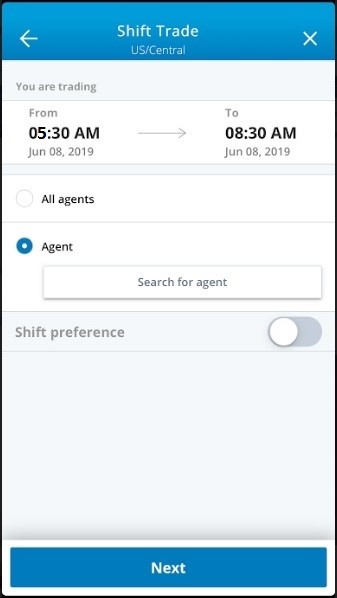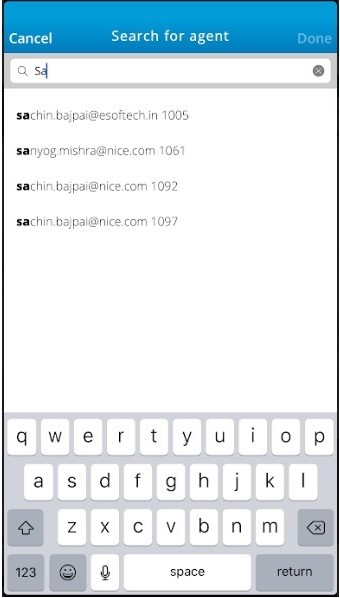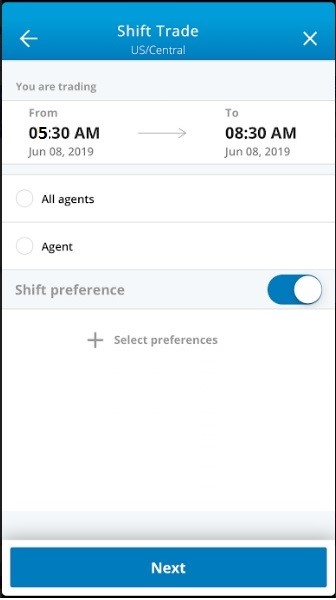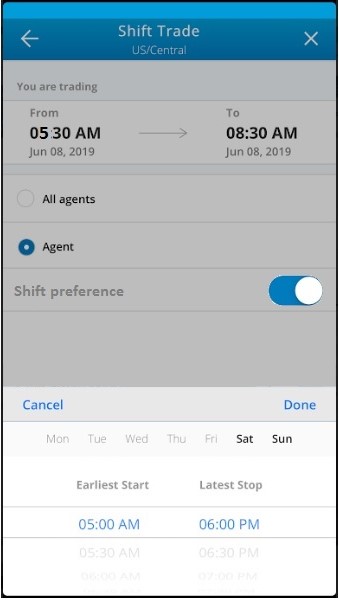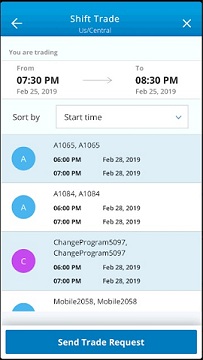EM Agent allows you to trade shifts with other agents as well as swap shifts with yourself.
If you have a shift on your schedule you cannot work or do not want to work, you can trade it with another agent. You must trade your shift for the entire day and you get another agent's full day schedule in return. You cannot trade a split shift.
You cannot trade shifts during the week you move to a new program, unless the change occurs on the start day of week.
You get an email and a push notification when an agent accepts or rejects your trade request.
Shift trade requests submitted through the mobile app are either auto-approved or sent for manager approval based on your contact center's WFM trade configurations. In the case of manager approval, the manager only needs to approve if the target agent accepts the request. Otherwise, the manager does not receive the request.
To trade with another agent:
-
Open the Shift Trade page.
From the navigation bar:
-
Tap the menu icon
 at the top of the screen.
at the top of the screen. -
Tap Adjust Schedule > Trade with Agent.
-
Tap on a day with a shift you want to trade.
From the Schedule page:
-
Tap the menu icon
 at the top of the screen.
at the top of the screen. -
Tap Schedule.
-
Tap on a day with a shift you want to trade.
-
Tap the more icon
 and then the trade icon
and then the trade icon  .
.
The Shift Trade page shows the first interval with time available for you to trade at the top.
You can trade the green Trade with Agent Available time intervals. You must trade your shift for the entire day. You cannot trade split shifts.
-
-
Tap left on any Trade with Agent Available interval to select all your scheduled intervals for the day.
- Select either Full day or Partial day.
-
On the main screen, you can see the selected time intervals. Tap Next.
-
Select All agents to trade with any agent.
-
Select Agent to trade with a specific agent.
-
Tap Search for agent.
-
Enter the agent's name.
-
Tap the agent you want to trade with.
-
Tap Done.
-
-
To filter the results of a trade request to only include days and times you want to work in return:
-
Tap the Shift preference slider, then Select preferences.
-
Tap the days of the week you are willing to work in return.
-
Select the earliest start time and latest stop time you are willing to work. These times apply to all days you select.
-
Tap Done.
-
-
Tap Next.
-
If you select to offer your shift to All agents, select the agents to whom you want to offer your shift.
Underneath each agent’s name, you see the shift the agent could trade to you. This is the shift you would work if the other agent accepts your offer.
The list includes shifts the same length as the shift you are trading away with activities agents are allowed to trade. The shift you accept may not have the same activities as the shift you trade away.
-
For each agent whose shift you are willing to work (in exchange for the shift you are giving up), tap the agent's name.
-
Tap Send Trade Request to send your offer to each of the agents you selected.
-