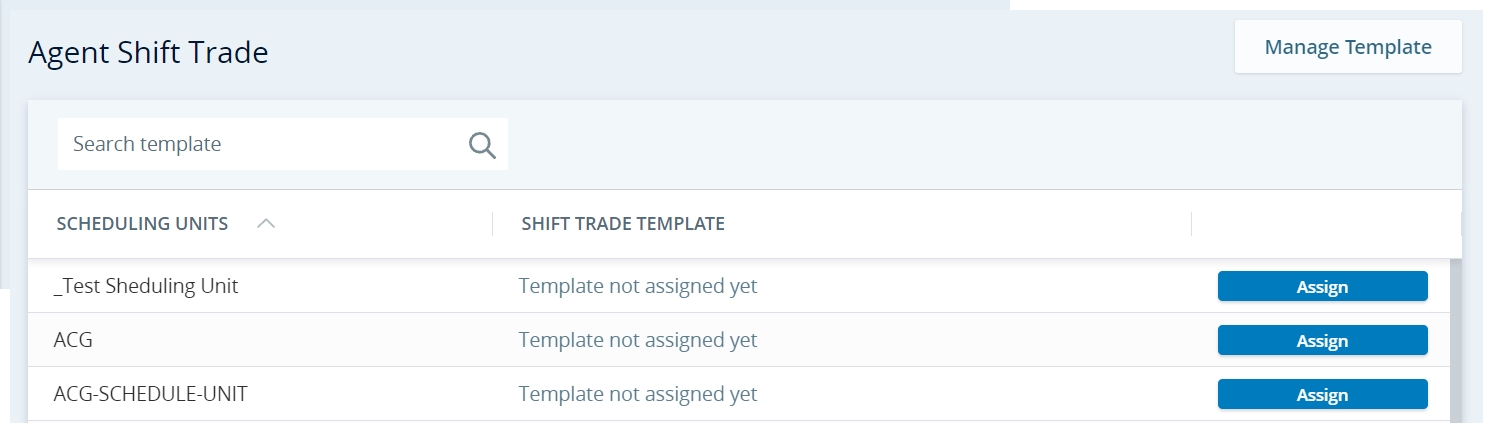Trades
EM uses the trade configurations imported from WFM. Refer to Shift Trading.
This configuration is only available for IEX WFM Integrated.
EM allows agents to trade their shifts with one another. You can configure certain trade settings and customize them to a specific program and site.
Because you may have many sites using the same trade settings, you must create shift trade templates. Assign a template to each site. You can also create a copy of any existing template.
The Agent Shift Trade page displays all the sites associated with a selected program. It also displays the shift trade template assigned to each site.
To create a shift trade template:
-
Click Create New Template and enter a Template Name.
-
Select Apply hours of operation to trades to allow agents to make trades only with agents who work at sites with the same hours of operation.
-
Select Apply same skill to trades to allow agents to make trades only with agents who have the same skills and skill level.
-
In Advance Notice (minutes), enter the minimum amount of time in minutes. This time is between the trade request and the start of the shift being traded.
-
In Maximum Offers, enter the maximum number of requests an agent can send for a single trade request. For example, an agent can ask 200 other agents if they are willing to trade.
-
In Maximum Daily Hours, enter the maximum number of hours an agent can work in a day.
-
Select either Auto approval or Supervisor approval in Trade Request Approval.
-
Auto approval – Trade request get auto-approved. Agents can immediately view schedule change.
-
Supervisor approval – The supervisor needs to approve the trade request. Agents can view the schedule change after the supervisor accepts or rejects the request.
-
-
Click Save and Close.
-
Click Assign.
-
Select the template to assign to this site.
-
Click Save.