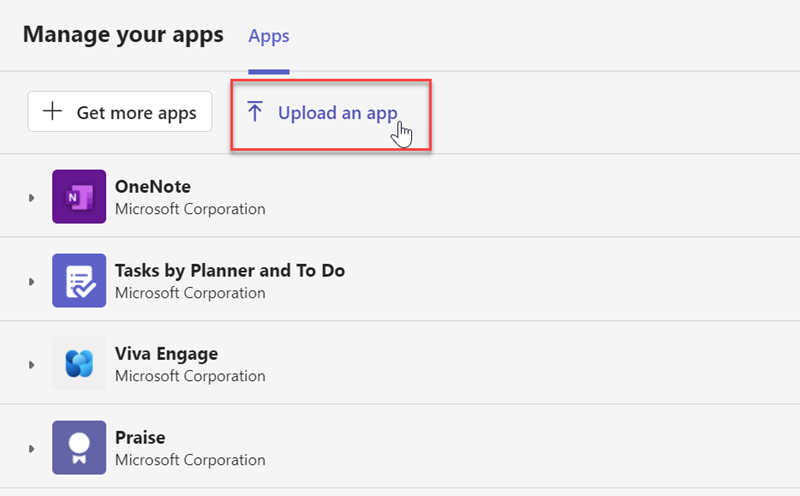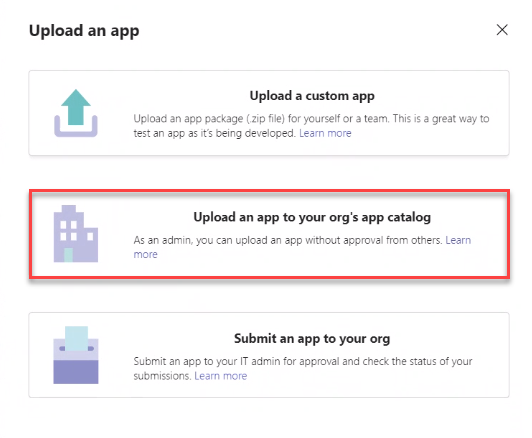You can upload the Agent for Microsoft Teams ZIP file to your organization's app catalog in Microsoft Teams. This enables agents to add CXone Mpower Agent for Microsoft Teams from the Apps page in Microsoft Teams. They can install it without having to upload the ZIP file themselves.
-
In CXone Mpower, click your initials
 in the right corner of the CXone Mpower top navigation bar.
in the right corner of the CXone Mpower top navigation bar. -
Click Support & Downloads.
-
Scroll down to Agent Applications. Find Agent for Microsoft Teams. Click Download.
- In Microsoft Teams, click Apps in the left menu.
- Click Manage your apps at the bottom. Click Upload an app.
-
In the Upload an app window, select Upload an app to your org's app catalog.
- In the file explorer, select the Agent for Microsoft Teams ZIP file.
- Click Add.
If you're experiencing technical issues with Agent for Microsoft Teams, try:
-
Switching from classic Microsoft Teams to new Microsoft Teams. If you are already using new Microsoft Teams, try switching back to classic Microsoft Teams.
-
Using the browser version of Microsoft Teams.
-
Removing Agent for Microsoft Teams, restarting Microsoft Teams, clearing your Microsoft Teams cache
 , then re-installing Agent for Microsoft Teams.
, then re-installing Agent for Microsoft Teams.