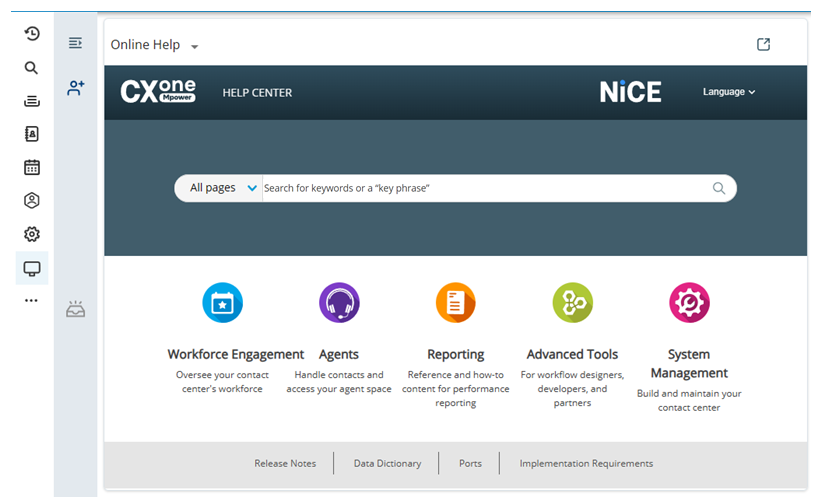Custom workspaces display websites inside CXone Mpower Agent. They help agents complete their work inside of Agent, instead of having to manage multiple browser tabs or windows.
Custom workspaces are configured for your tenant![]() High-level organizational grouping used to manage technical support, billing, and global settings for your CXone Mpower system.. All agents see the same ones. You can configure up to three custom workspaces.
High-level organizational grouping used to manage technical support, billing, and global settings for your CXone Mpower system.. All agents see the same ones. You can configure up to three custom workspaces.
- Click the app selector
 and select ACD.
and select ACD. - Go to ACD Configuration > Business Units.
- In the Details tab, click Edit. Scroll down to the Agent Settings section and locate the Custom Workspaces (up to 3) field.
- Click Add Custom Workspace URL.
- In the Label field, enter a display name for the link that you want agents to see in Agent.
- In the URL field, enter or paste the address you want the workspace to open.
- Click Preview
 to test the URL.
to test the URL. - Scroll to the top and click Done.